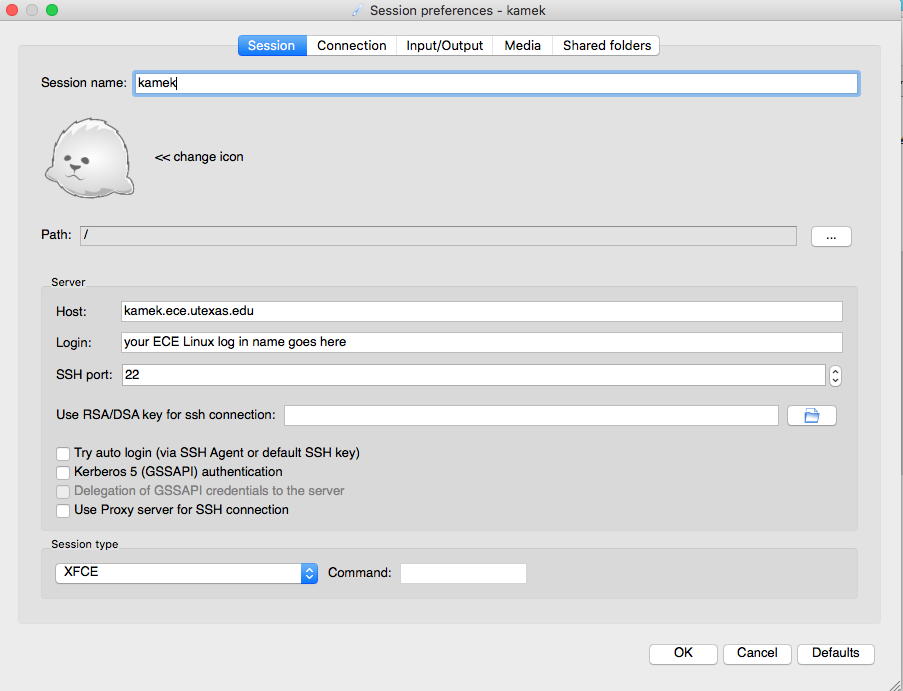
THIS SERVICE REQUIRES USING VPN FROM OFF-CAMPUS.See, Connecting to the University of Texas VPN, for detailed instructions on how to setup and use campus VPN |
X2Go enables users to access a graphical desktop of a Linux computer over a network connection. The use of X2Go allows the ability to disconnect and resume sessions, even from another client.
Please refer to the documentation below for instructions on where to download the client for your operating system, and for connecting to the ECE Linux Application Servers.
Note: This replaces ssh and Xming with one software package and allows sessions to be suspended and resumed later. Only one session is allowed per machine. For all other servers, you will need to use your preferred SSH client and launch applications via the command-line interface.
Step 1: Download and install XQuartz here.
Note: OS X systems are no longer equipped with a native X11 client, so users will need to download and install XQuartz. At this time, there are no configuration changes needed for XQuartz. It will automatically launch when X2Go is launched.
Step 2: For macOS systems 10.11 and above, please download the installer here.
Step 3: Open the disk image and install x2goclient.app as you would any other App Bundle by dragging it into /Applications/
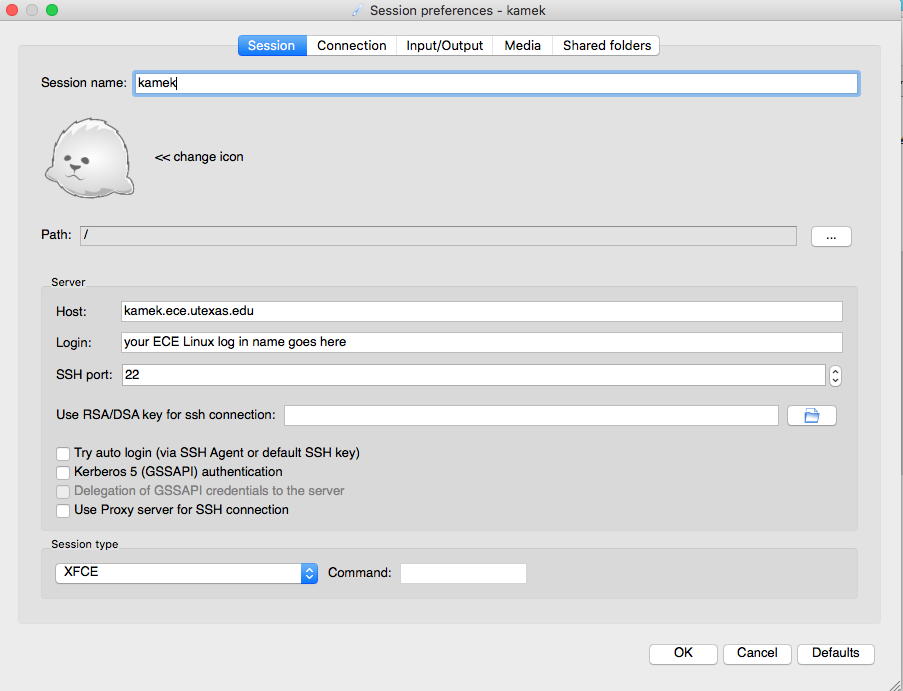

An XFCE desktop will pop up. This can be resized by dragging a corner of your active window.

Open a terminal window and launch an application according instructions communicated by your TA or by using the command - module avail
module load matlab
matlab


When you have completed any assignment or running a simulation, it is highly recommended to properly exit your application and log out of your session. This will prevent licenses from being occupied and also help with keep a healthy working Linux environment.
Note: some applications have a limited quantity of licenses. ECE-IT will lock accounts from accessing any of the servers if users are occupying an excess amount of license due to incorrectly closing an application and/or have too many active sessions running.