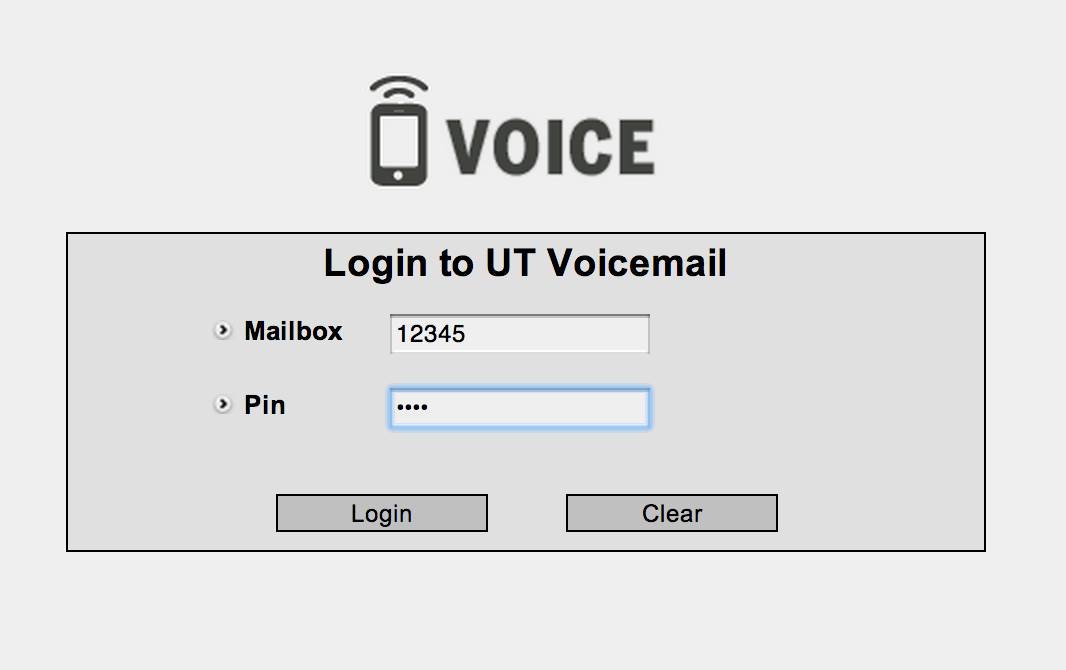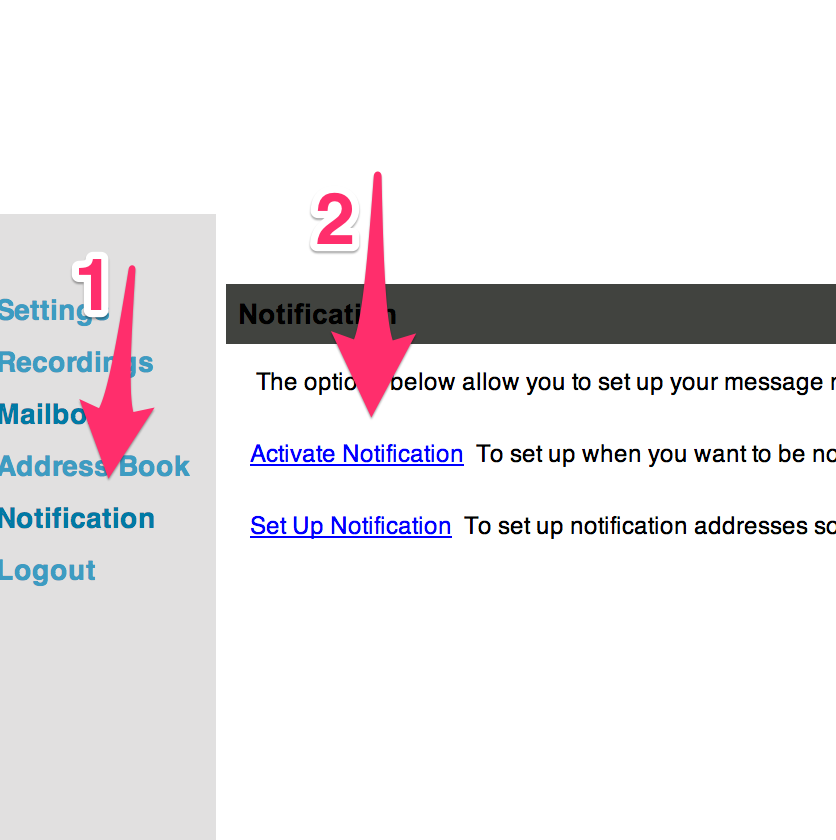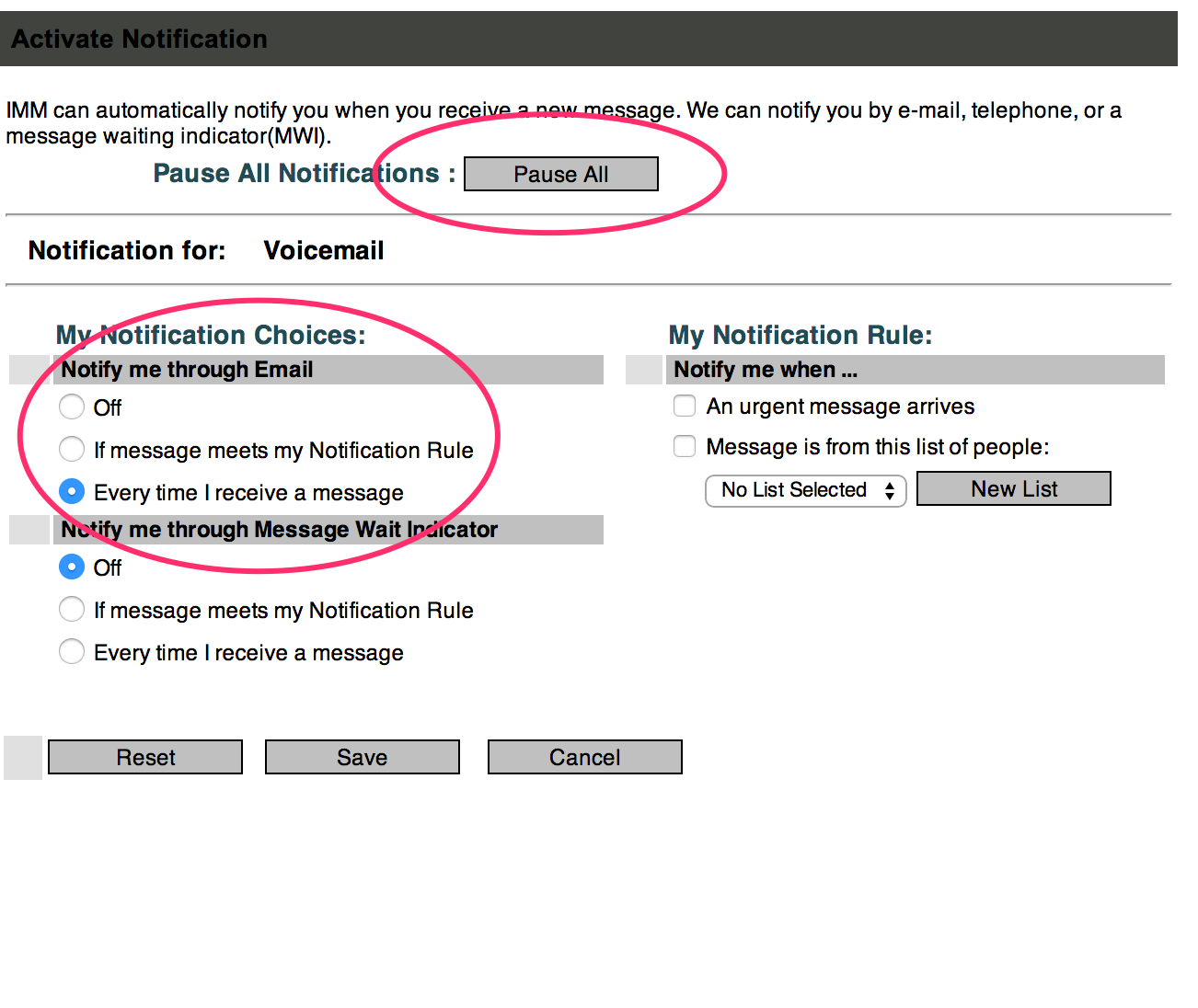This feature can be used to automatically forward all voice messages as attachments via email to one or more addresses:
Step 1: Set up the email address to forward to:
Log in by web browser to https://voicemail.its.utexas.edu. Use your 5-digit extension as the mailbox along with the voicemail PIN. If you have not set a voicemail PIN, 1111 is the default. If you forgot your PIN, please email utvoicemail@austin.utexas.edu.
In the left-hand navigation pane, click Notification. In the new window, select Set Up Notification.
Enter your email address, and click the Add Attachment button to the right. (Note: If you click Add instead of Add Attachment you’ll get a notification of new voice mail without the recording attached.)
- You can repeat the previous step to forward messages to multiple addresses, if you like.
- Optional: Edit the Subject and Body fields.
Scroll to the bottom of the page and press the Save button.
Step 2: Verify that forwarding is turned on:
- Click Notification again.
This time, click Activate Notification.
Make sure the button next to "Pause All Notifications" says "Pause All." If it says "Resume All," click it. If the “Notify me through Email” option is set to Off, select one of the other options.