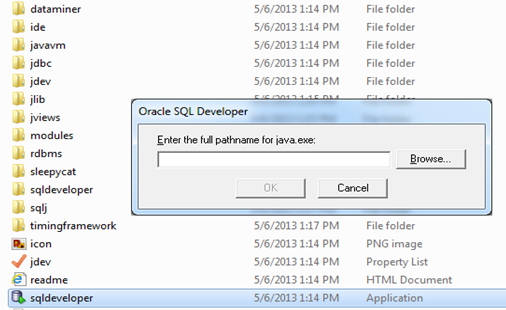Installing Oracle SQL Developer
To interact with an Oracle Database Server as a developer, you will need to use the Oracle SQL Developer software. This software is available free of charge from Oracle for Windows, Macintosh and Linux operating systems.
Oracle SQL Developer requires the Java Development Kit (JDK) to run. If you are using Windows, you have the option to download a version of SQL Developer that includes the JDK. To do this, pllease follow the simple installation instructions below.
If you are using Macintosh or Linux or want to specify a separate JDK to use on Windows, then follow the two part installation instructions below.
If you encounter any error messages, please refer to the troubleshooting section at the end of this document.
Simple installation for Windows-64 bit version
- Visit http://www.oracle.com/technetwork/developer-tools/sql-developer/downloads/index.html and download the 64-bit version of Oracle SQL Developer. The 32/64 bit installer will also work, but you should use the 64-bit version specifically since it also includes Java. if you want to use the 32/64-bit installer instead, then you will need to follow the two-part installation process discussed in the next section.
- There is no installer for this software. Simply download the ZIP file, extract the zipped-up folder, and launch the SqlDeveloper executable inside that folder. You may move the extracted folder where you want on your hard drive and create a shortcut to it on your desktop or wherever you wish.
- The first time you launch Oracle SQL Developer you will also be prompted to associate certain file types with it. You should select all file types and click ok.
- Once it finishes launching, Oracle SQL Developer should look like this. You may begin using it.
Two part installation for Windows-32bit, Mac and Linux
Download and Install Java SDK
- Download the latest version of Java Development Kit from http://www.oracle.com/technetwork/java/javase/downloads/index.html and run it.
- We recommend you accept all default options. When prompted for a location to install the JDK, whether you keep the default or change it, make a note of where you install it, since the first time Oracle SQL Developer runs it will ask you where JDK is installed.
Download and Install Oracle Developer
- Visit http://www.oracle.com/technetwork/developer-tools/sql-developer/downloads/index.html and download the version of Oracle SQL Developer you require.
- There is no installer for this software. Simply download the ZIP file, extract the zipped-up folder, and launch the SqlDeveloper executable inside that folder. You may move the extracted folder where you want on your hard drive and create a shortcut to it on your desktop or wherever you wish.
- The first time you launch Oracle SQL Developer you will be promoted to tell it the location of your installed JDK. Use the Browse button to browse to the the location of Java.exe. For example: a typical installation path for JDK version 7 on Windows is C:\Program Files\Java\jre\bin\java.exe"
- The first time you launch Oracle SQL Developer you will also be prompted to associate certain file types with it. You should all file types and click ok.
- Once it finishes launching, Oracle SQL Developer should look like this. You may begin using it.
Troubleshooting
- Even if you downloaded and installed the latest version of Java, you may receive a message similar to the following that your version of Java is unsupported. We recommend you check the box the skip this message from now on and click yes to continue.
- Depending on the version of JDK you have and what version of SQL Developer you downloaded you may receive a message that MSVCR100.dll (or a similarly named DLL) is missing. This DLL is a file that you should find in the same directory as Java.exe. Simply COPY that file and PASTE it into the same directory as SqlDeveloper.exe. Then relaunch Oracle SQL Developer.