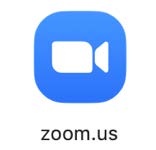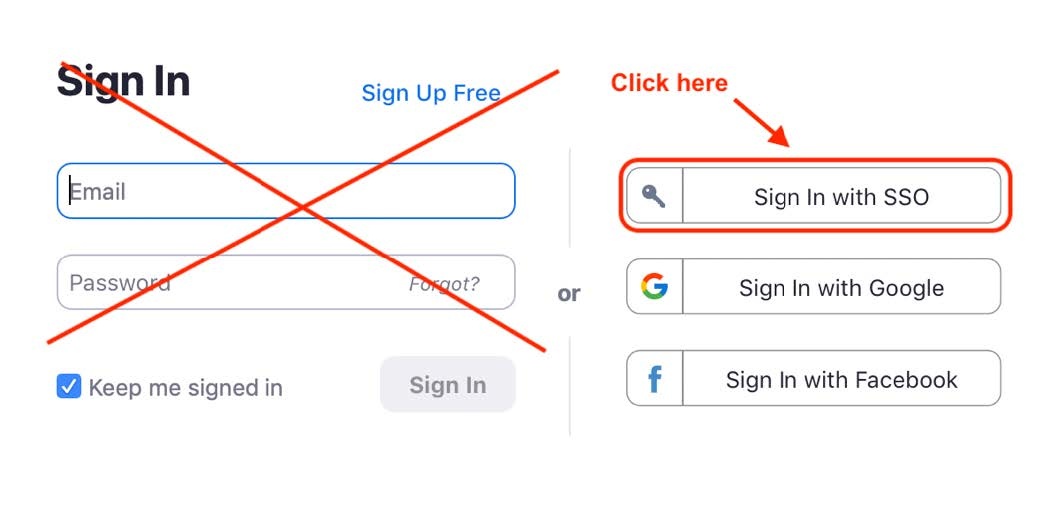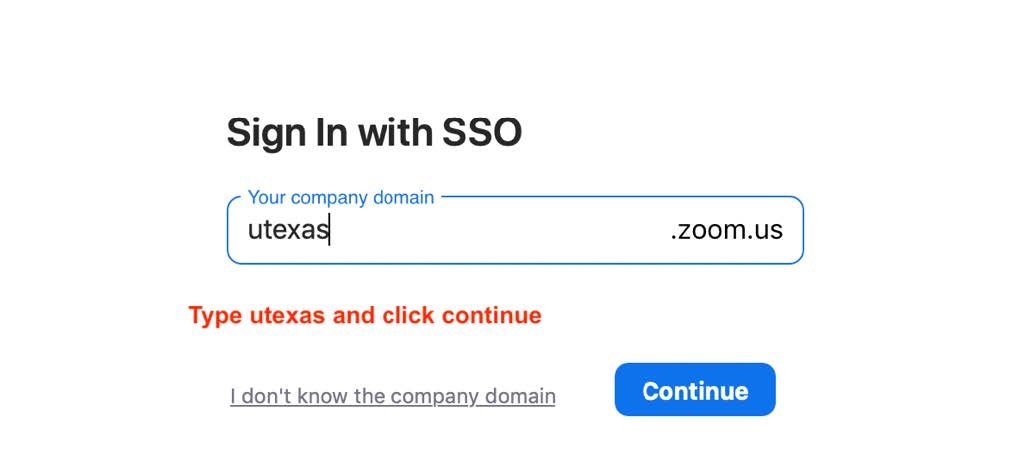To successfully join an MSB class with Zoom you will need to ensure that you are logged in with a UT Licensed Zoom account. Personal or free accounts are restricted from joining classes
To verify that you are logged in with a licensed UT Zoom account
- Open your Zoom application:
2. Your Zoom app will open to the window below if you have previously signed in. Click on the account icon with your picture or initials.
- NOTE: If you see a "Sign In" window instead, move on to step 4
3. In the account icon drop-down window check the email address to see what account you are signed in with. You can tell if you are in your UT account if you see (your UT EID)@eid.utexas.edu and the Licensed tag
- If your UT EID email is displayed then you are ready to join an MSB Zoom class and do not have to proceed further
- If you are not signed in with your UT license, click Sign Out at the bottom of the window
| UT Licensed Zoom | Unregistered Account |
|---|---|
4. Signing Into Zoom With a Licensed UT Account
- At the Zoom Sign In screen do not sign in with an email address, click the Sign In with SSO button
5. In the next dialog type utexas
6. Your browser will open to the UT Single Sign On page. Enter your UT EID and password and click Sign In
7. You will be presented with the Zoom launch page, if Zoom does not open automatically, click the Launch Zoom button. (On a Mac you will need to click Allow, see image below)
Mac OS Allow dialog box
8. Zoom will open with your UT licensed Zoom account. Click on your account icon in the upper right corner to verify that you are logged in with your UT EID email address (steps 2 and 3 above)