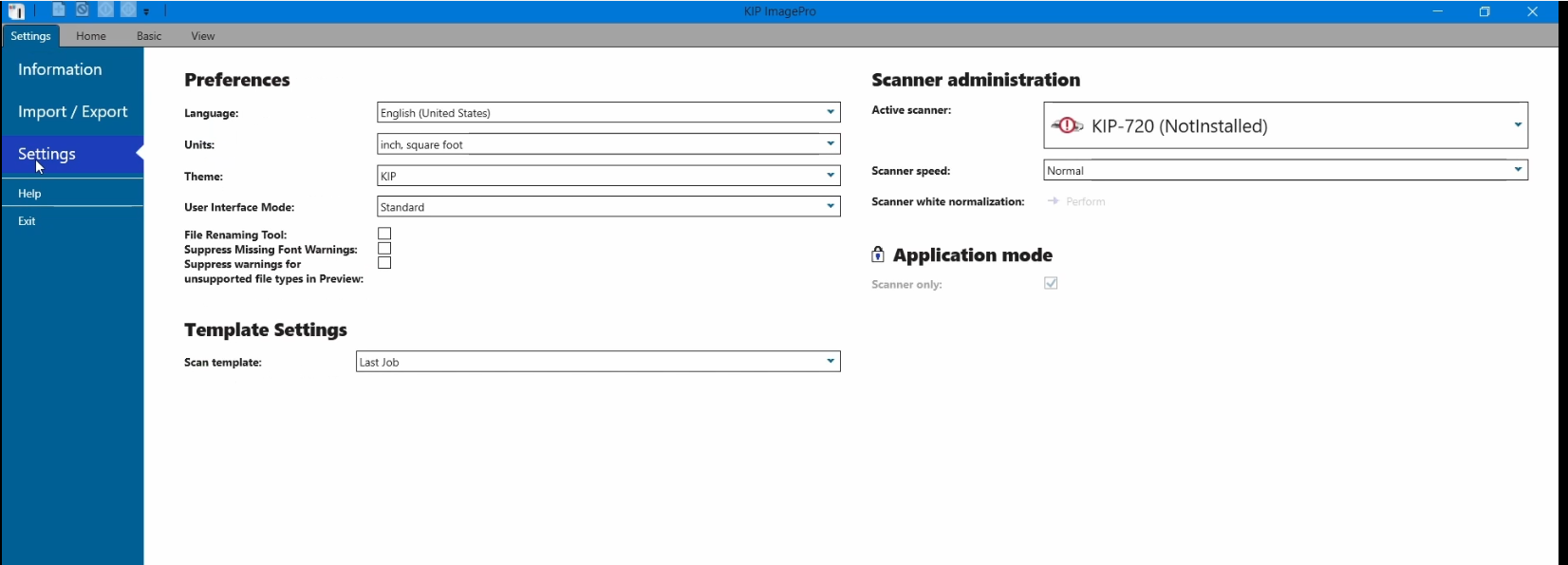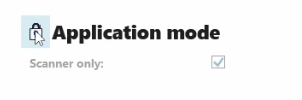After installing ImagePro, you must add the two KIP plotters to the software.
Step-by-step guide
- Open ImagePro by clicking the Windows icon in the bottom left corner of your screen and searching for "Kip"
- Once the program loads, click on Settings in the top right-hand corner
- On the left hand side of this page, click Settings. You should be looking at the following screen now
- Click on the lock next to Application Mode which will unlock it
- Uncheck Scanner Only. Make sure it is unchecked
- A connection window will open up. Select Add Connection
- The following window will appear
- For name, type in "MARJAN"
- For IP address, replace whatever is in that text box with 172.16.86.178
- Leave the port set to the default 9888
- The window should look like this
- Click Save
- Click the dropdown on the connection window. You should see MARJAN. You may have to wait a minute or so for the red light to turn green, as shown below. Once it is green, click on it.
- A login window will appear. Type in your EID and password into these boxes and click Connect
- Under Scanner Administration in the upper right section of the screen, select the dropdown under Active Scanner and select No Scanner.
- You can now click Home in the top left of the screen to go to the main plot submission section. Follow the steps on the next sections of this page to submit a plot.
- To add our second KIP plotter to your ImagePro, navigate to Information and Click Add Connection
- A connection window will open up
- For name, type in "DOUG"
- For IP address, replace whatever is in that text box with 172.16.86.176
- Leave the port set to the default 9888
- The window should look like this
- Click Save
- Click the dropdown on the connection window. You should see DOUG. You may have to wait a minute or so for the red light to turn green, as shown below. Once it is green, click on it.
- A login window will appear. Type in your EID and password into these boxes and click Connect
Related articles