- Created by Brian Keith Hennington, last modified on Jan 25, 2023

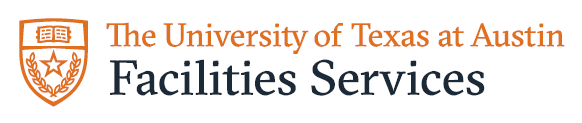
ABOUT MOVES
Use WORQS “Request Move Support” form to request services for a move.
- Event and Moving Services (EMS) primarily moves office furniture and equipment between rooms in the same building or transports office furniture and equipment between buildings on all campuses.
- Customers are required to submit requests to EMS with a minimum of 10 days’ notice. Requests must be submitted by 4:00 p.m. 10 business days before the requested move date, otherwise a fee of $100 will be charged to your account.
- Submit the request as early as possible in the planning process, because EMS services are available on a first-come-first-served basis. Be as specific as possible about the details of the move.
Use the WORQS Request Surplus Pickup form to request services for items that need to be sent to Surplus Property.
- Surplus Property will pick up items free of charge and pick-ups are typically scheduled 4-6 weeks from the date a request is processed by the Facilities Service Center (FSC). Pick-up times vary, depending on the time of year.
- If you need to have the items picked up on a scheduled date, please submit the WORQS “Request Move Support” form. EMS will pick up the items and deliver them to Surplus Property. There will be a charge, depending on certain criteria. Estimates can be provided upon request.
Please provide as much information as possible when completing the “Request Move Support” form. Photos are greatly encouraged to help EMS with scheduling and determining crew size.
If you have questions or need assistance completing this form, please contact the FSC at 512-471-2020 or by email at facilities@austin.utexas.edu.
Click here for printer friendly PDF
Step-by-Step Instructions for the “Request Move Support” Form
Step 1
Add/Edit Details
Requestor: Information about the person completing the request is automatically populated in these fields because WORQS has identified the user at log-in.
Requestor Preferred Phone: Please provide the best number for a Facilities Services representative to contact the Requestor.
- Tip: The telephone number that pre-populates in the form can be overwritten. It is important to submit the best number a Facilities Services representative can use to reach the appropriate individual(s). Cell phone numbers are highly recommended and will be kept confidential by Facilities Services.
Alternate Requestor EID (EID Lookup): Complete this field if there is an alternate requestor. Click on the (EID Lookup) button to find the Alternate Requestor’s UT EID.
- Tip: The telephone number that pre-populates in the form can be overwritten. It is important to submit the best number a Facilities Services representative can use to reach the appropriate individual(s). Cell phone numbers are highly recommended and will be kept confidential by Facilities Services.
- Note: The Requestor and Alternate Requestor will be the primary contacts for a Facilities Service Center representative to use while processing the move request. Each Move Detail section in Step 2 has a building or on-site contact listed as Move Contact EID (EID Lookup) that is used by the EMS crew on the scheduled day of the move.
Alternate Requestor Preferred Phone: Please provide the best number for a Facilities Services representative to contact the Alternate Requestor.
Alternate Requestor is the Preferred Contact: Check this box to make the Alternate Requestor the Preferred Contact for the Facilities Services representative to use when planning the move.
- Tip: The telephone number that pre-populates in the form can be overwritten. It is important to submit the best number for our staff to reach the appropriate individual(s). Cell phone numbers are highly recommended.
Description: This is a mandatory field, and the description will be used to identify the move during the approval routing process.
- Tip: Give the move a unique identifying name for tracking via the My Profile section of WORQS during the approval routing process.
- Examples:
- FC1: Analyst Team Relocation
- ROC to WRP: Multi-office Move
- Note: Once the move is approved and enters the processing phase, a Facilities Service Center representative will rename the move. This will allow Facilities Services to better search and track the move while processing. The new name will be reflected on the request listed in My Profile.
Account Number: This is a mandatory field requiring a departmental account number.
- Charges: Please see Facilities' Rates, Fees, Terms & Conditions website for current recharge rate. The typical crew size consists of 2-3 employees.
Select Account Signer to notify via email: A pre-populated list of authorized account signers will be available based upon the account number you have entered. Select the individual you would like to receive an email notification that the completed request needs account approval.
- Tip: If the chosen approver has not received an email, ask him/her to check his/her spam folder.
- Tip: Although an email is sent to the person selected, anyone who appears on the list is able to approve the request. Any approver can access the request by logging into the WORQS home page and clicking on the approval section.
- Note: If “None” is selected, notification emails are not generated. In order to avoid processing and scheduling delays, we suggest you contact your approvers directly.
Select Final Approver to notify via email: This field is only visible if required by your school or college’s assistant dean/financial or business officer and is based on the department’s internal business policies.
- Tip: If the chosen approver has not received an email, ask him/her to check his/her spam folder.
- Tip: Although an email is sent to the person selected, anyone who appears on the list is able to approve the request. Any approver can access the request by logging into the WORQS home page and clicking on the approval section.
- Note: If “None” is selected, notification emails are not generated. In order to avoid processing and scheduling delays, we suggest you contact your approvers directly if you choose this option.
Are Overtime charges approved for this request? The default setting is a “No” response. Please change to “Yes” if the department is willing to pay overtime charges for this move.
- Overtime Charges: The overtime rate is one and one half times regular rate with a two-person, two-hour minimum.
- Overtime Hours: The overtime rate applies to the hours between 12:00 p.m. – 1:00 p.m. and 3:00 p.m. – 8:30 a.m., Monday through Friday, and all day Saturday, Sunday and holidays.
Proceed and Provide Estimate: Requests are processed in the order they are received and by the move date. An estimate will be provided within 10 business days of the request being assigned to the work units.
- Note: The process of building move work orders can be complex. Therefore, it might take up to 10 business days before the request is processed and assigned to work units for scheduling. Please be aware the following can effect processing time:
- Number of requests in queue
- Number of questions that need resolution
- Note: Estimates are not guaranteed. EMS provides estimates based on past experience, expertise, and the information provided by the customer. Final costs may vary due to:
- Not enough information provided by the requestor
- Difficult access to the job site
- Additional items to be moved not accounted for in the original estimate
- Inclement weather
- Job site point of contact unavailability (e.g., EMS arrives, but the point of contact is unavailable for 15-20 minutes)
Proceed Without Estimate: This is the default setting. The request will be processed without providing an estimate.
Cancellation: EMS requires 48 hours’ notice for cancellations. Customers who cancel orders with less than 48 hours’ notice will be charged 100% of the estimated labor costs associated with the move.
Dates: Moves are primarily scheduled on Tuesdays, Wednesdays and Thursdays.
- Note: Requests must be submitted a minimum of 10 business days in advance of the requested move date.
- Exceptions may be made if the EMS schedule permits, but a $100.00 fee will be applied.
- When selecting the Earliest Date, Preferred Date and Latest Date, provide a one-week window between the Earliest Date and Latest Date of when you want the move scheduled.
- Moves will be scheduled based on EMS calendar availability. During the long semesters, EMS usually performs moves on Tuesdays, Wednesdays and Thursdays. The summer move schedule varies and is more flexible.
Earliest date: Client preparation should be complete by this date. This is the first date EMS considers when scheduling the move.
- Tip: The earliest date should begin at least ten days from the date of submitting the move request.
Latest date: This date is the latest date EMS will consider when scheduling the move.
Preferred date: If EMS can accommodate, this is your preferred move date.
Desired time of Move: This is a mandatory field. The default setting is “Between 8:30am and 10:00am.” Please select the best range of time for the requested Move to occur:
- Before 8:30 a.m. (Overtime charges will apply)
- Between 8:30 a.m. and 10:00 a.m.
- Between 10:00 a.m. and noon
- Between 1:00 p.m. and 3:00 p.m.
- After 3:00 p.m. (Overtime charges will apply)
- Tip: If a specific time range is not desired, note in Step 2 under the section entitled, “Any additional information that will help the team plan for your Move.”
Book Movers: EMS will supply book movers upon request. Indicate number of book movers needed and applicable information for date, time and delivery and pick-up location.
- Note: Book movers can be used to empty book shelves and filing cabinets. Each book mover holds 12 linear feet (3 shelves, each 4 feet long).

Recycling Bins: EMS will supply recycling bins upon request. Indicate number of recycling bins needed and applicable information for date, time, and delivery and pick-up location.
- Note: Recycling bins will hold 96 gallons and are roll-around units.

- TIP: EMS DOES NOT provide packing services. All items must be packed and ready to be moved upon arrival. Packing supplies, such as tape, brown wrapping paper and boxes can be purchased from Central Stores using the work order number of the move. For additional information regarding packing supplies and availability, please contact Central Stores at 512-471-4895.
Click the “Save Details and Continue” button to receive a Move Summary (MV) number, and continue to Step 2.
Step 2
Add/Edit Locations and Inventory
Move Contact EID (EID Lookup): This contact field is optional. Here you can provide contact information for building or on-site contact, if different form primary contact. The (EID Lookup) helps with locating a person within the UT Directory.
Preferred Phone: Provide the best number for the Facilities Services crew to contact this individual.
- Tip: The Preferred Phone field will pre-populate in the form if a contact is entered, but can be overwritten. It is important to submit the best number our staff can use to reach the appropriate individual, such as cell phone numbers.
Site: This is a mandatory field for location, such as Main Campus, Pickle Research Center, Bee Caves Complex, etc.
- Examples of sites:
- UTM – UT MAIN CAMPUS (Also used for Off Campus Sites)
- PRC – PICKLE RESEARCH CENTER
- BFL – BRACKENRIDGE FIELD LAB
Building: This field is mandatory.
- Note: If your move is between two or more rooms within the same building, the “Moving From / Moving To” dropdown lists should reflect the same site and building.
- Note: If your move is from or to an off-campus location, please use Site: UTM and Building: OFF - Off Campus from the pull down menu.

Floor: This is an optional field. Because every building has varying floor/room numbering styles, completing this field will ensure the Facilities Services crew arrives within the scheduled timeframe.
Room: This is an optional field. Because every building has varying floor/room numbering styles, completing this field will ensure the Facilities Services crew arrives within the scheduled timeframe.
- Note: If your move involves more than one site, building or multiple rooms, use the “Save – Add Another” button at the bottom of the page to list each move individually within the same request.
- Correct example of one request involving four different locations:
- From – MAI: 400; To – MAI: 100

- From – MAI: 400; To – MAI: 100
- From – MAI: 401; To – MAI: 101A

- From – MAI: 402; To – SSB: 1:106

- From – MAI: 401; To – MAI: 101A
- From – MAI: 403; To – PAI: 3.04

- From – MAI: 403; To – PAI: 3.04
These fields are to list quantities of items to be moved.
- Note: Be as specific as possible. State the exact type and quantity of items being moved. Crew sizes and trucks are pre-scheduled, and if the inventory is not accurate, this can result in the move being rescheduled.
Boxes: Use this field for all types of boxes, including banker boxes.
- Note: All boxes must be packed and taped closed prior to the EMS crew’s arrival.
Other: Use this field for plastic totes and other items not on the list.
- Tip: It is helpful for EMS to know the dimensions and contents of the boxes and plastic totes so they can determine the appropriate crew size to schedule your move. Use the “Please describe other inventory items:” field to note dimensions and contents.
Please describe other inventory items: Use this field to describe all items that do not have an “Inventory Information” field to give quantities. Please give a description, quantity, and any information that will help with the moving of these items.
- Examples:
- Banker Boxes that need to be moved.


- Banker Boxes that need to be moved.
- Plastic Totes that need to be moved.


- Plastic Totes that need to be moved.
- Desks with Returns


- Desks with Returns
Modular furniture: EMS does not disassemble or reassemble modular furniture. A third-party furniture company will need to disassemble modular furniture prior to EMS moving the sections.
Computers and Monitors: In order for EMS to move them, they must be boxed and ready to move upon arrival. EMS will not disconnect, reconnect, or reroute any cables, phones, computers, or panic buttons. Contact Information Technology Services for assistance with any of these issues.
Pictures: EMS does not move items from or replace items on walls that requires nailing or screwing into the wall. If you would like assistance with this, please submit a separate request via WORQS Request Service, and the appropriate crew will be scheduled. There will be a charge for this service.
Copiers: EMS does not move university copiers. Please contact Ricoh USA, Inc. to have any copiers moved.
Refrigerators: Breakroom refrigerators must be emptied and defrosted prior to EMS’ arrival. If they are not emptied and defrosted when EMS arrives, you will need to contact the Facilities Service Center to have the move rescheduled.
Is an elevator available for use?: This is a mandatory field. The default setting is “Not Applicable.”
- Select “Yes” if the building has an elevator that is needed for the move.
- Select “No” if the building does not have an elevator.
- Select “Not Applicable” if the elevator is not needed for the move.
Will the items fit in the elevator?: This is a mandatory field. The default setting is “Not Applicable.”
- Select “Yes” if items being moved will fit in the elevator.
- Select “No” if items being moved will not fit in the elevator.
- Select “Not Applicable” if the elevator is not needed for the move.
- Tip: Selecting the appropriate choice will help EMS with scheduling and determining crew size.
Are there any tight corners in the offices or hallways that might present a challenge to staff when moving your items?: This is a mandatory field. The default setting is “Not Applicable.”
- Select “Yes” if there are any tight corners in the offices or hallways.
- Select “No” if there are no tight corners in the offices or hallways.
- Select “Not Applicable” if there are no challenging areas in the space.
- Note: If “Yes” is selected, please describe all areas affected in the “Any additional information that will help the team plan for your move:” field.
- Tip: Informing EMS of items that will/will not fit in building elevators and of any tight areas will help them with scheduling and determining crew size.
- Example:
- A book case that is too large to fit in an elevator may require an extra crew member to assist with carrying it down flights of stairs.
- Tight corners in offices and hallways can cause issues when moving. If EMS is aware of them in advance of arrival, they can plan accordingly.
Any additional information that will help the team plan for your move: This is a free-form field that allows requestors to give any additional information to assist the EMS crew with the move.
- Note: This field is mandatory if “Yes” is selected for the “Are there any tight corners in the offices or hallways that might present a challenge to staff when moving your items?” field.
- Examples:
- Does EMS need to contact someone prior to arrival for access?
- Will someone be on site to assist the EMS crew with placement of items?
- What times will the contact person be available?
- If a specific time range is not desired, please note in this field.
Attachments: Photos are encouraged; they help EMS in scheduling and determining crew size.
- Tip: WORQS limits the number of attachments to five. Additional attachments can be emailed to the Facilities Service Center’s shared email inbox at facilities@austin.utexas.edu. When emailing additional attachments, please reference the unique identifier used in the WORQS Request Information “Description” field.
Clicking the “Save – Add Another” button completes Move number 1 and starts Move number 2.
- Tip: If your move involves more than one site, building or multiple rooms, use the “Save – Add Another” button at the bottom of the page to list each move individually within the same request.
Clicking the “Save – Continue to Summary” completes all moves and continues to Step 3.
![]()
Step 3
Review Summary
Step 3 neatly groups all information together for one final review before submitting the move request. Only information selected will be displayed in the review sections.
Please review to ensure all information is provided and accurate. Complete and accurate information will allow the Facilities Service Center to process the move and hand-off to EMS for scheduling without delay. Once EMS starts the scheduling process, complete and accurate information will assist the scheduler in determining crew size and assigning the request.
Move Details: Allows requestor to review all information in one area. At this point you can delete or edit the move details by clicking on Delete | Edit Details buttons.
- Total Locations and Inventory: Displays the total number of different moves submitted on this one Move Summary.
- Created: Displays the date and time that the move was created.
- Description: Displays the description used to identify all moves under this one Move Summary.
- View Move Details: Clicking on this button will expand the field to display Move Details from Step 1 such as the requestor’s name, department, email, and phone, along with the billing and scheduling information.
Locations and Inventory #1: Allows requestor to review all information from his/her first move. At this point you can delete or edit locations or inventory by clicking on the Delete | Edit Locations and Inventory buttons.
- Moving From and Moving To: Displays the Site and Building locations of the move’s origin and destination so it can be reviewed at a glance.
- “View Additional Details”: Clicking on this button will expand the Inventory Information and the Additional Information fields displaying all the information entered in Step 2.
Click “Add Locations and Inventory” to return to Step 2 and add Move Details to proceed with another move request.
![]()
Click “Submit and Complete Request” to submit the move request. At this point you will receive the following notice that the move has been submitted and is pending approval. This does not indicate the move has been submitted to the Facilities Service Center for processing. The Facilities Service Center cannot begin processing of the request until it has been approved.
![]()

By clicking the “here” button, you will be taken to the Move Summary page where you can check the status of the move. There are two sections towards the bottom of the page, Approval Information and Account Approvers for this Request. The Approval Information section will list the approver that was notified and the status the request is in. The Account Approvers for this Request section will list all approvers that can approve for the account provided. They will not receive an email notification, but any one of them can go into WORQS at any time and approve the move request.
You will receive an email notification informing you that the move request has been submitted and has been routed for approval. You will be notified once the request has been approved or declined.
- No labels