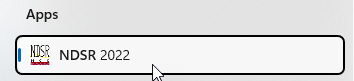Installation - Client
- Copy NDSR 2022 Zip to C:\temp and extract the files.
- Run C:\temp\NDSR 2022\setup.exe as an Administrator.
- Choose Client NDSR as Setup Type, and click next through to finish.
- Map a network drive to \\DPRI-NDSR\License_4, and note the drive letter.
- Open C:\ProgramData\NCC\NDSR2022\Ndsr.ini as an administrator.
- Update the License line to link to the network drive letter from step 4. Eg. License=N:\
- Open ODBC 32 bit console → System DSN → NDSR_2022 → Configure → Login.
- Validate these configuration settings:
Authentication: Database
User ID: ndstc
Encode password: none
Action: Connect to a running database on another computer
Host: DPRI-NDSR.austin.utexas.edu
Server name: ndsrDbserv
Database name: ndsrdb2022 - Test the connection. When it is successful, click OK.
- Confirm console will connect to NDSR 2022.
Backup All Projects to DPRI-NDSR
- Log into DPRI-NDSR
- Navigate to C:\Users\Public\Public Documents\NCC\NDSR 2022\Backup
- Right-click on the Backup-AllProjects-NDSR2022.bat and choose Run as administrator.
- Click Yes on the User Account Control dialog box.
- This will open a command-prompt window.
- Log off of DPRI-NDSR once command prompt window closes.
Backup All Projects to Your Client
- Open NDSR v2022 console.
- In the Toolbar: Project → Backup → All
- Select the folder in which you want the backup to reside and click OK. By default, the path is C:\Users\Public\Public Documents\NCC\NDSR 2022\Backup
- You can monitor the progress in the dialog at the bottom of the NDSR v2022 client application - it will note Backup Complete when it is finished.
- You will find the backup in the directory you indicated in step #3 in a folder called Main Folder. You can rename this is you like.
Backup an Individual Project
- Open NDSR v2022 console.
- Select the project you want to backup, in this case Tutorial 2021 → CODE
- In the Toolbar: Project → Backup → Selected
- Select the folder in which you want the backup to reside and click OK. By default, the path is C:\Users\Public\Public Documents\NCC\NDSR 2022\Backup
- The backup will be found in a directory named Main Folder in the directory you selected in step #4.
Restore Project
- Log into DPRI-NDSR.
- Navigate to C:\Users\Public\Public Documents\NCC\NDSR 2022\Backup to confirm that the date to restore from has a backup.
- Open the NDSR 2022 Utility, Backup and Restore.
- Select the Restore NDSR files backed up in the path indicated below.
- Click Browse.
- Browse into the date to which you want to restore a project and click Open.
- Click Close.
Overview
Content Tools