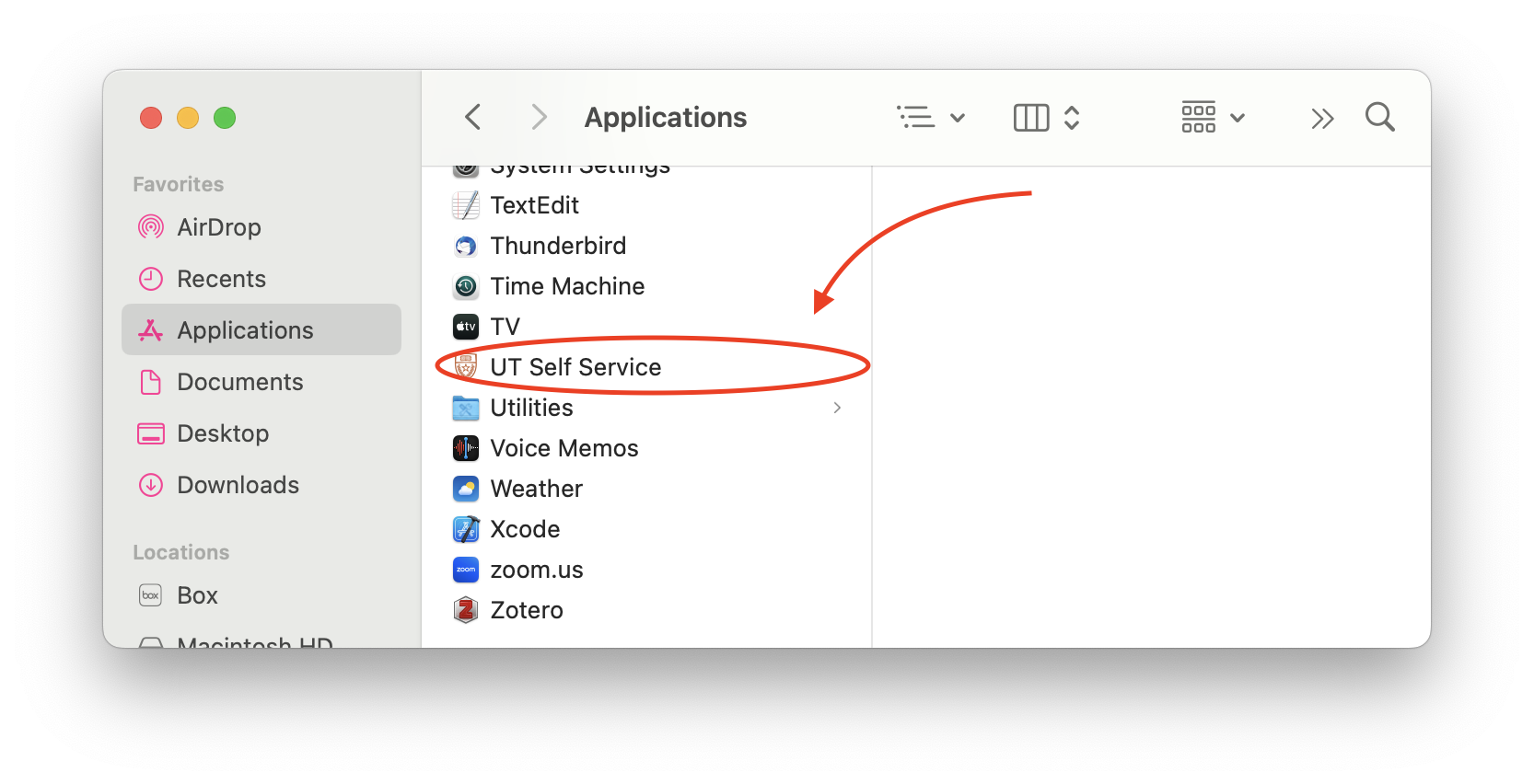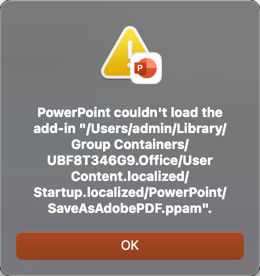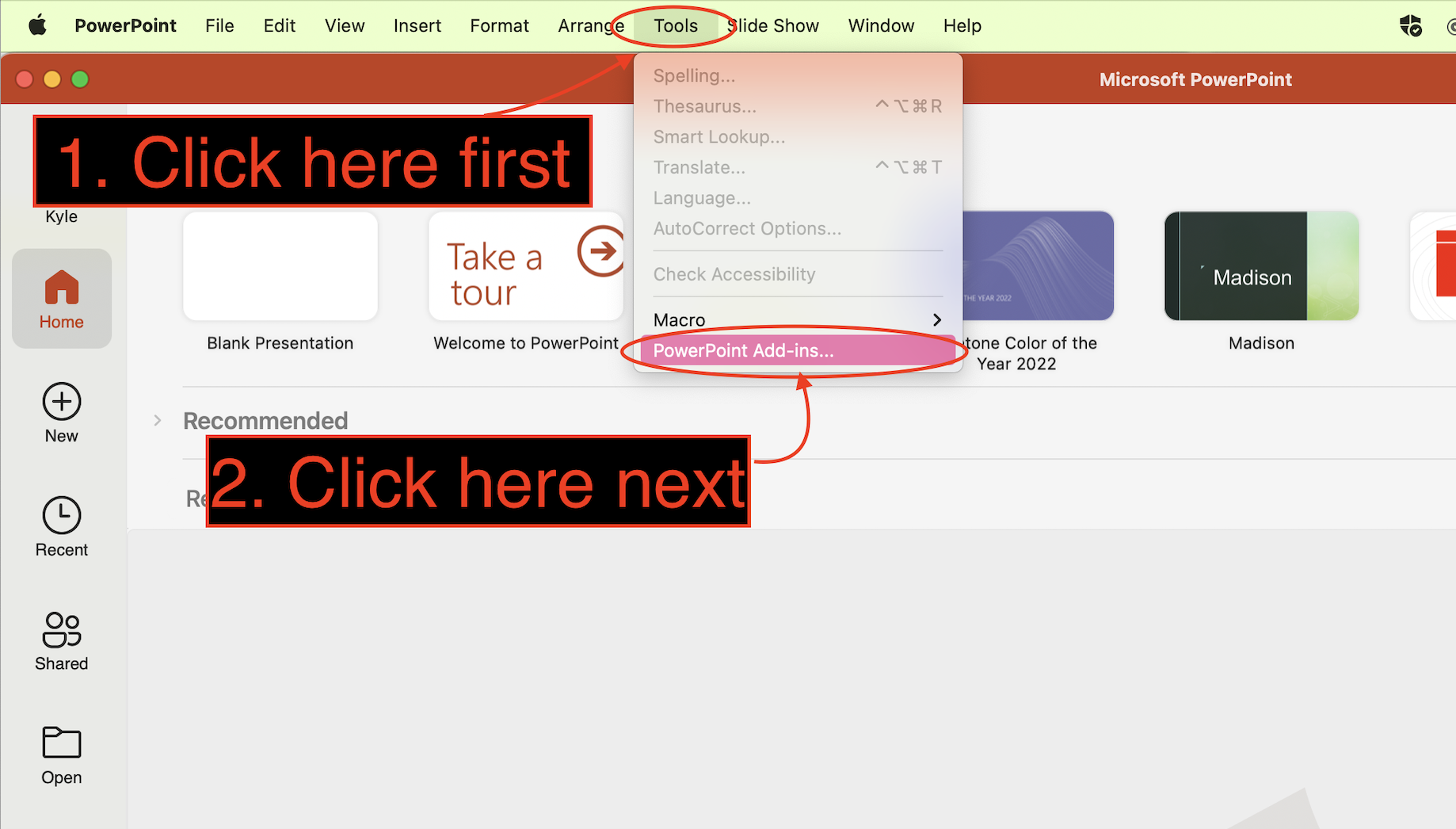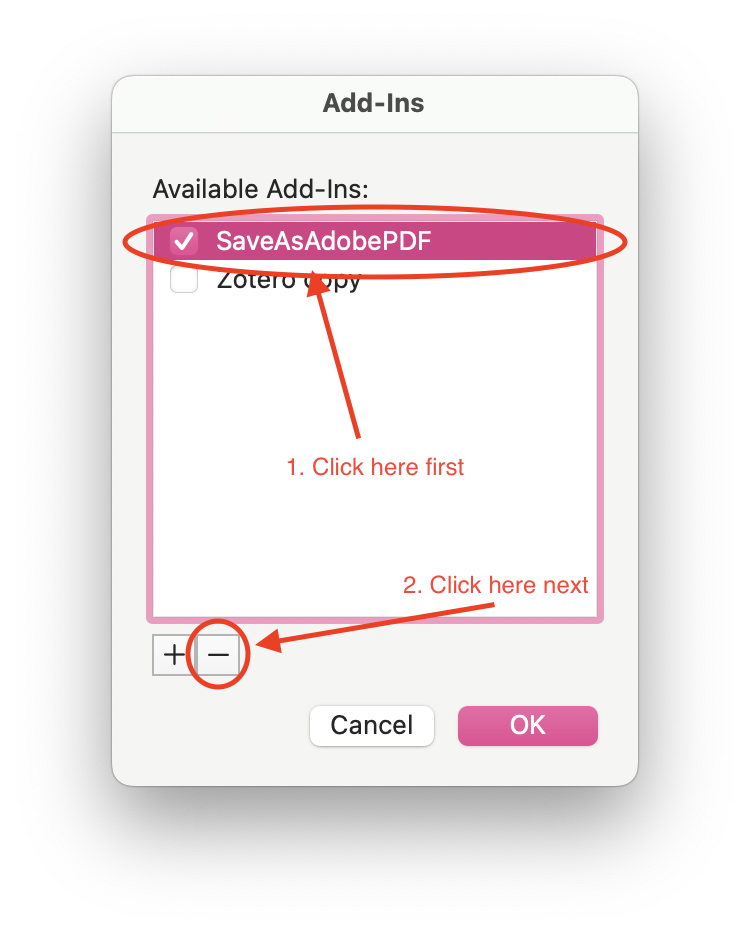When installed on macOS computers, Adobe Acrobat Professional 2020 includes add-ins for the Office Suite named the following: linkCreation.dotm, SaveAsAdobePDF.xlam, SaveAsAdobePDF.ppam
The add-ins are 32-bit and incompatible with the 64-bit Office suite resulting in a Run-time error (shown below) when certain Microsoft Office apps are launched. Since these add-ins aren't compatible, removing them doesn't affect any functionality and saving files within the Office Suite as .pdf still works. We're not sure why Adobe includes these when Acrobat is installed.
Removing the add-ins:
1. Quit all Microsoft Office applications.
2. Launch the UT Self Service app from the Applications folder.
3. Use the search bar in the top left of the application windows to search for "Acrobat/Office error 53 Resolution", then click Run.
5. Open PowerPoint, Excel, and Word to verify the Run-time error no longer appears.
If you receive an error when launching PowerPoint or Word such as this:
ex.
You will need to take these additional steps:
1. Open PowerPoint or Word (whichever app had the error). From the Menu Bar to the right of the Apple Menu , open either of the following menus:
In PowerPoint, select Tools then PowerPoint Add-ins...
In Word, select Templates then Add-ins...
2. Click on SaveAsAdobePDF.xlam or linkCreation.dotm, click the minus (-) to remove, then click OK.
3. Quit PowerPoint or Word and relaunch. All errors should now be gone!
Contact Us
If you need assistance or have questions that aren't answered on this page, contact CNS IT by calling 512-232-1077 or creating a ticket.