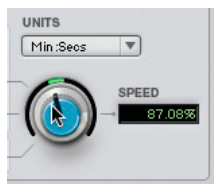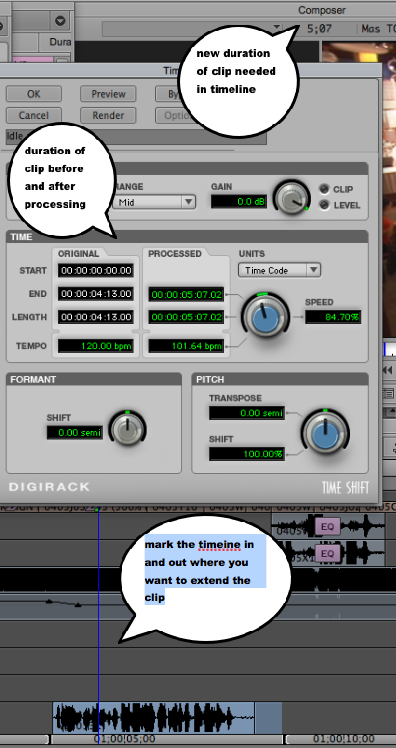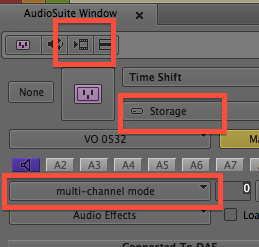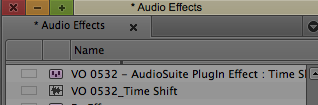Applying Audiosuite PlugIns to Master Clips
- AudioSuite plug-ins can go on master clips as well as on segments
- This example - Time Shift plug-in on a master clip. The Time Shift plug-in can be a lifesaver when your voiceover talent is a slow or fast talker or if you want a deeper tone.
How to use Time Shift Plug In example – Extend Narration segment
Play the sequence till you get to the segment you want to change
The Narration clips shown here sound rushed. |
|
| |
Go to >Tools>AudioSuite |
|
| |
Open the bin that hosts the clip you want to change in our example its VO 0531
|
|
| |
|
| ||
Choose Time Shift Plug In from the drop down and then click on the purple plug in icon to open up the AudioSuite plug in dialog. |
| ||
Choose Monophonic mode as most Narration is mono. |
| ||
To change the clip's length, rotate the SPEED knob until speed is at around |
| ||
Note the duration of the clip in timeline looking at the center duration |
| ||
REMEMBER ALT/OPTION Click on the knob will reset the setting to default |
| ||
Preview and Bypass to hear the changes |
| ||
While previewing change the pitch to 85% |
| ||
Click OK to apply the plug in |
| ||
|
| ||
|
| ||
Click the Load Result check box to load the timeshifted clip into source monitor |
| ||
Edit into timeline | Check the durations there should be 5:08 and 5:07 |
|