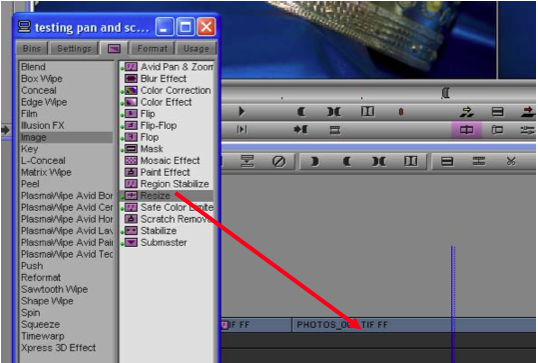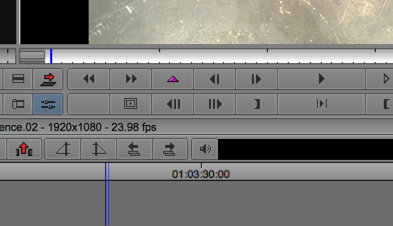1. In the AVID timeline drag the “Resize” Effect from the Image category on to the timeline.
2. Place blue timeline cursor on the clip to effect and launch effect mode.
| 3. Effect Editor will open displaying the options to manipulate the image. | |
|---|---|
| We will mainly use Scaling and Position. Click the small triangles to display more options | |
Scroll to the beginning of the clip to begin your image effect and add a Keyframe. Click on the pink Triangle to add a key frame at the beginning of the clip. | |
Scroll to the end of the clip to finish your image resize effect and add a Keyframe. Click on the pink Triangle to add a key frame at the end of the clip. |
5. Click on the first keyframe of the image in the effect editor and change the Scaling and Position to the desired attributes.
Change the scaling Position and Crop attributes |
|---|
6. Click on the last keyframe and change the Scaling and Position to the desired attributes.
7. Test the effect and make any necessary changes then render the effect by clicking render in the “Effect Editor”.