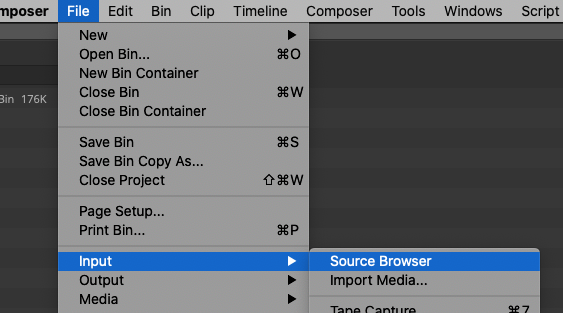Launch AVID | |
In the AVID Select Project Window choose the Folder Icon to select the destination to store your new project. | |
Navigate to the location you would like to save your project and select "Open" | |
Select "New Project" | |
Choose a name for your project> | |
Go to >File>Input>Source Browser | |
Navigate to the folder that contains your .dpx files THIS PROCESS TAKES A WHILE TO LOAD!! BE PATIENT THE FILES WILL LOAD INTO YOUR BIN. | |
The .dpx files will load sequentially and create a Master Clip in the bin Link to all the .dpx folders to load all the footage you have | |
Select the AMA linked Clips in the bin and choose "Consolidate/Transcode" | |
Choose Transcode> | |
The Resulting clips will have the following settings. | |
Move all the transcoded files to their own bin and close the bin with the linked files bin because we will use that bin when we do the final conform to the "Native" files. | Refer to this wiki workflow for the rest of the post workflow steps |