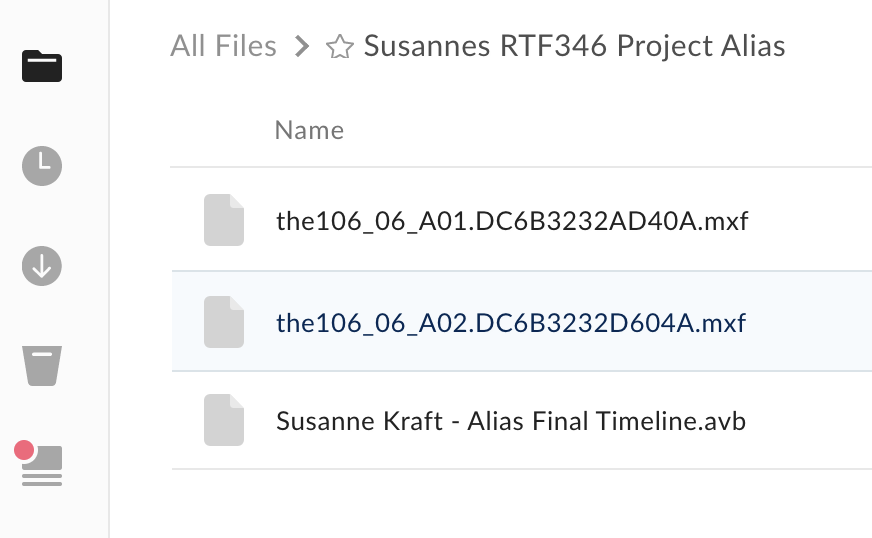| Log into UTBox | https://utexas.account.box.com/login |
Go to the "New" dropdown in the upper right corner and choose Folder | |
Create a New Folder Put your Name and AVID Project Name Invite your Teaching Assistant and your Professor to share the folder and give them Editor permission Choose Create | |
The Folder will be created and look like this. Open it so you can then put the following files in there for your TA or Prof to grade. | |
Go back into AVID or open AVID if it is not open Open your project and | |
Make a New Bin >File>New>New Bin | |
Title the Bin with your name and project name and note that it is submitting for a grade Like this example | |
Select the timeline in the Bin and choose to duplicate it >Edit>Duplicate | |
Then drag the copy to the "Grading" bin you just made | |
| Open the "Grading" bin you just made | |
Then choose >File>Save Bin Copy As | |
Choose to save the file to your hard drive or desktop Title it with your name and project and any other important information | |
Next locate any audio or video files you imported that are not included in class media Ex: Music that you put in under the credits? | |
Locate your music file in the bin and right click it Choose Revel File | |
They will be in your Hard Drive >AVID MediaFiles>MXF>1 folder as shown here | |
| Right click the files and choose >Copy | |
Then go to your desktop or wherever you save the bin file and paste the items so it'll be easy to upload to UTBOX | |
Go to the UTBOX folder you just made. and open it Then drag and drop the files from AVID into your UTBOX folder | |
If you have multiple music or video files you added there will be more .mxf files than just the example here But you should have only one file with the .avb extension that is your AVID bin with the sequence to turn in for grading. |