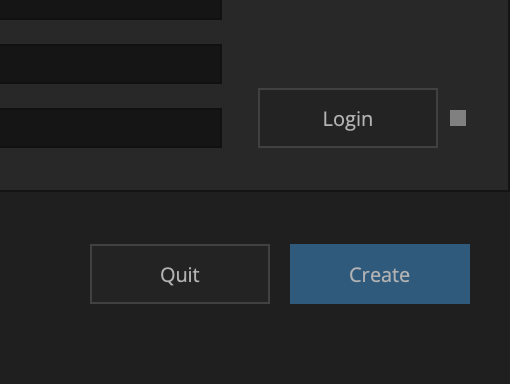| Launch AVID | |
| Click on the Folder ICON and navigate to where you want to save your file | |
| Click On New Project | |
Choose a location to save your project Title your Project in Project Name | |
Format: HD 1080 1080/23.976 | |
Format: HD 1080 1080/23.976 | |
Color Space default 709 | |
Then Click on Create | |
| Next Choose >Tools>Source Browser | |
Choose to Link not Import Navigate to the Day folder for the cards Click on Link | |
The clips will load into the Bin shown here | |
| In the BIN choose Format from the top bin setting shown here | |
| The format of the files will be 1080p 23.976 H.264 1080 | |
Select the clips and choose > Clip>Consolidate/Transcode | |
Choose Transcode Then select where you want to save the consolidated files and choose the “Target Video Resolution” Make sure you have Convert to project frame rate selected We recommend DNxHD SQ MXF for deliverable quality for screenings Also convert the audio sample rate for consistency Then Choose Transcode | |
When transcoding is finished you will end up with files with a .new extension use those as those are your new master clips Edit with the master clip not the linked file Notice the different icon for a linked file The linked files you can put in another bin as you won't need them but keep them around just in case we need to re-link to camera originals |