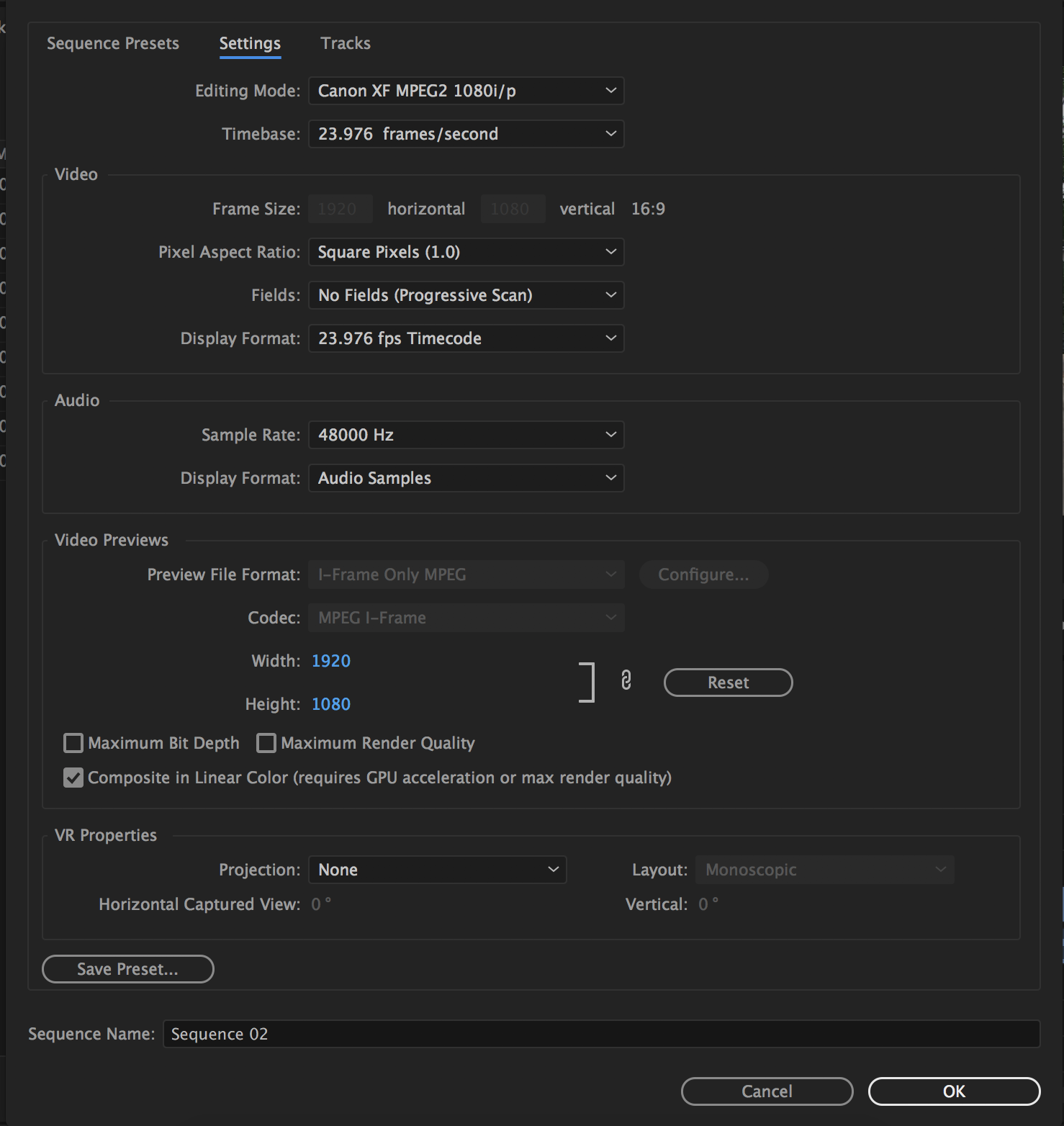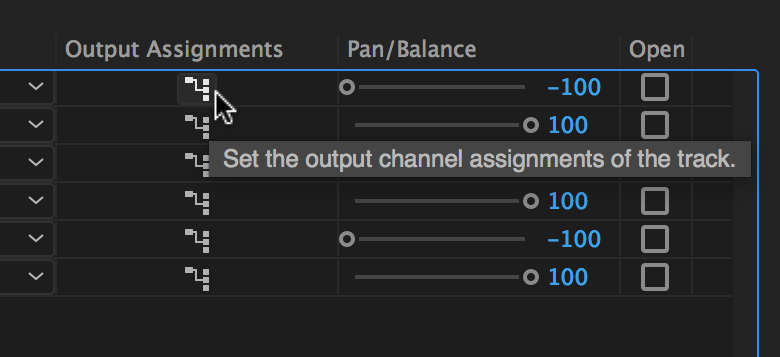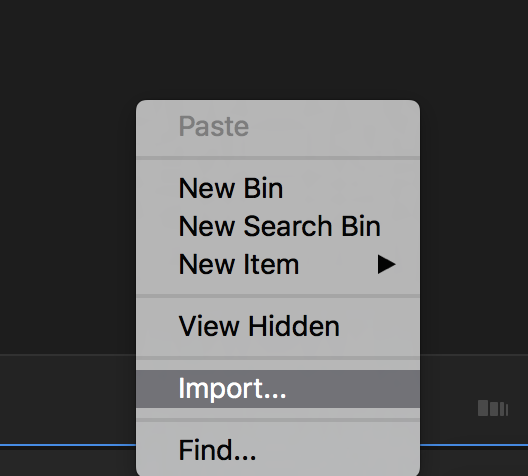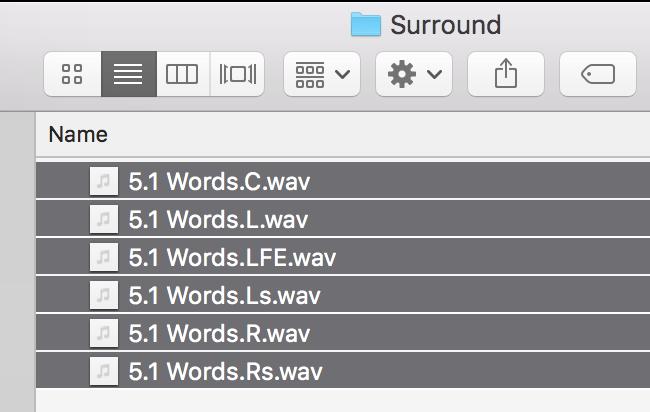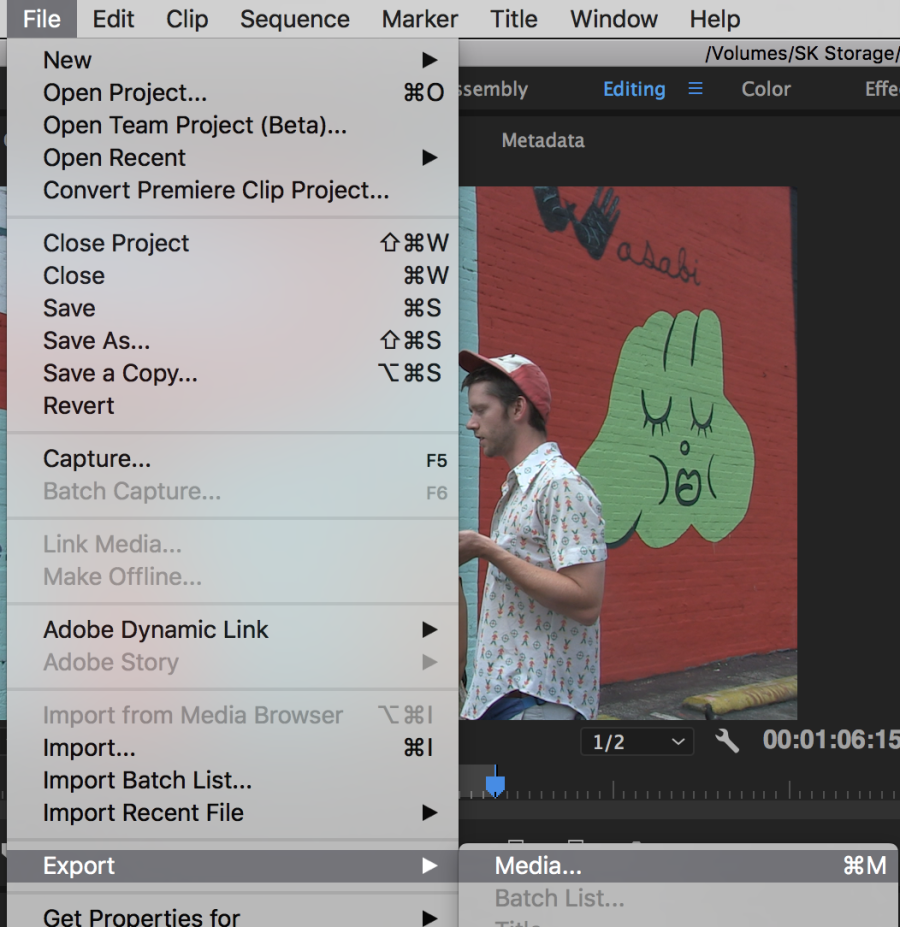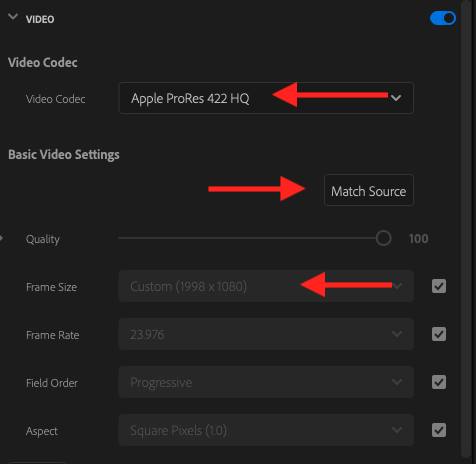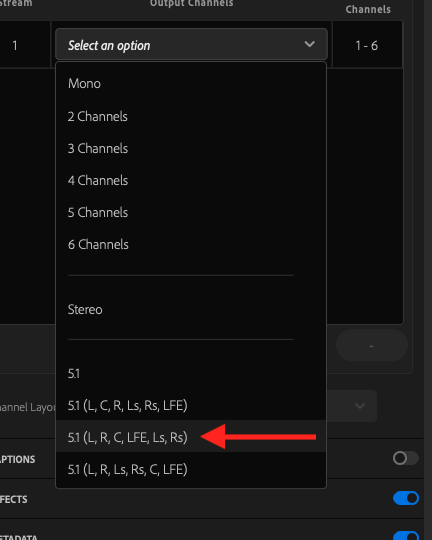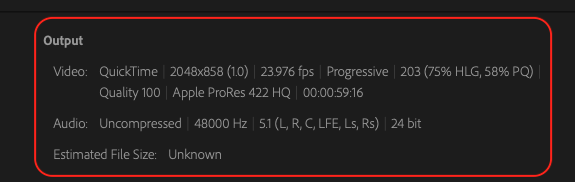If you have a Interleaved Surround mix use this wiki workflow link below |
| Click on the New Item and choose Sequence | |
Choose Sequence | |
Choose Canon XF MPEG2 1080p 23.976 | |
Choose the Canon XF MPEG2 1080P 23.976 1920 x 1080 settings DONT' HIT OKAY YETCLICK ON THE TRACKS TAB NEXT | |
Set Video to 1 track And change Master from Stereo to Multichannel | |
Click plus to add two more tracks. Change Number of Channels to 6 Change all tracks types to mono pan all odd tracks left pan all even tracks right DONT' HIT OKAY YET | |
Now it's time to choose output assignments. DONT' HIT OKAY YET | |
Set Audio Track 1 to output assignment 1 - 2 Set Audio Track 2 to output assignment 1 - 2 Set Audio Track 3 to output assignment 3 - 4 Set Audio Track 4 to output assignment 3 - 4 Set Audio Track 5 to output assignment 5 - 6 Set Audio Track 6 to output assignment 5 - 6 (your screen will not look like the screen grab...only one "Track Output Channel Assignments" popup window will appear at a time) | |
| Title the sequence and click OK | |
| Import the Audio Files | |
Select the files and import | |
Add audio clips to the sequence. Drag audio clips from the Project window to the 5.1 surround sequence in the Timeline window. You can drag an audio clip only to a track with the same number of channels, so if necessary choose Sequence > Add Tracks to add new tracks containing the number of channels that match the clips you want to import. Add them as follows A1 - Left A2 - Right A3 - Center A4 - LFE A5 - Left Surround A6 - Right Surround | |
Make sure your movie is in sync on on video track one But in premiere you won't be able to hear the center channel so you'll have to export to make sure it's in sync because Premiere does not have a downmix | |
Go to >File >Export>Media | |
File Name - Title of the movie Location choose where you are going to save the file Preset - Custom Choose Format QuickTime | |
| Video Codec Choose Apple ProRes 422 HQ | |
| Everything else will be greyed out but Match Source will set the export to match the timeline | |
Click on Audio tab and choose >Sample Size >48 Then choose More | |
| Stream 1 > Output Channels > Select an Option | |
| Choose 5.1 L,R,C, LFE, Ls, Rs | |
Choose >Entire Source >Check the Output settings so they match Video QuickTime 1998 x 1080 23.976 for flat Audio Uncompressed 48 5.1 L,R.C.LFE. Ls, Rs 24 bit | |
>Check the Output settings so they match Video QuickTime 2048 x 858 23.976 for scope Audio Uncompressed 48 5.1 L,R.C.LFE. Ls, Rs 24 bit | |
| Then choose Export | |