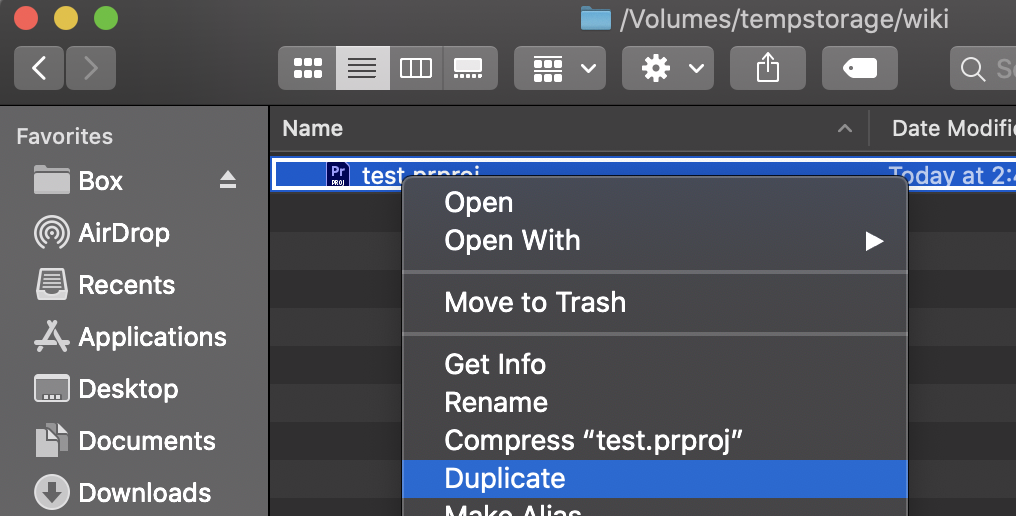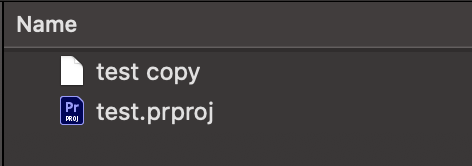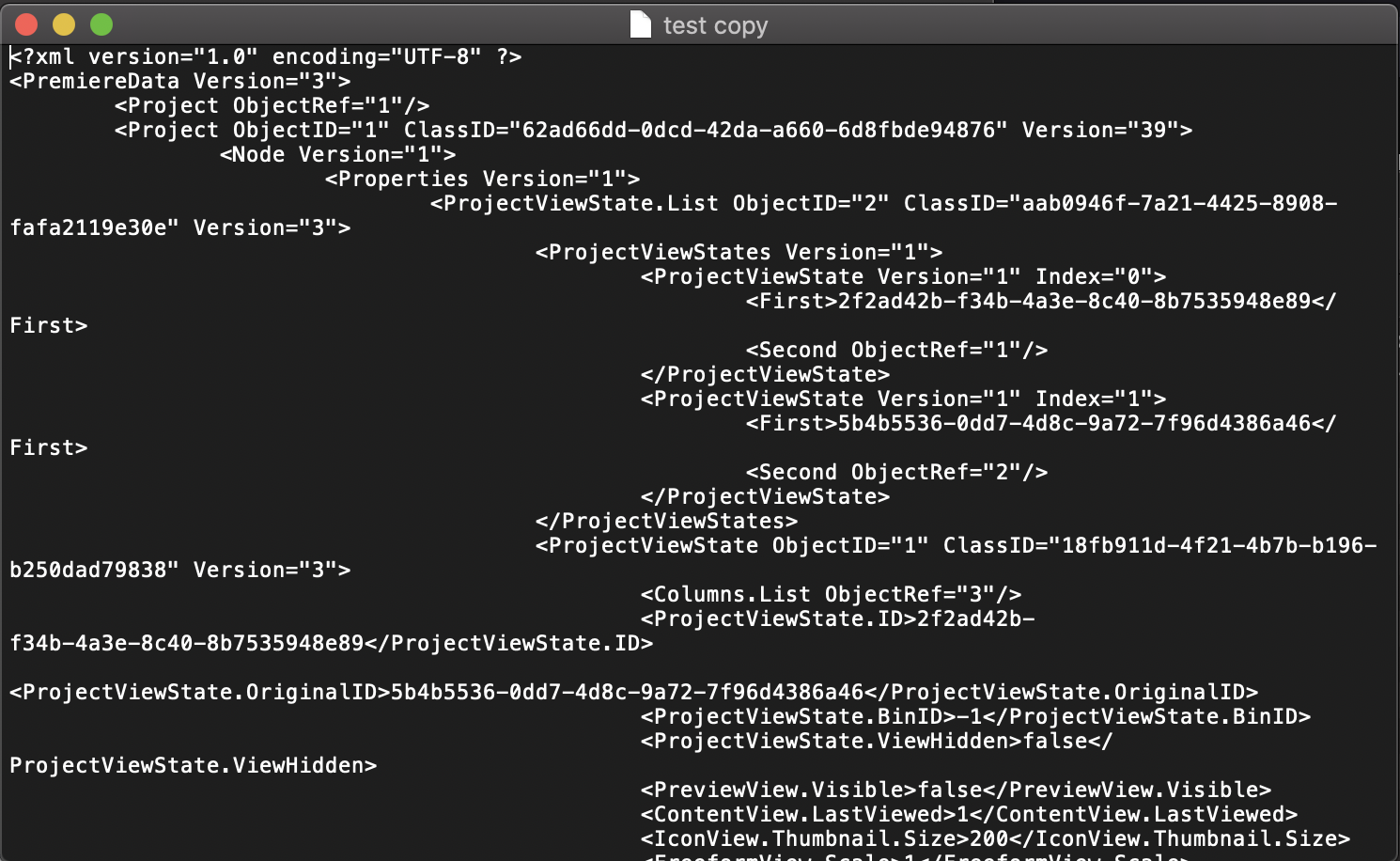The purpose of this wiki is to demonstrate how to edit the version information of your Adobe Premiere Pro (*.prproj) project file so that it may be backwards compatible with older versions of the Adobe Premiere Pro CC software. Some may refer to this process as "hacking" your file.
Attempting to open a premiere project from a newer version in an older version, you will get this error. This is typically done to prevent project errors from new features that have been added between versions. If you haven't used any special effects or tools that were recently introduced, you should be fine, but proceed | |
Navigate to your premiere project and make a copy of it (so you have a backup just in case) | |
Right click on one of the files and select rename In the field, change ".prproj" to ".gz" | |
| You will get prompted to make sure you want to change the file extension, click "Use .gz" | |
Launch spotlight (either CMD + Spacebar or the spyglass icon on the top right of your screen) and search for | |
| In the terminal window, type "cd" and then press space | |
In the finder window where you have your premiere projects, click on the folder icon at the top and drag it into Afterwards, press enter | |
You are now in the folder with your project Type 'gzip -d projectname.gz' (projectname being your projects file name) You can type the first few letters and then press the tab key to auto complete the name up Once done, press enter | |
In the finder window, you will notice now that the ".gz" has been removed from the file. Now right click on it and select Open With > TextEdit | |
A window will open with a bunch of text Count down to the 4th line It'll look something like this
Afterwards, press CMD + S or go to file > save | |
Return to the terminal window and type 'gzip filename' (filename being your filename #WITHOUT AN EXTENSION#) Then press enter | |
You should now see the '.gz' extension again Repeat the above steps to rename it from '.gz' to '.prproj' | |
Once you have renamed the file back to .prproj, open the project in premiere. Update the name / location as you see fit and press Ok. The project should now open and you can verify that everything seems to be as you had it on the other version of premiere |