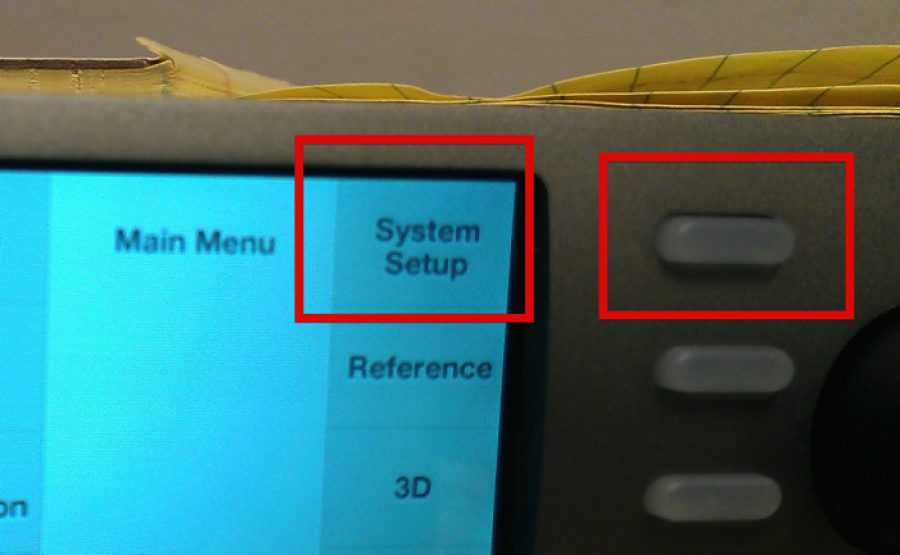Beam Splitter setup
Left camera is the horizontal camera
Right camera is the vertical camera
On Left Eye Camera Patch Monitor out to Right Eye Camera Genlock in
On Left Eye Camera Patch Monitor out to Right Eye Camera Genlock in
Genlock Input on Right Eye Camera
Remove the Mirror Protector cover
Patch Left Eye Timecode BNC Out to the BNC Timecode In on
the vertical camera or Right Eye
Patch Left Eye Timecode BNC Out to the BNC Timecode In on
the vertical camera or Right Eye
Turn on both cameras – Turn switch to CAMERA
Reset the camera to default – Go to Menu>Sel>Others Menu>Sel>Choose All Reset
Format the cards
Go to Menu>Sel>Others Menu>Sel>Format Media>Select
Set the frame rate to 1080 24
Go to Menu>Sel>Others Menu>Sel>Video Format>HQ 1080/24P
Go to Other Menu>Genlock>24P System 24Psf for working with Stereo Cat 3D software use
Set the clip names to L or R
Go to Menu>Sel>Others Menu>Sel>Clip>Title Prefix –Change to "L" for Left L00-Press Set
Change the timecode to Free run
Go to Menu>Timecode>Mode – Preset>Run>set to Free Run
Click Reset so you start from zero
Go to Menu>Timecode>Reset
Do the same to the Right Eye Camera except change the Title Prefix to R00_
Go to Menu>Sel>Others Menu>Sel>Clip>Title Prefix – Change to "R" for Right R00-Press Set
Notice on the Right Eye view finder that it should state EXT-LK so that you know the Right camera is synced with the left camera
NOTE - THE TRANSVIDEO MONITORS ONLY WORK IN 60i
Go to Other Menu>Genlock>24P system: 60i is setting for Transvideo monitor use only use 24P for most recording use.
THE StereoCat 3D works in 24P
Go to Other Menu>Genlock>24P System 24Psf for working with Stereo Cat 3D software use
To setup the StereoCat 3D Patch the Left and Right OUT of the cameras and into the Blackmagic SDI A and B SDI IN – Left Eye SDI Out below
Right Eye SDI Out below
Patch Left Eye to A IN on Black Magic – Patch Right Eye into B in
Make sure the Black Magic Design Box is connected via thunderbolt to the Mac
Note Need a Frame Grab of the BMD system Prefs here
Setup the Blackmagic Design - Terranex settings
Press >Menu>Home> |
|
Press the soft key next to System Setup to choose system setup |
|
Press the softkey next to Factory Reset |
|
Press the softkey next to Reset to reset the Terranex |
|
Press on the Terranex – |
|
Next Press 3D softkey |
|
Press Softkey for 3D Mode>Convert |
|
Input – Full Frame
Press the softkey for Output> |
|
Should see image in the Terranex Viewfinder |
|
Stereo3D CAT workflow - Launch Stereo3D Cat
Go to Input>QuickTime Capture>Muxed>Facetime HD Camera (Built-In) This wakes up the software and can help recognize the Blackmagic device
Then go to >Input>Teranex 3D Processor>3D HD 1080p 23.98 (1920 x 1080) @23.98 FPS, 8bit YUV) setting
Incresase the gain on the camera if you need more light
May wanna exit fullscreen to see the menus better
Transvideo Monitors SETUP> make sure to set the cameras to 60i gunlock before connecting to them
Go to Other Menu>Genlock>24P system: 60i is setting for Transvideo monitor.
Transvideo Monitors We have 3 of them
Will let you see the Left Eye and or the Right Eye only plus the 3D image together.
They take batteries the same ones as the td300
Battery for the TD300 |
|
Patch A and B inputs to the monitor |
|
Press the menu knob to access the Menus |
|
Change to 3D |
|
Flip and Flop OFF by default
Turn FLIP to IN2 for the stereo rig proper setup
Change the Mode to Anaglyph or whatever mode you wanna see on the monitor.