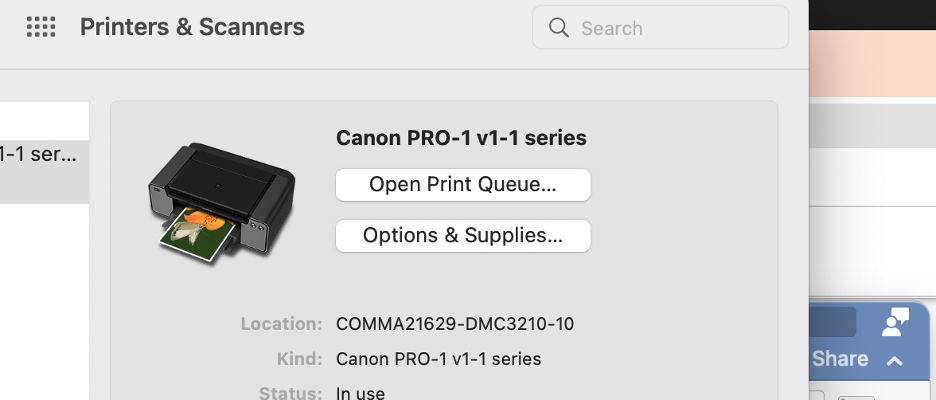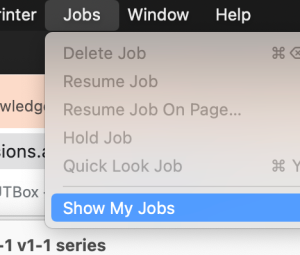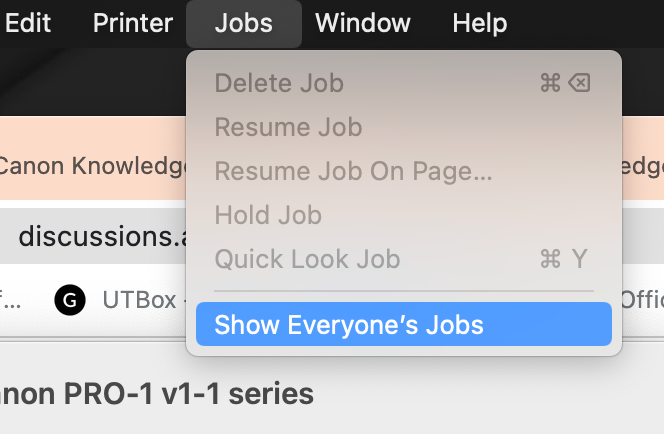These printers are installed in DMC 3.210
Drivers should be installed Here is the link to the driver for the Canon Pixma - Pro-1 Drivers are installed on all the IMacs around the printer in DMC 3.210 Make sure the printer is plugged in to the USB of the IMacTo see the printer settings go to >Apple > System Preferences | |
Click on Printers and Scanners and should see the Canon PRO-1 as shown here | |
| Next it is recommended to >Open Print Queue | |
Make sure that the "Play button is shown" and it is not in Pause. If paused you must hit play to Resume Printing But may need admin access to resume | |
In the print Queue you can go to Jobs>Show My Jobs to see the jobs you are printing | |
In the print Queue you can go to Jobs>Show Everyones Jobs to see the jobs everyone is printing. | |
| If you do not want the job printing click on the "X" | |
The other thing you can do in the Print Utility is show the supply levels of the Ink Click on Options and Supplies and click on the Supply Levels Tab The Yellow triangle shows that the levels are low and the cartridge needs to be replaced | |
This is an example of the full Supply Levels w/o the triangle Click OK to close | |
To Print Open the item to print and choose >File>Print This is a good test page to print You need to load the paper as shown here Also have to have the plastic flap closed as shown here | |
Note where the paper is Plastic flap is flipped towards the paper The bottom tray is open but not flat at an angle | |
To open the ink trays to replace press the Ink button for about 5 seconds and the front flap will pop open on both sides | |
| Press the button on the cartridge you want to replace to pop it out and replace | |
| Once you insert the new cartridge you will get this feedback from the printer | |