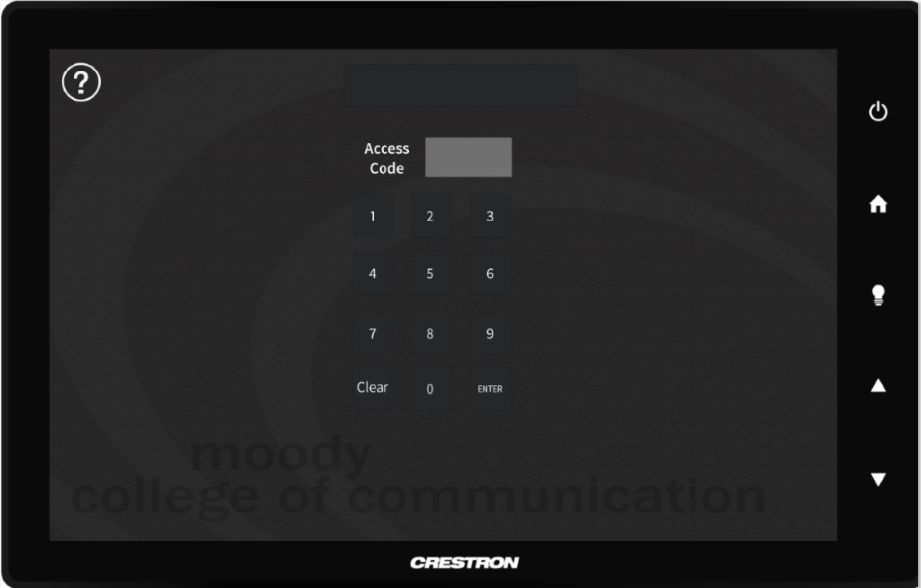This document describes how teachers can use the control station in DMC 4.206A ADV Collaboration Room Control Room to adjust the content on the Brandwatch TVs in the classroom.
Authorized teachers can use the control station in DMC 4.206A ADV Collaboration Room Control Room to remotely control the 4 computers used for social media listening and can show any webpage or local media desired. By default, these computers are typically shown on the 8 TVs in DMC 4.206 but any desired content can be routed to any TV using the teacher's touchpanel in DMC 4.206. Note teachers cannot adjust the content shown on the 4 computers which drive the 4 TVs in the elevator lobby - this content is controlled by the lab manager. | |
| Log into the 4.206A control room touchpanel using your personal access code, which was provided to you by the lab manager. Press Enter. | |
Choose a computer to control. This computer's will be routed to the control station monitor, mouse, & keyboard to allow remote control. | |
| Use the mouse and keyboard on the control station to adjust the content on the computer. | |
Hint: the computers are normally showing a webpage, still image, or video in full-screen mode. This means the menu bar & MacOS dock are hidden from view. There are various ways to exit full-screen depending on the application you're using to show content. Try pressing ESC which will often exit full-screen mode. Move your mouse to the top edge to reveal the menu bar of the application. Depending on the application, you can often click View > Exit Full Screen to show the program and OS in a normal windowed view. Move your mouse to the right edge to reveal the MacOS dock. | |
Press "X" on the touchpanel when you're finished to log out of the touchpanel and de-route the control station monitor, mouse, & keyboard. This ensures no one else can adjust the computers without a code. | |