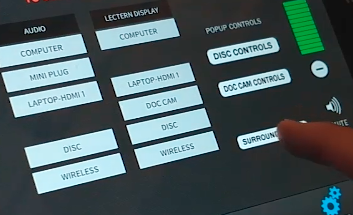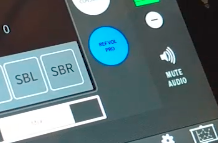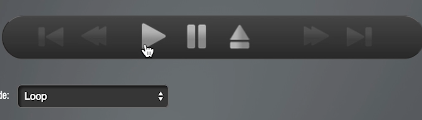Video Tutorial on Google Drive
| Setting up Crestron | |
|---|---|
| Go into Audio Mode | |
| Click on Auxiliary | |
| Click on HDMI Booth Aux | |
| Click on Advanced (Gear Icon) | |
| Click on Surround Sound | |
| Click on the center button “DCP” | |
| Click on Ref Vol Pro |
| Setting up Projector | |
|---|---|
| Turn on projector fan | |
| Plug Ethernet cord into computer | |
| Go to Network settings | |
| Set up Ethernet IP address to 192.168.1.8, Subnet Mask 255.255.255.0 | |
| Go to Communicator App | |
| Set Ethernet IP to 192.168.1.133 | |
| Click Connect | |
| Close Projector Error Message window | |
| Select Lamp button, so it’s blue | |
| Select Dowser button, so it’s blue | |
| Go to Chrome, login to browser by going to “192.168.1.226” | |
| To access Dolby website, username and password is “doremi” | |
| Go to Control tab > Ingest manager | |
| For Cru Drive : Select a location > Local storage | |
| Select film and then click “Ingest” button | |
| Go to Cinelister > Schedule (This is where you can add or edit an existing show) | |
| Save show, password for manager is "password" > ok | |
| Click on Playback, click play | |
| When finished, remember to turn off lamp, wait 1 minute and then turn off fan | If you ever need to request a key for an encrypted DCP, the IMS2000 Serial Number 320028 server certificates are found here: |
Overview
Content Tools