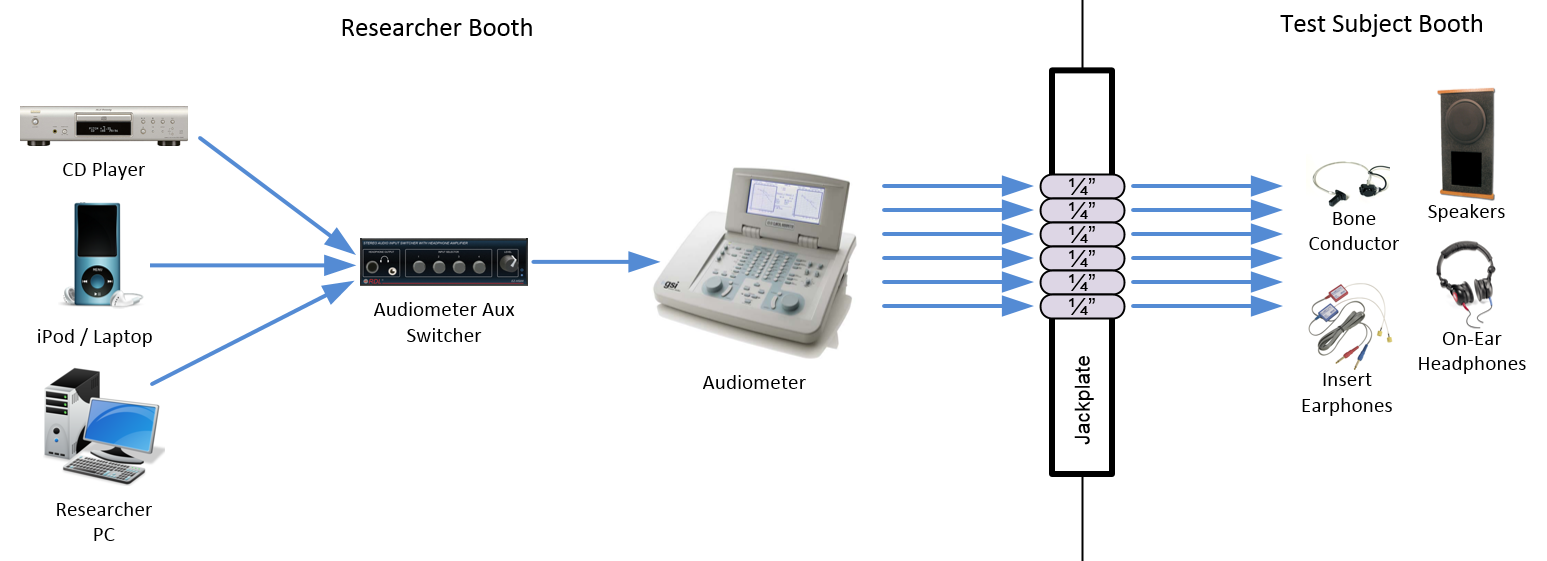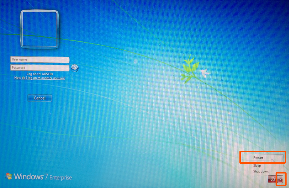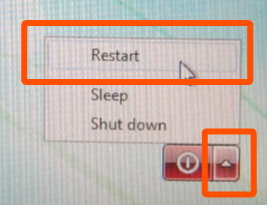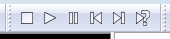This page explains how to present audio stimuli from an Researcher PC with a focusrite soundcard to a test subject in the CMA 2 CSD Clinic Audiology Booths.
Sections of this Document
Overview
The audiometers in Booths B, E, F & G have external inputs which are fed from an Audiometer Aux Switcher which allow CD, iPod & PC external sources to be presented to the test subject.
In Booths F & G, the Researcher PC has a 2-channel Focusrite Scarlett 2i2 USB soundcard. This device is capable of recording up to (2) mic or line sources and playing back up to (2) channels of audio.
Using the Researcher PC, you can present audio stimuli from any program or website. This document will outline how to use a media player called Foobar 2000 to present standard audio tests to a subject.
Before Your Session
| Power on the equipment in your booth. Instructions here. | |
Press CTRL-ALT-DELETE. On the login screen, click the red arrow in the bottom right corner and choose RESTART
| |
Once the machine has restarted, log into the PC using your EID & password. Launch Foobar2000 using the icon on your desktop or by clicking Start > All Programs > Foobar2000 | |
Select PC on the audiometer aux switcher. Note that the volume knob on this switcher has been disabled and does not affect output volume. | Volume knob disabled & does not affect volume.
|
Select External Input as your source on the audiometer. ~ Input Ext A corresponds with the Left output from your device. ~ Input Ext B corresponds with the Right output from your device. | |
Confirm that the large knob on the Focusrite USB Soundcard is set to maximum volume. |
|
In the left-hand folder browser in Foobar, navigate to the test media you wish to present. Drag the test media to the Default Playlist. Double click on a file in the playlist to begin playing it. | |
Find the calibration tone for the test media you are going to present and use it to calibrate the audiometer's external input trims. | |
| Test and confirm all transducers are working prior to your test subject's arrival. |
During Your Session
You can drag elements in your playlist to order them most appropriately for your session. | |
| Use the transport controls at the top of Foobar to stop, play, & pause the playback of files. | |
| Use the scrub bar at the top of Foobar to jump to a different part of a track. | |
After Your Session
| Log out of the PC. Please do NOT shut it down. | |
Power off the equipment in your booth. Instructions here. |
Troubleshooting PC Audio Stimuli Playback
No Sound from PC | Is PC selected as the source on the correct switcher?~ Some booths have 2 identical switchers in the rack (Audiometer Aux In & Mother's Distraction). Ensure the one labeled "Audiometer Aux In" has PC selected as the source. ~ Connect a pair of headphones to the Audiometer Aux In switcher. If you can hear the PC, the issue is downstream in the audiometer or transducers. If you cannot hear the PC, the issue is in the switcher or your device.
| |
Is the Scarlet volume turned up?~ Ensure the volume is turned up on the Focusrite Scarlet soundcard. ~ Connect a pair of headphones to the Scarlet headphone output and adjust the headphone volume knob. If you can hear the PC, the issue is downstream in the switcher, audiometer or transducers. If you cannot hear the PC, the issue is in the computer or soundcard. | ||
Is the Foobar2000 player time moving?~ You should see the time indicator progressing and movement from the VU meters in Foobar. | ||
Is the Foobar2000 player Volume turned up?~ Ensure that the volume slider at the top of the Foobar2000 interface is set to maximum. | ||
Is there any audio output from the PC?~ Try opening a web browser and playing a video from youtube. If no sound is heard from any program, reboot the PC. If audio is heard from some programs but not others, contact Moody Technology Services at CMA 3.104. | ||
Are the transducers connected to correct jacks & working?~ Test other transducers and/or replacement transducer. |
| |
Is there power to the Switcher?~ The Audiometer Aux In switcher has a small blue LED to the right of the headphone volume knob. Ensure that this is lit indicating that the switcher has power. | ||
reviewed 10/9/17 - Cox