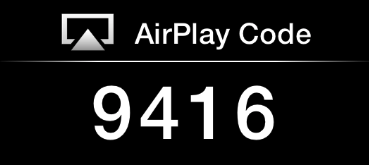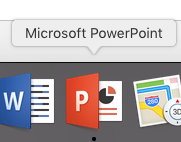PowerPoint - Presenter View using our Teaching Stations and the Apple TV's
Utilizing the new Wireless Presentation feature in our rooms, we are now able to use the built in Mac computer in a way that allows a person to show their PowerpPoint or Keynote slides on the main projection screen while showing their Presenter Notes on the instructor display on the lectern.
This ability is not available in conference rooms that only have a display on the wall without a teaching display on the classroom lectern.
Turn on the Audio Video System using the touch panel
Press the Advanced Button
|
|
Press >CLASSROOM DISPLAY >WIRELESS
LECTURN DISPLAY >COMPUTER | |
Go to System Preferences
Make sure Show Mirroring Options in the menu for when available is checked | |
Connect the Mac to the AppleTV using the AirPlay menu. Click on the Apple TV menu and select the AppleTV you want to connect to. Look for the Room # | |
| The AirPlay Passcode will show up on the projector | |
Enter this AirPlay code on the Mac | |
Once you are connected to the display go back to the AirPlay Menu and choose Use As Separate Display. This will make the Mac behave like it has two monitors connected.
| |
Open PowerPoint or Keynote and open your presentation, | |
PowerPoint Setup > Go to the >Slide Show Tab> Presenter View
| |
You may have to swap displays if the wrong one is the Main Display | |
When finished >Turn AirPlay Off |
Remember that when you are finished, you need to choose Turn AirPlay Off so others may use the wireless presentation option from their device.