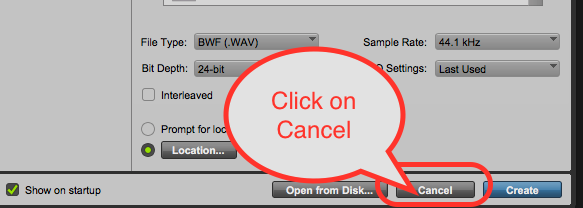| Go to >Apple>System Prefs | |
| System Prefs>Sound>Output>Make sure it is set to Headphones | |
Launch ProTools | |
Click OK Here | |
| Click OK Here | |
When ProTools opens click "Cancel" on the Quick Start Dialog. We do not want to open a session yet. | |
Go To Setup > Playback Engine | |
On the Playback Engine Drop Down choose Built-in Output | |
Now go to Input and Output setup | |
Make sure the Output Tab looks like this if not > Click "Defautl" on the I/O setup | |
Now that the routing and hardware is set up open the ProTools session if you have one created already or make a new session. | |
Navigate to the session and open it | |
Next Import the video into the project | |
Navigate to the video file that you want to view in the ProTools session | |
Choose to import at Session Start | |
Choose to enable the Video Engine | |
If you would like to use the audio off the video file choose to save it to the default Audio Drive folder | |
Last step is to open up the Input and Output view in ProToolsGo to > View>Edit Window Views> I/O > | |
Choose the format 1080 or 720 23.98fps Choose the Playback Quality - Note if there is stuttering choose Draft but Full should work | |
Make sure all the audio outputs are routed to the Built In Output 1-2 Stereo Then you should see image on the TV and hear audio on your headphones. | |