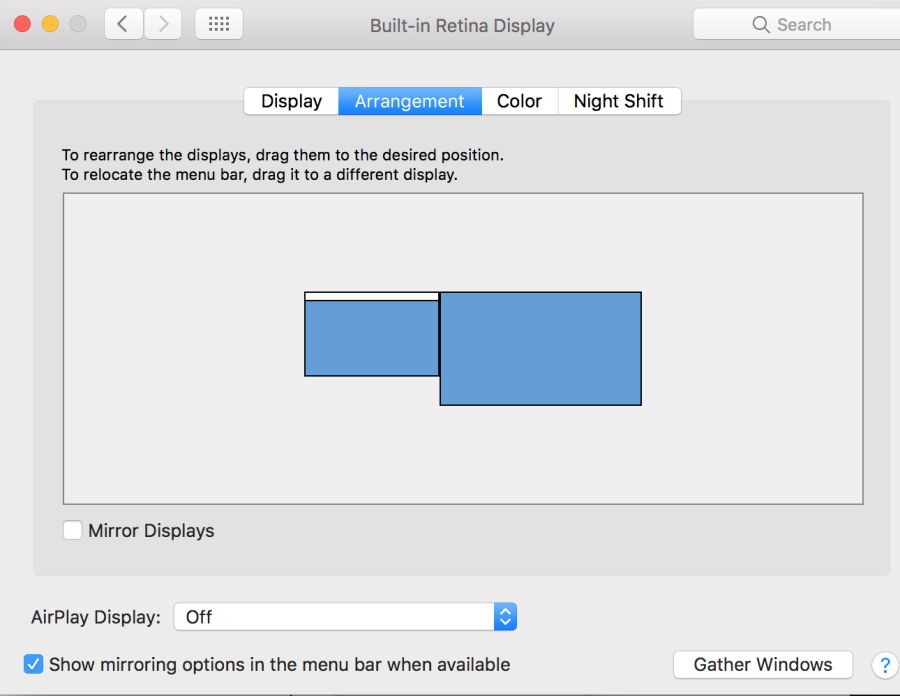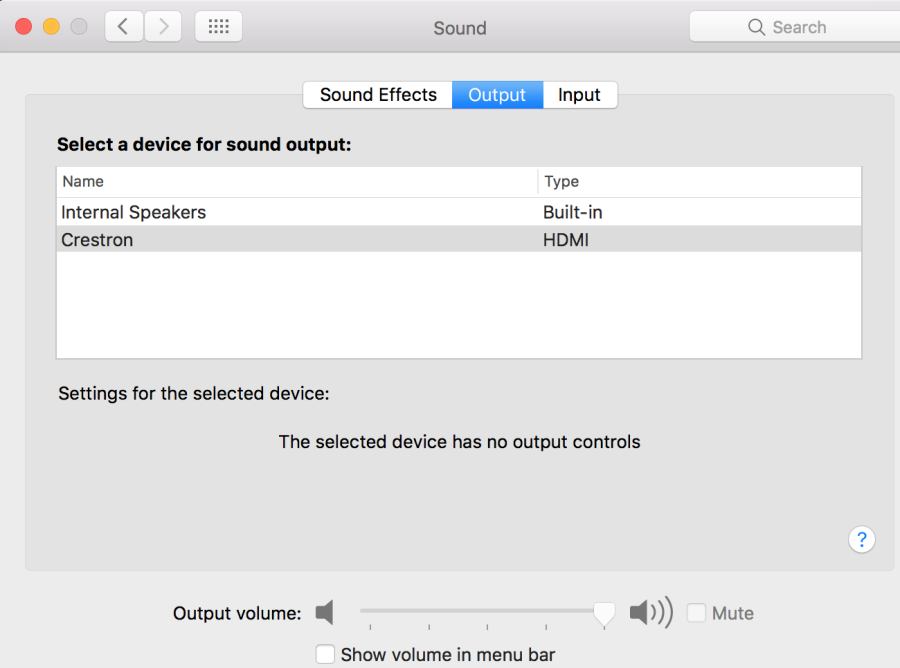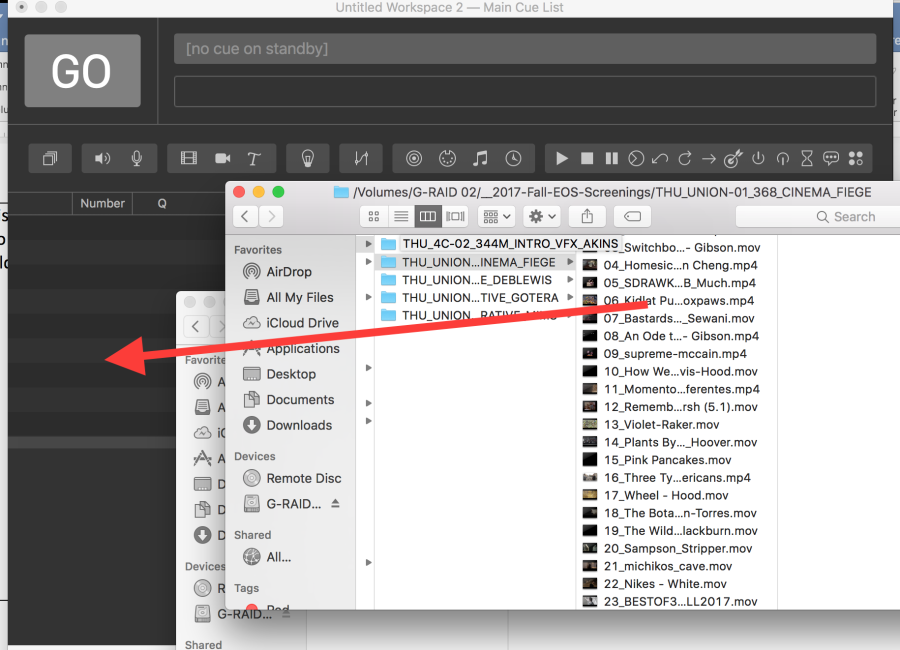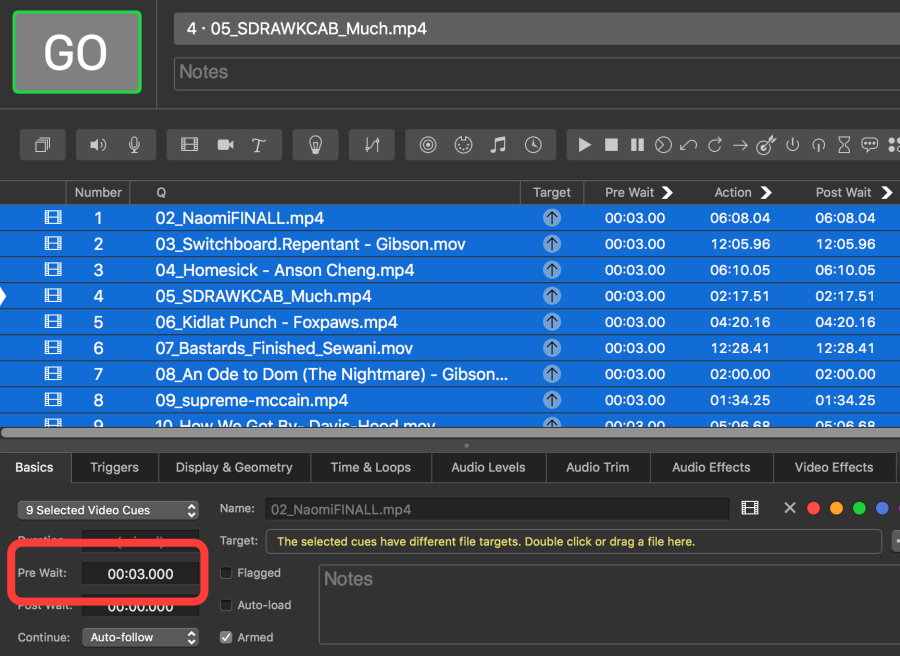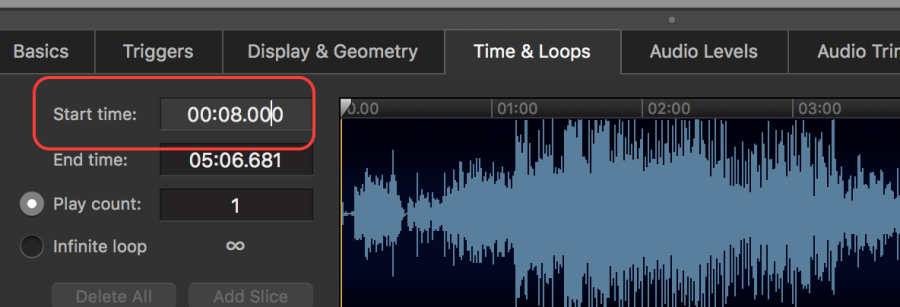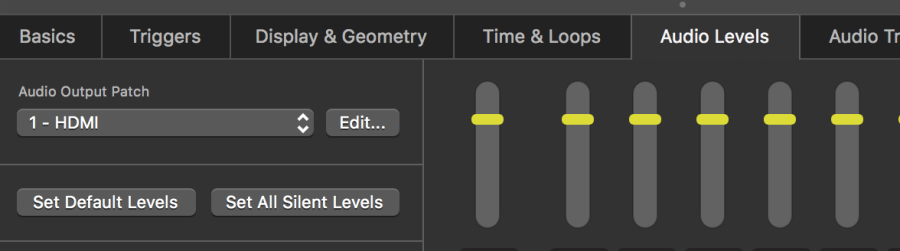System Prefs | |
Click on Displays | |
Arrangement tab | |
Go to Energy Saver | |
Sound Set to Crestron HDMI | |
Go to Desktop and Screen Saver | |
Solid Colors | |
Custom Color | |
Change the color to black | |
Open Qlab | |
>File New Workspace | |
Go to Workspace Settings | |
>Audio > Audio Patch 1 >HDMI> | |
Click on Video> | |
Choose New Crestron 1920x1080 | |
Leave the default settings | |
This is how the Video interface should work | |
Drag the clips from the drive to the list area shown here | |
While all the clips are selected then go to "Display and Geometry" and change the Video Surface to Surface 2 Crestron | |
Select the clip go to basics and change the "Continue" setting to Auto Follow | |
Change the Pre Wait to 3 seconds | |
On the last Movie of the playlist choose Do Not Continue | |
(troubleshooting) To skip past a 2 pop or similar change the start time to beginning of picture | |
Audio Levels Tab can adjust audio levels here | |
Press Go to start screening the playlist | |
ESC exits the screening have to do this Don't hit Go again as 2 movies will play at once |