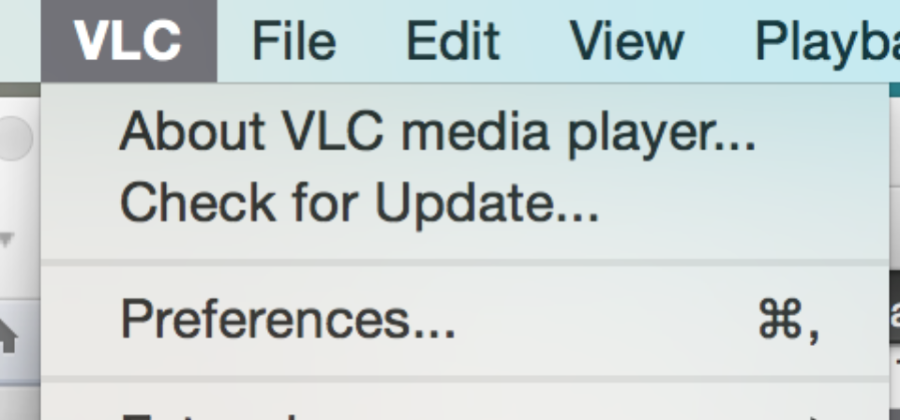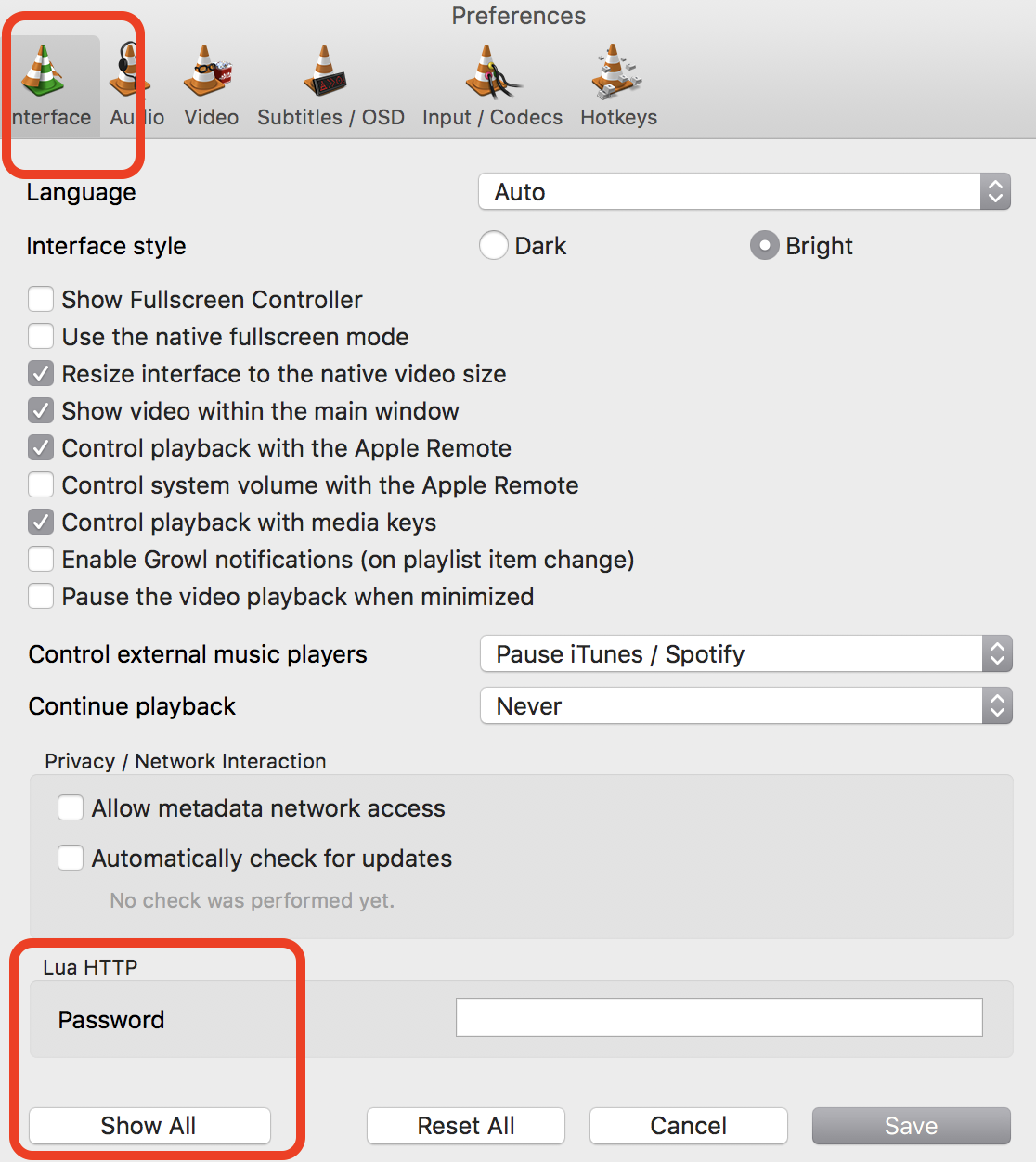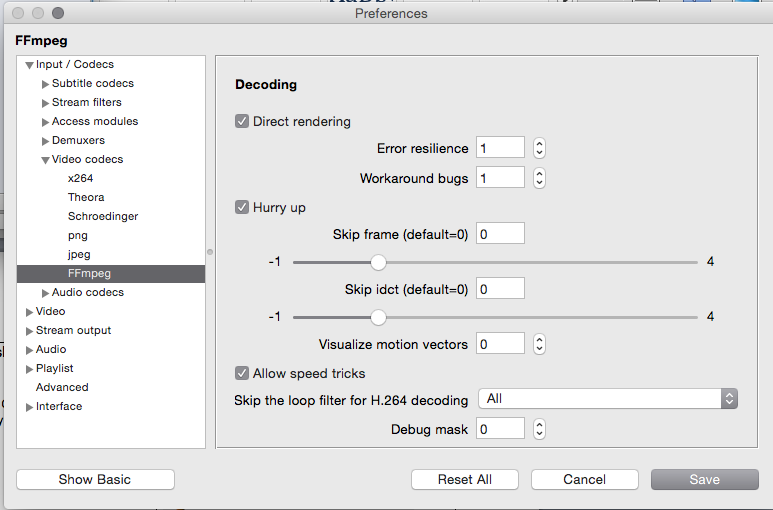Mac WorkflowDrag files into your playlist |
|
VLC >Preferences |
|
Make sure Enable On Screen Display is off (OSD) Click SAVE before changing more preferences. | |
VLC>Preferences again Uncheck the Show Fullscreen Controller Click on the Interface Tab Interface Tab> Continue playback > Change to Never
| |
| Go Back into VLC>Preferences and Choose to Show All | |
Use this for H264 files and Mpeg Files | |
WINDOWS WorkflowUncheck Continue Playback so that the clips always start at the beginning. | |
UNCHECK THE Show Fullscreen Controller so you won't see the play controls on the screen. WINDOWS>go to >Tools>Preferences> | |
| Uncheck the Show Controls in Full Screen Mode | |
WINDOWS ONLY TO PLAY SURROUND SOUND CORRECTLYDON'T DO THIS ON MACSVLC on Windows go to >Tools>Preferences> | |
Click on Audio Tab turn on Dolby Surround to On click SAVE | |
Hot Keys MAC | |
Next and Prev. MAC | |
Exit fullscreen ESC | |
Make sure Repeat All is OFF uncheck | |
Turn volume up and down |
|
| Windows Shortcuts | >Tools > Preferences >View Playlist – Ctrl L Fullscreen – F Exit – Esc Play/Pause – space bar Next – n Previous – p Stop – s Volume Up – Ctrl Up arrow Volume Down – Ctrl Down arrow |