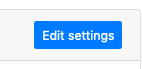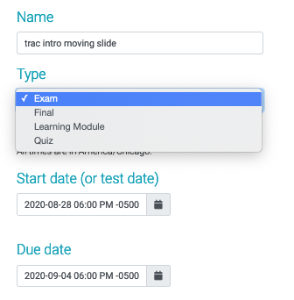The edit setting page (accessible on the left side bar and an assignment's header) for an assignment allows you to fine tune how the work is offered.
There are host of similarities of the settings offered across assignment types:
The name, type (which will show assignment types from your grading scheme), start date and due date are common for all assignment types, as are many more outlined here. Start date and due date must be set to future before publishing an assignment.
Additionally, the edit settings page does allows when grades or solutions will be shared, one free try, and conversion of free response to multiple choice questions across all assignment types.
Different assignment types do offer a slight variance of some features, though. Learning modules offer the most personalization, with the additional options of: timed assignments, test mode, and webcam (currently on the backup server - https://lbtest.cns.utexas.edu/instructor - will be on normal server spring 2021 forward).
Timed assignments puts a limit on how long students can work on an assignment before it closes, within the start/due date window. For example, if you wanted to have a 3 hour window for students to take a 50 minute test, you could set the start and due date 3 hours apart, and then click timed assignment, 50 minutes. Students will be timed out of entering in or accessing the assignment after their time has expired (or the due date eclipses, whichever comes first).
Test mode emulates test like conditions; it prevents any immediate feedback from being shared (ie correct/incorrect) and limits a submission to one entry. Per user input, we are allowing students to erase and resubmit their one answer if they choose to. Of note, in order for students to see their personal responses and what they got wrong after the test (for now), test mode must be unchecked after all students have taken it.
Webcam proctoring options include asking for student's webcam to be monitored ('enable webcam') in which students can decline and still access the assignment, or 'require webcam' in which students must allow their webcam feed to be active in order to access the assignment. If a student does not have a webcam individual exemptions can be granted on the exam dashboard page (which only shows up if test mode is checked).