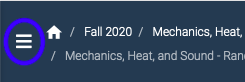How to get there.....
- log into Quest: https://quest.cns.utexas.edu/
- take shortcut to Instructor: https://quest.cns.utexas.edu/instructor/courses
- double click on the course title
- double click on the assignment name you wish to change grades on
- go to the triple bars (upper right) and drop down Assignment -> Scores
You can now manually enter the student's test scores.
These are different problems being solved. Editing/overwriting grades cross reference: Editing/Overwriting Grades
manually uploading grades for assignments conducted outside of quest: Importing Student Grades
The process in an older version of the software is as follows:
- log into Quest
- take shortcut to Instructor: https://quest.cns.utexas.edu/instructor/courses
- double click on the course title
- double click on the assignment name you wish to change grades on. If you are importing manual grades the assignment type must be set on the grading scheme. The visual cue will be the following:
- click the Input Manual Grades in the left side bar to manually enter them in a roster grid
You can now manually enter the students' scores or upload a file. Again, this is relevant only for manually graded assignments