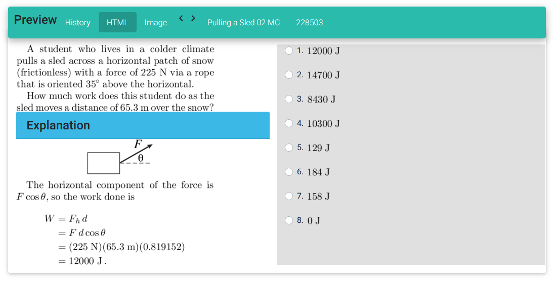Partial Credit – How to Use on Exams
This page will introduce you to the feature of awarding partial credit to students based on their selection of a “second best” answer on questions with fixed multiple choice options.
Note: This function may only be used for exam assignments and is compatible with either online or bubble sheet formats.
Why should I award partial credit?
Using multiple choice problems for exams can be efficient as it allows for quick turn-around in grading and allows students to access solutions while the material is still fresh in their mind. However, the all-or-nothing format of these questions is not always reflective of student learning.
By awarding partial credit for a “second best” answer on a multiple-choice item, you will provide students with a more accurate measure of the knowledge and skills they have gained. Currently, this function is only available for problems which have pre-defined multiple choice options. These problems types allow for students to be presented with answers involving common errors in their reasoning or work, from which a “second best” option may be identified.
Awarding Partial Credit
There are two ways to award partial credit. First, when creating a new item, and second on the assignment.
To award partial credit through the item, while in the editor the \choice which should include an extra bracket with the percentage of total points to be awarded. Example: “\choice{}{3}{p 60}{@d2}” would give 60% of the points for this item to any student who selects this answer choice.
Through the assignment, you may click on the item and change the points under the ‘Withdraw/Change points’ tab.
Alternatively, through the assignment click on ‘Statistics’ and then on the ‘Chart’ section. In the table of responses, click on the marker icon and enter the percent of points you want to award to the corresponding alternative answer choice, then click ‘update’.
In the image above, partial credit was awarded to the third item on the exam, giving students who chose option #2 50% of the points for that question.
Caution: If you are using bubble sheets, please modify the partial credit before or after upload. Doing so during the bubble sheet import may cause the import to stall.
Creating Multiple Choice Questions for Partial Credit
There are two options for creating multiple choice questions on Quest. The first option, as detailed on this wiki page, is to create them using the HTML format through your Editor role.
The second option is to create multiple choice options through the Tex & (C or Javascript) option.
Example: Pulling a Sled 02 MC (228503)
In the body of the problem, below the statement of the question, add in the number of choices you want to offer students (see image).
In the Code section, set ans1 to the correct answer choice (in this case 1). In this case, variables d2-d8 are distractor variables that represent other possible choices.
The problem, plus the solution, looks like this:
Here, option 2 corresponds to an error where a student neglected the cos() term in their calculation and therefore may be considered the “second best” option.