You can't generate Specimen Relocated Labels until you've edited the specimen records themselves- including adding your self as the inventory person, and adding previous location to the Inventory and Preps sub form.
Once this is done, you'll need a list of all the specimens you've moved. There are a few ways to get this, the easiest is just to keep a spreadsheet or txt file of the collection objects you move. Next would be to run a query to gather the numbers of the records you edited (include the date!), and export the results. Either way, you'll need the list of catalog numbers in a digital form. Remember to put commas after each number.
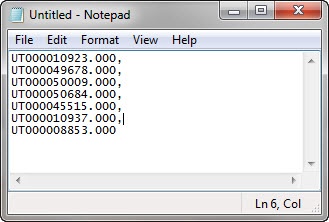
With that done, head to the "Reports" tab in Specify and select the Specimen Relocated label. In the Report Settings dialogue box, paste your catalog numbers in the first line. If you have more than one number, be sure to change the Operator from the standard equals sign to the 'In' option.

Click the OK button and you're labels will be automatically generated. In the upper left of the report page, you'll see a print icon.
