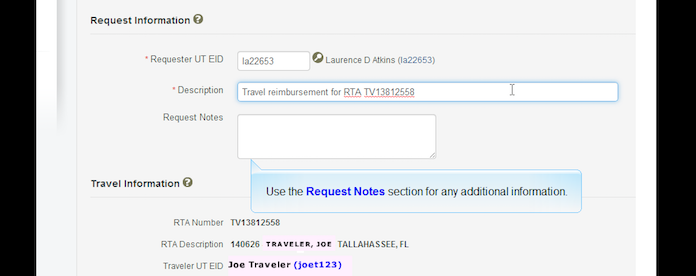PROCESS
- Access the online Travel Reimbursement Request REQ.
- The system will list all approved RTA Travel. Select the trip you wish to request a reimbursement for.
- Complete all applicable fields. Traveler must enter expenses for reimbursement. Attaching the receipts does not translate into a reimbursement request if the expenses are missing on the form. The Finance Office cannot fill this in for you.
- Airfare reimbursement only: The statement "online selection is best value as consistent with institutional priority" is required in the REQUEST NOTES for reimbursement consideration.
- Upload itemized/paid receipts in PDF or JPEG form, assign to the appropriate category, and add relevant comments. Note: PDF files that are too large or JPEG images not in best quality will not open and view correctly. The attachments must be clear in order to process a reimbursement. The request will be returned to the traveler if attachments are not viewable. See the TIPS section below for further assistance.
- Once completed ASSIGN the form to Theatre and Dance Finance Team Group (00259) .
TIPS
Attachments:
Email: If you need to save an email as a PDF receipt or as documentation it must be saved as a PDF from the Print version. While in the email select PRINT. When the pop up screen or option opens up select SAVE AS PDF and file name accordingly. Different email programs offer different print options. If you use a non-UT email you may need to Google how to save the email as a Print Version PDF.
Multiple Small Receipts: Taxi receipts can be organized by date/destination as a single 8x11 page and scanned to create one PDF. The Faculty Ricoh machine provides dimension parameters to help lay the receipts appropriately for scanning.
Multiple Page Receipts: Companies like UBER/LYFT provide email receipts per transaction. You can submit them individually or as one packet. The receipt must be saved or printed as a one page receipt. When in the email select PRINT, when the pop up or screen option opens reduce the size from 100% until it is reduced to 1 page. Save as PDF or Print. If you have Adobe Pro or another PDF software you can group the receipts in one document. The Faculty Ricoh machine provides the ability to scan multiple pages into one PDF. File name accordingly.
JPEG
Images can be captured with a smart phone or tablet. Lay the receipt as flat as possible on a neutral surface. Try to capture the image of the receipt only. Crop the image so that it is clear and contains the receipt only. Images tend to pixilate if they are too small or too big. If you can capture a clear image up front this will prevent having to ask for a better image.
Related articles