How to setup the Box Desktop Sync for Windows 8
If you do not have the Box Desktop Sync application:
Go to the Start screen and type Box. You should see the Box application as an option to install.
Install the Box app. Administrative access will be needed to complete the installation. If you do not have administrative access on your computer, please consult your local technical support staff.
Once installed, click on the Box App from the Start screen.
On the Box app login, select the “Use company credentials”
Enter your CloudID for the email address and click “Continue”.
You will be redirected to the EID authentication page. Enter your EID and EID password and click the “Log In” button.
You will be asked to let Box run in the background. Click “Allow”, you will be logged in, and the installation will be complete.

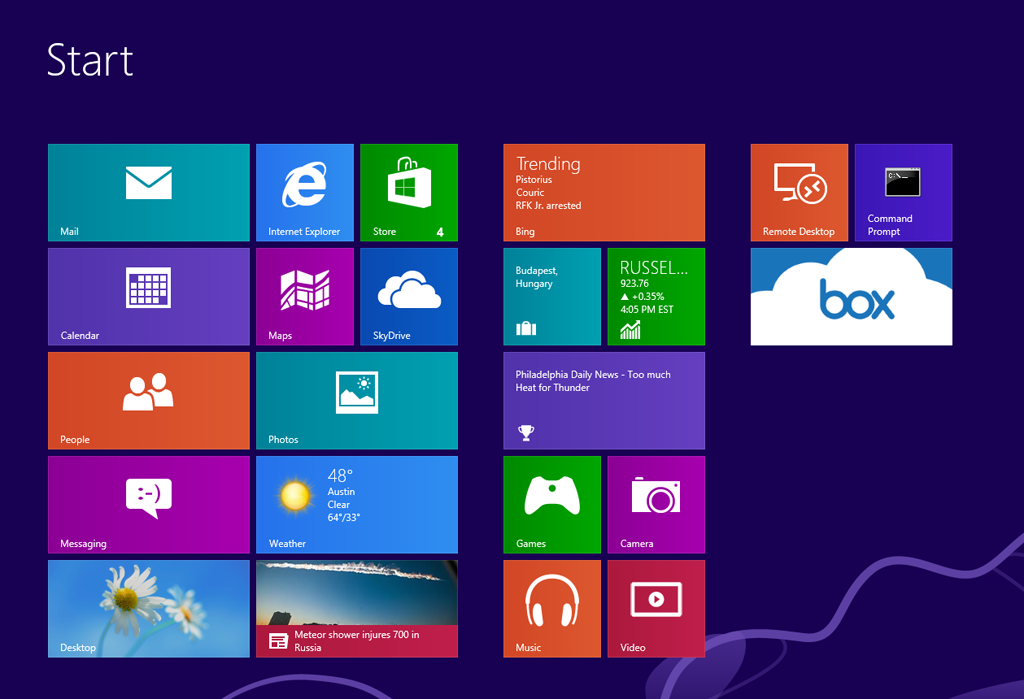
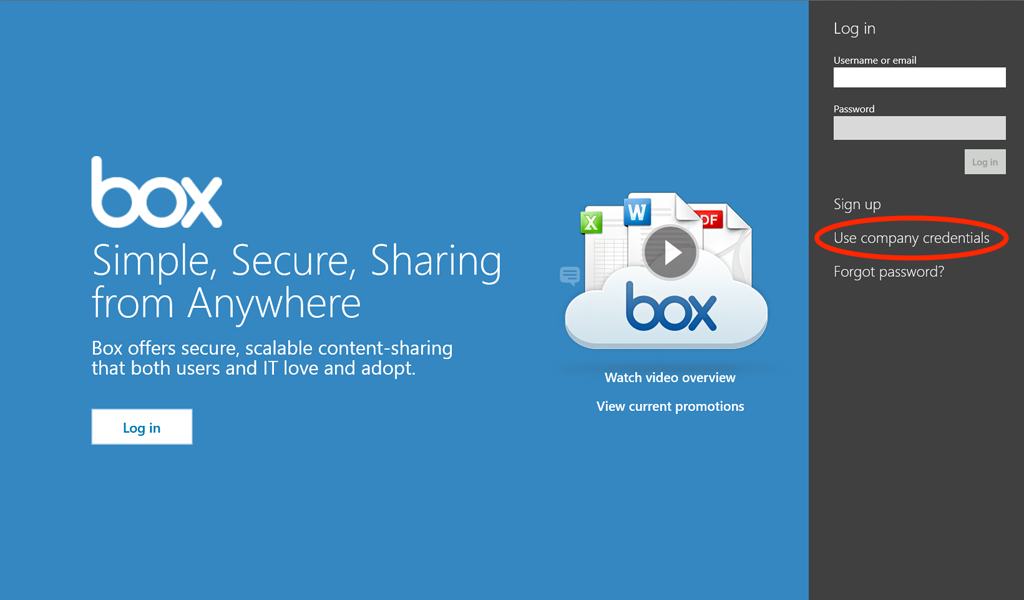

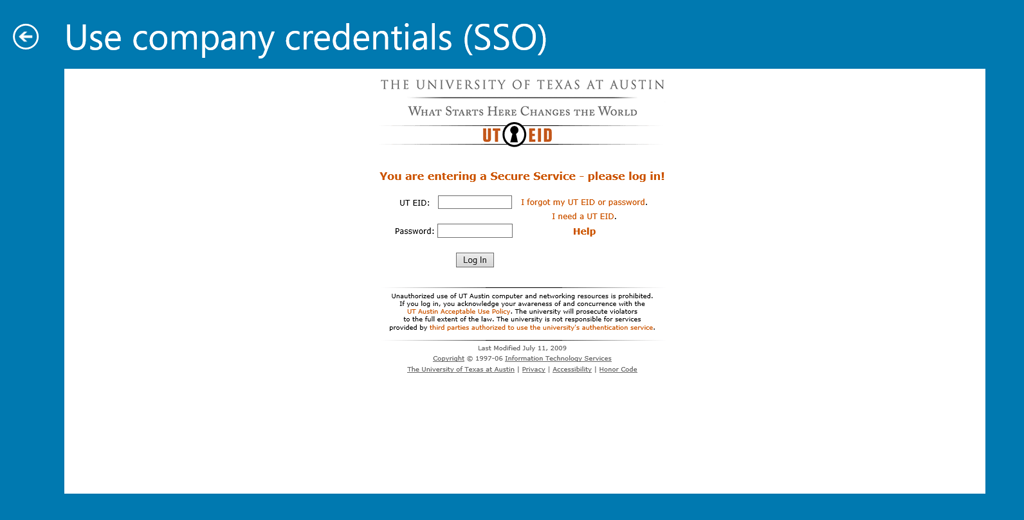

1 Comment
Charles Meetze
Is this assuming you have already downloaded the program? When i type 'box' it does not show anything to install or add. i had to download the program and install it in one of 2 ways: either get the 'Box sync for Windows' (which is the standard windows app) or get the 'Box for Windows 8/RT' from the windows store (this one is a true 'metro' app and does not show up when you are in desktop mode i.e. no 'box folder' in explorer.