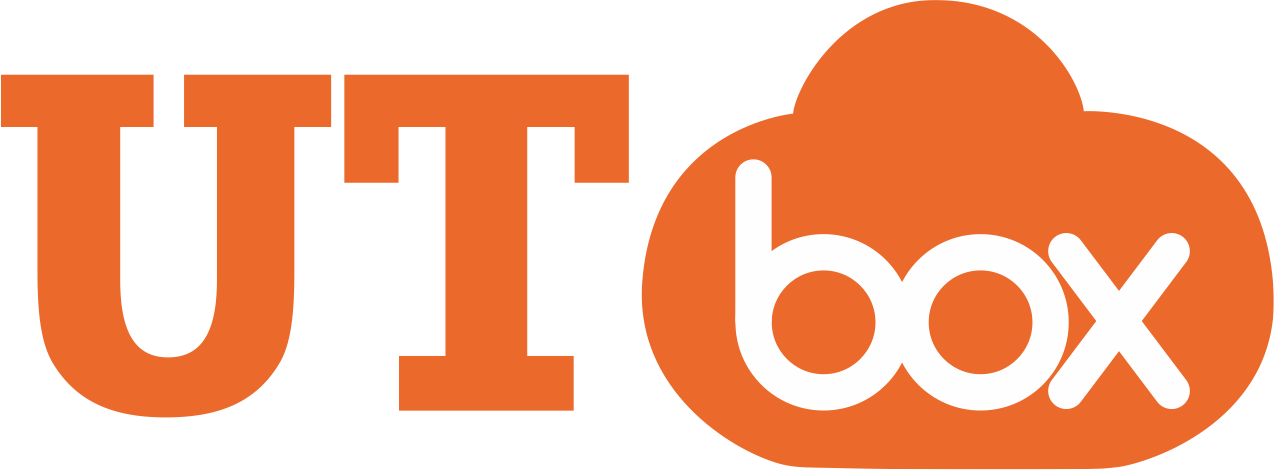UTBox Frequently Asked Questions
What is UTBox?
UTBox is a campus-wide service that allows faculty, staff, and students at the University of Texas at Austin to use Box cloud-based file sharing for business and academic purposes.
UTBox can be accessed via https://utexas.box.com or from https://utbox.utexas.edu.
How does it compare with other similar services?
Here is a helpful resource that compares Box to DropBox, Google Drive, etc.
Who can use UTBox?
Current students, faculty and staff at the University of Texas at Austin are allowed to use UTBox for business and academic purposes. Departmental workgroup accounts are also available (see below).
Do I have to pay for UTBox?
UTBox users do not have to pay for the base service. The UTBox service is identified as a Common Good service for the campus.
Is UTBox safe to use for Confidential university data?
UTBox has been approved by the Information Security Office for use with Confidential (formerly known as Category I) university data, including HIPAA data. Some other types of sensitive data may not be used on UTBox. See the ISO Decision Matrix for Cloud Services for details on which Confidential data is approved for use with UTBox. Please consult the UT Service Desk if you have questions.
How do I get an account for UTBox?
Current UT students, faculty and staff can simply log in to the UTBox service with their EID. Doing so will create an account if one does not exist.
Features of UTBox
How much space do I get with UTBox?
By default, faculty, staff and student users are provisioned accounts with no quota limits. Departmental workgroup accounts can also be created with an unlimited quota (see below).
Can I share files on UTBox with other people?
Yes, UTBox has many collaborative features that allow you to share files and folders with colleagues here on campus as well as outside of campus. Note that collaborator invites can only be sent by folder owners or co-owners. When sharing access with others, please only assign the minimum permission (e.g., Viewer, Editor, Owner) needed for your collaborator to work with you. If someone doesn't need the ability to make changes to or delete data then only the Previewer or Viewer assignment should be used. This ensures you are more able to control how your content is managed and used by your collaborators and prevents unexpected scenarios like accidental deletions, etc. For instructions on how to share files in UTBox, please see Sharing Content & Inviting Collaborators.
How many versions of a file will UTBox retain?
UTBox will retain up to 100 versions of a given file as long as the account has available storage quota.
What is the retention period for deleted items?
Items that are stored in the Trash are automatically deleted after 30-days.
Is UTBox 508 compliant for those with special accessibility needs?
Yes, a dedicated 508 compliant site is maintained by Box. The Accessible Box Version is available at: https://a.box.com.
Managing Data
Can I migrate my DropBox data to UTBox?
Yes, please see the following article.
Can I migrate my Google Apps data to UTBox?
Yes, please see the following article.
Can I migrate my SharePoint data to UTBox?
Yes, please see the following article.
Can I sync UTBox files to my computer?
Yes, Box offers Box Drive for this.
Can I access UTBox files from my mobile device?
Yes, Box has a variety of mobile options.
What if my research is export-controlled and I need access outside of the U.S?
Accessing export controlled information via Box while outside the U.S. could require an export license (even if the information is encrypted) and that they should check with the University Export Control Officer with questions prior to travel?
How can I leverage UTBox to collect sensitive files from non-UT affiliates?
This can be done using the Box Upload Widget feature. Please see the following: Collecting sensitive files from non-UT affiliates
Can UTBox be used for Green Output?
ITS allows Green Output to be sent to Austin Disk. UTBox will not be a destination for Green Output at this time.
What is the maximum single file size that can be uploaded?
Currently UTBox supports a maximum file size of 15 GB via Web and/or FTP services.
Can I upload very large files via a faster mechanism?
Yes, you can use Box's secure FTP service in combination with your preferred FTP client (e.g., FileZilla). The maximum file upload size via the web interface is 10GB, but the FTP service will be useful to realize faster upload speeds.
Note that FTP access might not be ideal for normal day-to-day access to Box, but can be useful when moving many thousands of files from an archive to Box or when a faster upload than provided by Box Drive is needed.
Create an External Password
To access Box by FTP, EID authentication is not available - you must create an external password at Box.
Log into your enterprise Box account from your laptop or desktop, and click the gear icon on the upper right. From the drop-down menu, click Account Settings.
Near the bottom, you'll see an option to Create External Password. Enter a secure, standard user password such that the strength bar registers "Strong". The new password must be at least 8 characters long and mix uppercase and lowercase. It must also have at least 2 number(s) and 1 symbol(s).
Configure Filezilla
To configure Filezilla, go to the Site Manager (File > Site Manager) and click "new site"
- Type "UT Box" to name this new site entry on the left My Sites pane.
- Set the following settings under the General tab on the right pane:
- Host: ftp.box.com
- Port: 990
- Protocol: FTP
- Encryption: Require implicit FTP over TLS
- Logon Type: Normal
- User: yourEID@eid.utexas.edu (replace yourEID with your actual UT EID)
- Password: your Box External Password (this is different than your UT EID password)
- Click Connect.
Is there an option if I want to upload a very large volume of data to UTBox?
Larger migrations can be handled through a third party migration service (like SkySync) or with Box's consulting team's migration services. Here's an overview of that service:
https://cloud.box.com/s/4vq41vayaq2aq3vceqmx
How can UTBox be used to transmit Confidential university data from an outside entity or 3rd party vendor?
- By using the Box Upload Widget – this can be embedded into a webpage that you control and be used by 3rd parties to securely upload data without creating an account.
Refer to the following topic on the Box website: How do I upload files to a Box folder from a website with the Upload Widget? Another option is to invite the 3rd party as a collaborator to a folder within Box using the following steps:
- Ask the 3rd party to create a free Box account if they do not already have one
- Create a new folder in Box
- Right-click on it and choose “Invite Collaborators”
- Enter the email address of the 3rd party
- This email address they give you must be the same one they used to create their Box account, or else it will prompt them to make a new free account.
- Set their permissions to “Uploader”
- Add a message and click “Send”
If this method is chosen, a separate folder must be made for each 3rd party.
Account Management
Can I obtain a departmental UTBox account to share with my team?
Yes, departmental IT support staff or Technical Support Coordinators (TSCs) will first need to ensure a guest EID is created and dedicated for this function. The guest EID will need to have an utexas.edu group e-mail address (not a single end-user) associated with it -- a UTlists address is preferred. Next, the departmental IT support staff or TSC will contact the UT Service Desk to ask that the guest EID be assigned a UTBox entitlement. By default such group accounts will have an unlimited storage quota set.
How do I get support for UTBox?
There are multiple areas for support of UTBox. For instructions on how to use UTBox, please see the Box User Resources web page. For assistance with issues with the UTBox service, please use the Box Support Pages. For assistance with account or problems logging in, please contact the UT Service Desk.
Where can I get tutorials to learn how to use UTBox?
For instructions on how to use UTBox, please see the Box User Resources web page.
What is a Institutional ID?
Please see the Institutional ID FAQ.
Can I associate other e-mail addresses with my UTBox account?
While your Institutional ID (your_EID@eid.utexas.edu) is the permanent primary e-mail address on record, your collaborators may not recognize you by this identifier. Fortunately, you can associate multiple e-mail aliases with your account. More information on adding aliases can be found at: https://support.box.com/hc/en-us/articles/360043697214-Managing-notification-emails-for-managed-users.
What happens to my Box account when I leave the university?
Users should download any personal content they wish to retain before they leave the university. When an active student, staff, or faculty member leaves the university their access to UT Box, along with a number of other services, will be restricted. All content stored by that individual will be escrowed for 120-days. Any content that has been shared with others will still be recoverable for 120-days. Co-owners and collaborators of files are encouraged to make a local copy before the end of the 120-day period. If the individual does not return as an active student, staff, or faculty member before the end of 120-day period the associated content will be destroyed.
What are Box Apps and how do I use them?
Box Apps are applications that allow you to use your UTBox account in different ways. Some apps are made by Box while others are made by third partie