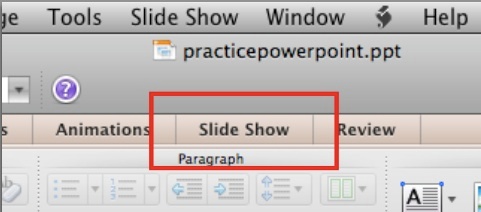Page History
Guide for IMacs on Teaching Stations Moody College
We have recently updated all of our college's computers to Microsoft (MS) Office 2011. The new interface and presentation tools availbale in MS PowerPoint 2011 can be confusing to new users.
Specifically, this document discusses HOW TO PRESENT SLIDESHOWS TO YOUR AUDIENCE IN MS POWERPOINT 2011 ON OUR CLASSROOM iMAC (MACINTOSH) COMPUTERS.
1. ) Launch PowerPoint by accessing the icon from the dock or directly from the Macintosh HD\Applications\Microsoft Office 2011 folder.dock
2.) After the program has launched, choose File ? Open and navigate to where your project is saved and select your PowerPoint (.ppt) presentation.(Hint: Don't worry about your older MS PPT files - in most cases, the presentation should open and function fine in MS Office 2011)
3.) By default, your iMac display should be mirrored and what you see on your screen should also be displayed on your projector [screen.] The first thing to do is access your slideshow settings for your presentation. Find and click the Slideshow Tab in your menu bar.
4.) A series of tools and icon are now displayed below. Look for the "Setting for Displays" Heading and click the Presenter View setting so it becomes highlighted and grey.
Choose to Use Timings if you have timed out your presentation. Most of the time leave it off so you can click the next slide when you are ready
5.) On the teaching stations we don't have a secondary display so Presenter Mode is not too useful
6.) To begin the lecture with the first slide click Play From Start or from Current Slide then you can use a clicker (can check one out from checkout) to click through the slides or the left and right arrow keys on the keyboard.
7.) If you are on a system with dual displays and or the projector is considered a second display (not at the moody college)
You can use Presenter View
85.) When ready to present, look for the "Presenter Tools" Heading and simply click on the Presenter View icon
69.) This will launch PowerPoint into Presentation Mode and your slideshow will be presented on your secondary display (or projector) and the annotated version will be displayed on your operator screen. The ? and ? clicker or keyboard arrow keys will cycle through your slides.
710.) If you'd like to swap displays for whatever reason simply click on the Swap Displays icon at the top of the screen. The Escape key (ESC) will always terminate the full-screen presentation mode or you can press the Exit Show icon at the top of the screen.
...