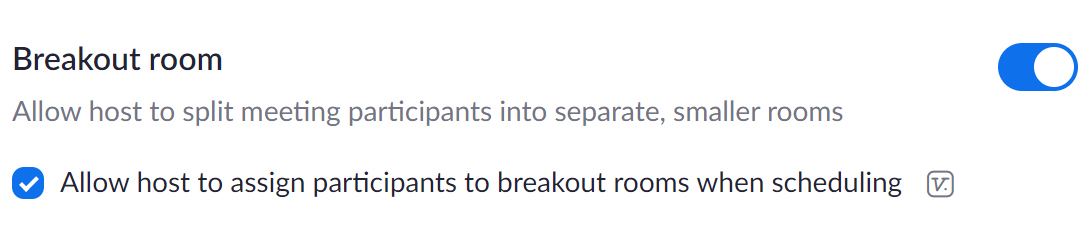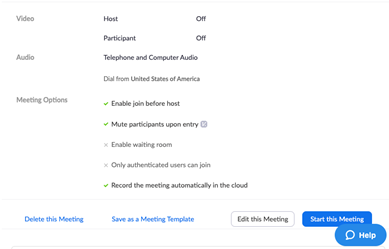...
Start by reading this Zoom help page about breakout rooms.
- You can send students to breakout rooms, move them around, enter any of the rooms, and you can broadcast messages to people in the rooms.
- Anyone not assigned to a room will remain in the "Main Room" in which the meeting started.
- Students cannot enter breakout rooms themselves, but they can leave on their own and they can ask you for help using a button in the room.
- You can also return students to their breakout rooms manually or based on an automatic timer in the breakout rooms options. See more below.
- Co-hosts, like a TA, CANNOT start breakout rooms or move students from one room to another.
Once inside the rooms, students can talk and screen share without disturbing anyone else. You can’t hear what people are saying in the rooms unless you enter the rooms with them.
Breakout rooms are not recorded unless someone who is allowed to record (co-host or host) is in the room and records.
...
Pre-Assign Breakout Rooms in a Zoom Canvas Class
Before you pre-assign students to breakouts, you have to make sure your Breakout Room setting under "In Meeting (Advanced)" on https://utexas.zoom.us/profile/setting is toggled on and that the "Allow host to assign participants to breakout rooms when scheduling" feature is also checked. see below.
In order to create preassigned breakout rooms in a Zoom Canvas class, you need to first schedule your class in Canvas in the normal way
NOTE: You then have to edit that meeting through your profile on the UT Zoom site: https://utexas.zoom.us/meeting. That means the "Breakout Room pre-assign" feature is NOT accessible when editing the meeting through Canvas.
The easiest way to do this is to upload a .csv file with all of your students’ Zoom EIDs in it. This Zoom help article explains more about pre-assigning students to breakout rooms. It also contains a sample .csv file. Download and edit the file provided. Save it without changing its file type and do not add any columns!
https://support.zoom.us/hc/en-us/articles/360032752671-Pre-assigning-participants-to-breakout-rooms
...