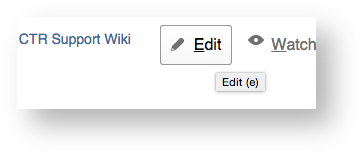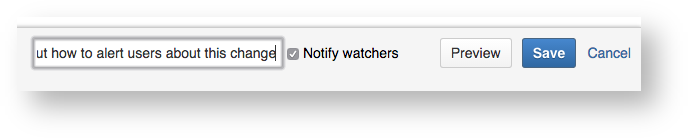Go to the page you want to edit, click the edit button at the top right corner of the page, and edit as you wish.
Tips on formatting:
- Click SHIFT+ENTER if you want the next line to be single-spaced instead of double-spaced.
- To insert an image, drag it into the form or use the + dropdown that is at top of the editing screen. Click on the image to change the size or add a border or dropshadow.
- When finished editing, decide whether or not you want everybody to get an email alerting them to the change. If so, add a note in the "Notify Watchers" text box, otherwise uncheck the "notify watchers" box so nobody receives an email about the edit you made to the page.
- To add a screenshot or other image:
~ Insert the image:
~ Change image size by clicking on the image and changing the width: