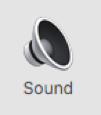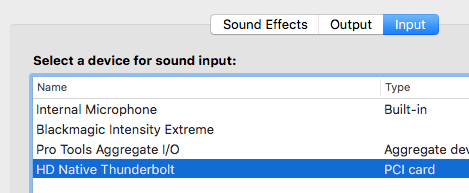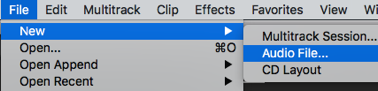Page History
Recording | |
After you login into the computer, click on the apple icon on the top left of your screen. Select System Preferences | |
Select Sound Icon | |
On the Output tab, select Blackmagic Intensity Extreme | |
On the Input tab, select Pro Tools Aggregate I/O Then, close preferences window | |
Open the Adobe Audition Application | |
On the top navigation bar, click Adobe Audition > Preferences > Audio Hardware | |
For Default input, select HD Native Thunderbolt For Default Output, select Blackmagic Intensity Extreme Select Ok | |
A. On the top navigation bar, click File > New > Audio File | |
B. Press OK to accept the default settings. | |
C. Press the red record button to begin your recording. |
|
D. Press the red record button again to stop your recording. | |
To record again, repeat the above A through D steps. Remember to save your work!! | |
Playback | |
To control the volume of playback, you can turn the knobs on the mixer to the right of the computer DO NOT TURN OFF OR ALL THE WAY DOWN | |
Make sure mute button is deselected |