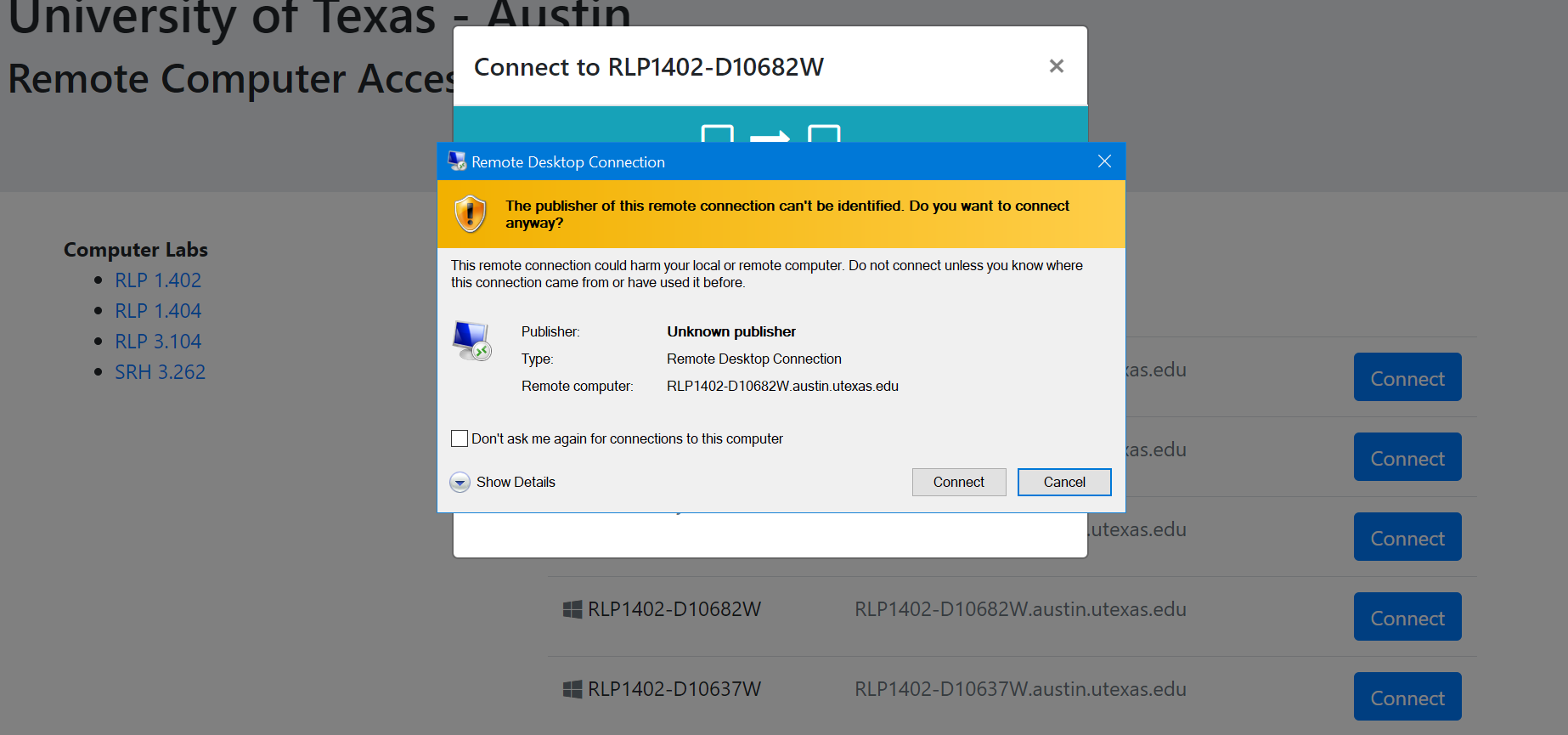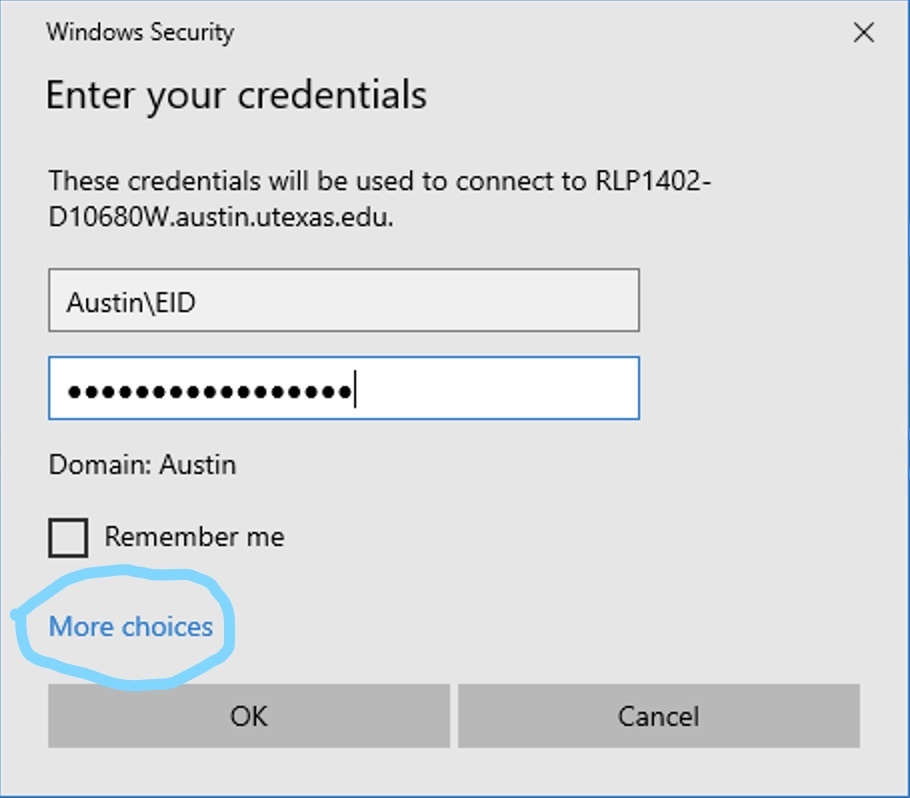Page History
...
WMB 1.114 - Restricted to Architecture students
...
Instructions for Windows
- Connect using the UT VPN service
- Open the Remote Access Gateway
...
- Select your the computer lab you would normally use for class
- Then press Connect
...
- for any available computer in that lab
- Download and open the connection file
- Click the 'Connect' button. The download may take several minutes.
- You may see an Unknown Publisher message during the desktop connection, select Connect.
- Log in with your username and password:
- Enter Austin\EID and then EID password, and select Ok..
- You may need to choose 'More choices' and 'Use a different account' to enter your Austin\EID and Password.
- Read and Accept the University Acceptable use policy.
- Please Note: Students will be logged out after 15 minutes of inactivity.
- You are responsible for saving your work to the cloud to avoid data loss.
...
Instructions for MacOS
- Download Microsoft Remote Desktop from the Mac app store
- Connect using the UT VPN service
- Open the Remote Access Gateway
Select
...
your the computer lab you would normally use for class
- Then press Connect for any available computer in that lab
- Download the connection file:
- To open the connection file, Go to yourDownloads folder and right click on the file;
- Select Open With, and then Microsoft Remote Desktop
- If you do not see the Microsoft Remote Desktop application, click on other and search in the Applications folder.
Log in with your username and password:
Enter Austin\EID and then EID password, and select Continue.
- Read and Accept the University Acceptable use policy.
- Please Note: Students will be logged out after 15 minutes of inactivity
- You are responsible for saving your work to the cloud to avoid data loss.
Overview
Content Tools