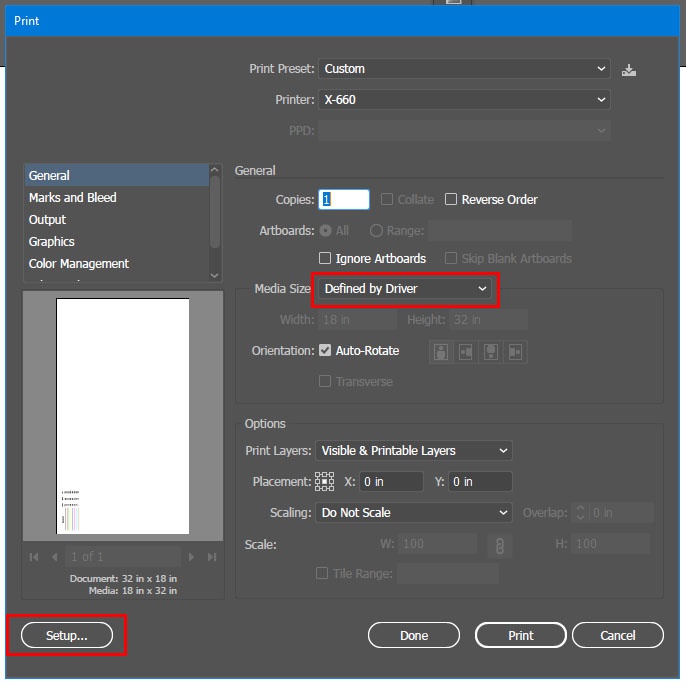Acceptable
...
Formats:
The Epilog Fusion Pro 48 has a bed size of 48" x 36" and can accommodate a full sheet of chip board from the Co-Op.
The laser cutter can cut vector lines from Rhino 3D, AutoCAD, or Adobe Illustrator. With any option, the main intention purpose in file preparation is to separate your line work based on the different power level levels and order in which you want to cut your material. The specific power-parameters and order of the cuts are handled from within the Epilog Dashboard.
Preparing Rhino Files for Laser Cutting:
| Expand |
|---|
- Prepare your line work at full-scale, then scale down to your desired scale-cut size.
- Separate your line work in to distinct layers according to the desired power levels and order of cuts. In the Layers tab, assign each of these new layers their own unique color from this list of options:
- Black
- Red
- Orange
- Yellow
- Green
- Cyan
- Blue
- Magenta
- Drag-select all of the line work, and navigate to the Properties tab. Make sure that Display Color, Linetype, Print Color, and Print Width are all set to By Layer.
- Lastly, with all of the line work selected, type in the command "SetPt" – in the pop-up, uncheck the boxes next to Set X and Set Y, and make sure that Align to World is selected. After hitting OK, type in 0 to move all of your linework to Z = 0.
- When printing to the Epilog Dashboard, use the Window option under View and Output Scale in the print dialog.
You can now follow the steps from the How to Use the Laser Cutter page. |
...
| Expand |
|---|
Material Test for Ai - Epilog
Instructions: - All vector lines and shapes (even if filled) must have a line weight of .001 in to be recognized by the laser cutter.
Note: This does make the lines very difficult to see, so this is usually done as the last step before cutting.

- Line and fill colors must be assigned using RGB values and must conform to the following, or else they will not be recognized. Again, this is to set the order and type (cut or etch) of line:
Color Name | R | G | B |
|---|
| Black | 0 | 0 | 0 | | Red | 255 | 0 | 0 | | Green | 0 | 255 | 0 | | Yellow | 255 | 255 | 0 | | Blue | 0 | 0 | 255 | | Magenta | 255 | 0 | 255 | | Cyan | 0 | 255 | 255 | | Orange | 255 | 102 | 0 |
When you first open the file, go to File>Document Color Mode>RGB. You can create swatches of the RGB colors above.

When defining the settings, leave the Media: Size as "Defined by Driver." When your file is ready to cut, got to File>Print. To select cut/etch settings click the "Setup..." button (bottom left corner of dialog box). 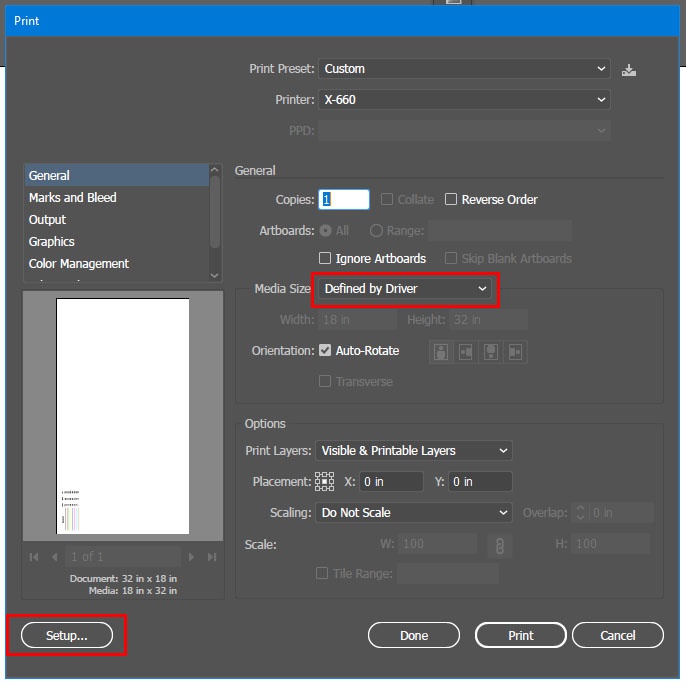
You can now follow the steps from the How to Use the Laser Cutter page. |
...