Versions Compared
Key
- This line was added.
- This line was removed.
- Formatting was changed.
Inventory at NPL is normally done either directly into Specify, or by filling out printed inventory sheets. This page will focus on the database direct method.
To set up the query, you'll need to download the saved query to your desktop.
If ITS won't let you download files from the internet, copy the code from this page, paste it into a notepad file (NOT MS Word) and save the file as TypeRoomQuery.xml.
To begin, select a drawer from the type room (Make a note which cabinet it was taken from) and, using the trolley, move it to your workstation.
Then, log into Specify.
- Select the Query tab.

- Import the query to your saved queries.

- in the new window, select the file and hit 'Open'.
- Specify is nothing if not thorough, so there will be another window asking you to select which query you are importing.

- Click the query and fill in the cabinet and drawer you are intending to inventory. The query operator is set to 'Contains' so you don't need to type the 'Cabinet 0' and/or 'Drawer 00' part of the search criteria. Leave the Catalog Number line blank, and run the query.
- It is worth noting by leaving out leading 0's in the drawer numbers, your query will return any drawers from that cabinet that have that number anywhere in their name. Example:(catalog numbers were omitted so you could see the drawer results more clearly)
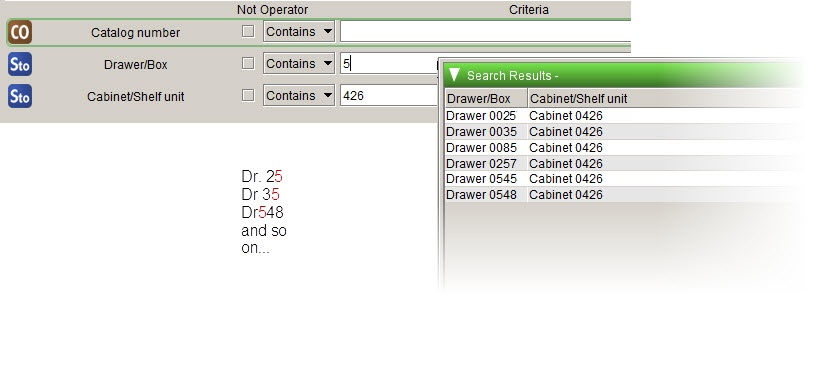
- It is worth noting by leaving out leading 0's in the drawer numbers, your query will return any drawers from that cabinet that have that number anywhere in their name. Example:(catalog numbers were omitted so you could see the drawer results more clearly)
- From the Query Results tab, you can see how many objects Specify has recorded for that drawer (1). Does it match how many are physically present? Use the yellow squares to mark the specimens to track which specimens are listed in Specify and present in the drawer.
- Without clicking on a line in the search results, press the 'Show Records' icon (2).
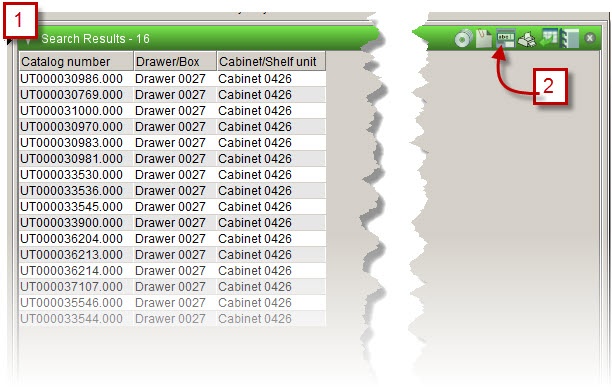
- Check that the data in Specify is accurate. Hotspots for errors are:
Collecting Info- does the database say 'no data', or 'France' while the specimen label says something else?
Determination- does the taxon match? Is the Type status correct?
Inventory and Preparations- is the type and number of pieces correct?
NOT ALL OF THESE MISTAKES are to be directly edited. See image below.
- Put the form in EDIT mode (3)
- Record any discrepancies in Locality or Taxon in the Data Entry Issues (4) field.
- Change any issues with specimen count, type status or other field that does not have a
Image Added magnifying glass icon next to it.
- In the Inventory and Preps change the 'Inventoried by' and 'date' to your name, and today's date (5).
- Change Status (6) to 'Verified'.
- Save the record and close.
 Image Added
Image Added