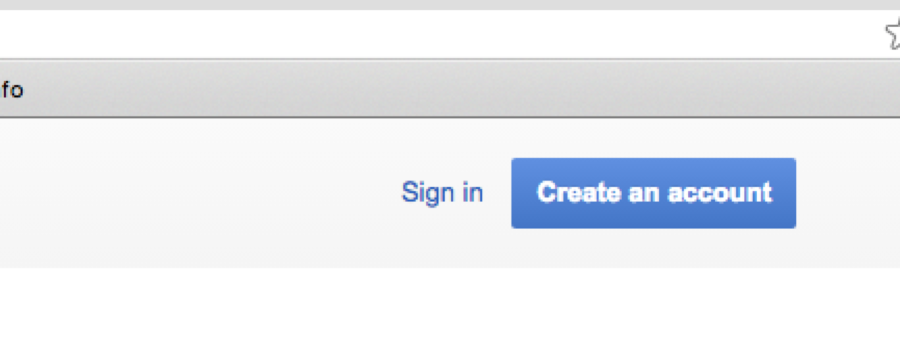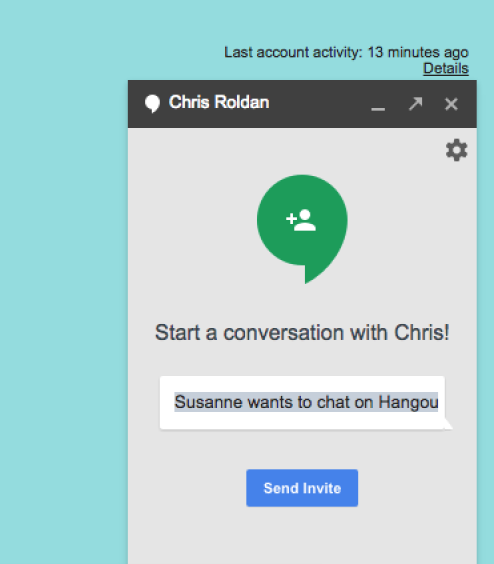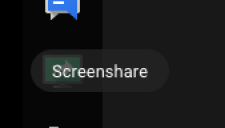Page History
| |||||||
Go to Gmail | |||||||
Click on the Magnifying glass to search for someone to chat with | |||||||
Type in a name of the person you want to invite to your google hangout | |||||||
Select the person you want to hang out with | |||||||
Send them an invite to start the "hangout" | |||||||
When you are connected with them Click on the Video Camera Icon to start a Video Call | |||||||
Choose to allow Google Plus to use your camera and microphone on the computer | |||||||
Allow to turn on the webcam | |||||||
You will see yourself in the webcam | |||||||
If you have a powerpoint to get it to look right open "Power Point" go to >Slide Show> | |||||||
Choose to Browsed by an individual (window) | |||||||
Click on Presenter View on Power Point | |||||||
Click on Screenshare to share the Power Point with the "hangout" | |||||||
Choose what screen your want to share | |||||||
When you want to switch back to viewing your full screen webcam click on Stop Screensharing |