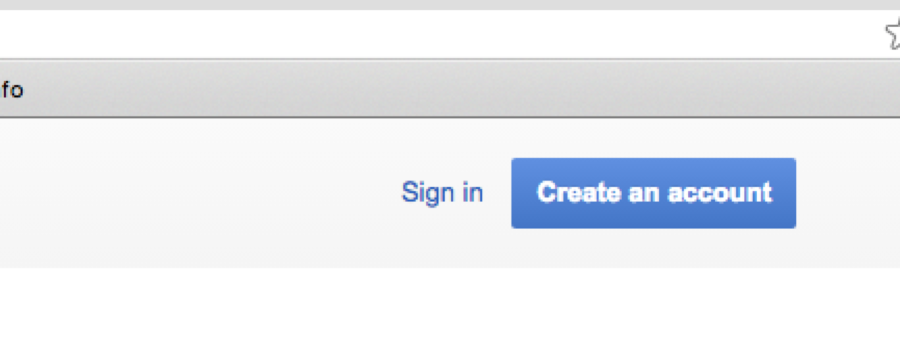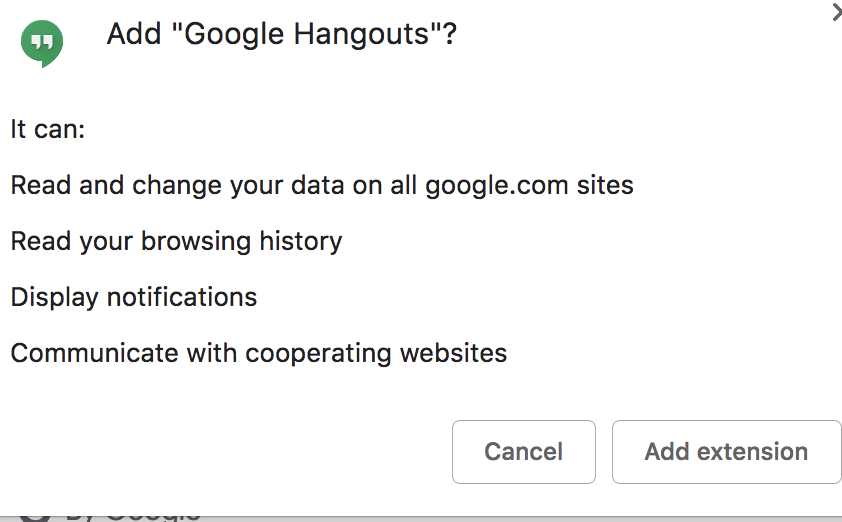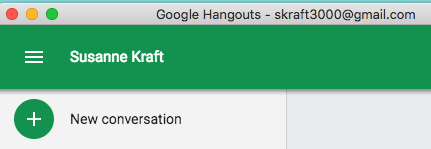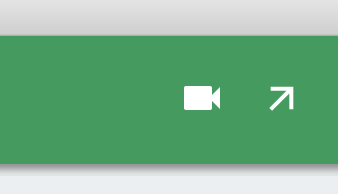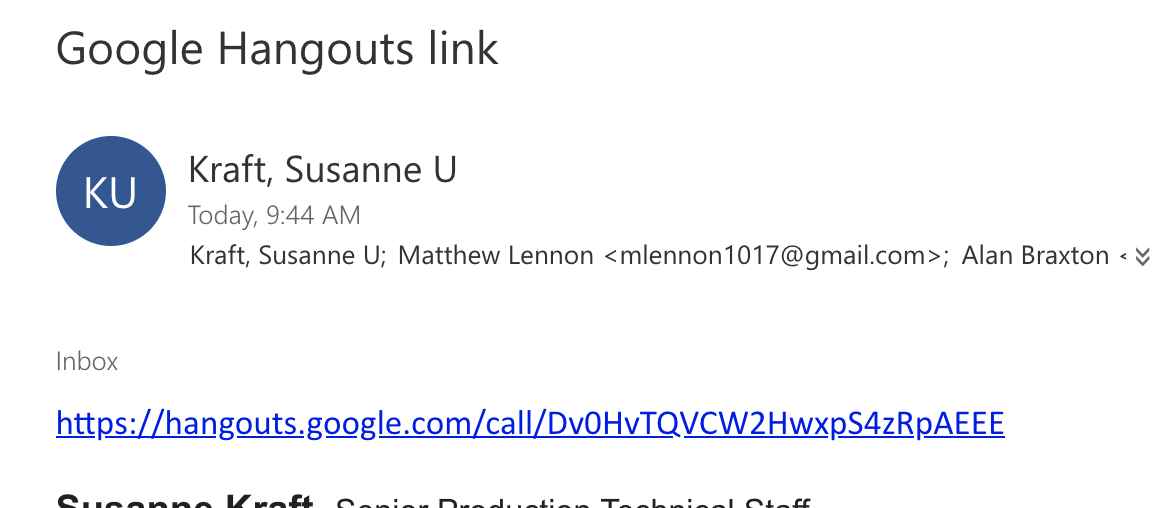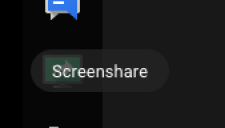Page History
First Sign into your Google account | |
| Add Google Hangouts Plugin Extension to Chrome | https://chrome.google.com/webstore/detail/google-hangouts/nckgahadagoaajjgafhacjanaoiihapd?hl=en |
| Choose Add to Chrome (Note Must do this on every station you are hosting a Hangouts session) Does not travel with the Google account you are logged into. | |
| Choose to Add Extension | |
If hangouts doesn't automatically open after installing the extension then. . . Click on the green icon in the upper left corner | |
| Click on New Conversation | |
| or New Group Conversation | |
| Add folks to the conversation and Name the group if you want | |
Type in a contact name - should be their gmail account email Or click on existing hangout contacts | |
| Click on the check box when you are done | |
Click on the person or group you want to chat with and click on the video camera in the upper left corner | |
Allow use of the microphone and camera Click Allow | |
>>Setup the Settings Cick on the Setting icon in the upper right corner set the following HD Pro Webcam = Video Microphone Speakers Default Crestron HDMI | |
| Can also add a person to the conversation | |
| type in their email to invite them to the meeting or best to click on copy link to share then | |
| Can send a link to the folks too this ended up working the best! | |
| Then end party will get a message or a call here from you if they have Chrome opened and signed in | |
| Recipient can click on the link to join the Hangout | |
| They will be able to join the Hangout once they click on the link or the message | |
Screen Sharing!!Click on the 3Dots here to access screen sharing | |
Choose Share screen Then choose Application Window Choose what applications you want to share. . . | |
When you don't want to share anymore choose the 3 dots again and choose to stop screenshare | |
Power Point Setup. . .If you have a powerpoint or want to to get it to look right open "Power Point" go to >Slide Show> | |
Choose to Browsed by an individual (window) | |
Click on Presenter View on Power Point | |
Click on Screenshare to share the Power Point with the "hangout" | |
Choose what screen your want to share | |
When you want to switch back to viewing your full screen webcam click on Stop Screensharing |