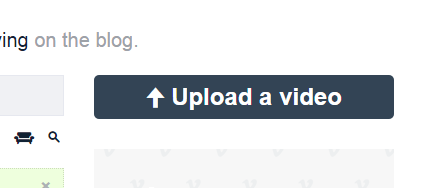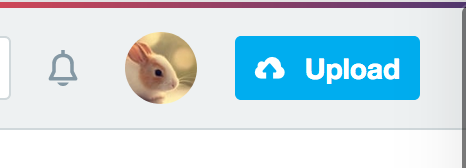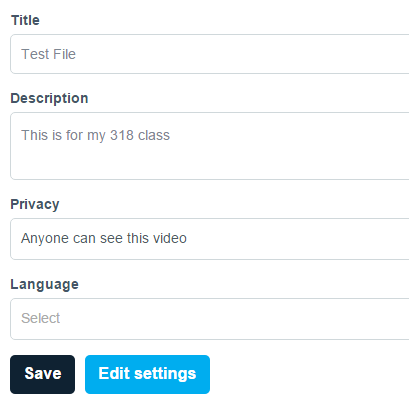Page History
...
| Anchor | ||||
|---|---|---|---|---|
|
Open a web browser such as Firefox, Safari, or Internet Explorer on a PC. | |
Type in the address 'vimeo.com' | |
| Select 'Login' or Join if you do not have an account | |
Type in the account name & password. | |
Select 'Upload a Video' |
Select 'Choose file to Upload.' |
Navigate to the output of your video. | |
Vimeo will display the progress of the video upload. | |
| While the video is uploading, fill out the Title, Description, and Tags information. | |
Select 'Save changes' | |
Select 'Go to video' | |
Vimeo may take a while to process your video on their servers. |
Select 'Go to Video' to review your video. | |
|---|---|
You will see this page and you'll have to wait till this video is uploaded. Email will be sent when video is finished. If you have a pro account you will not have to wait. |