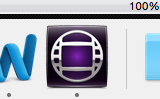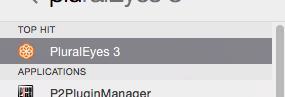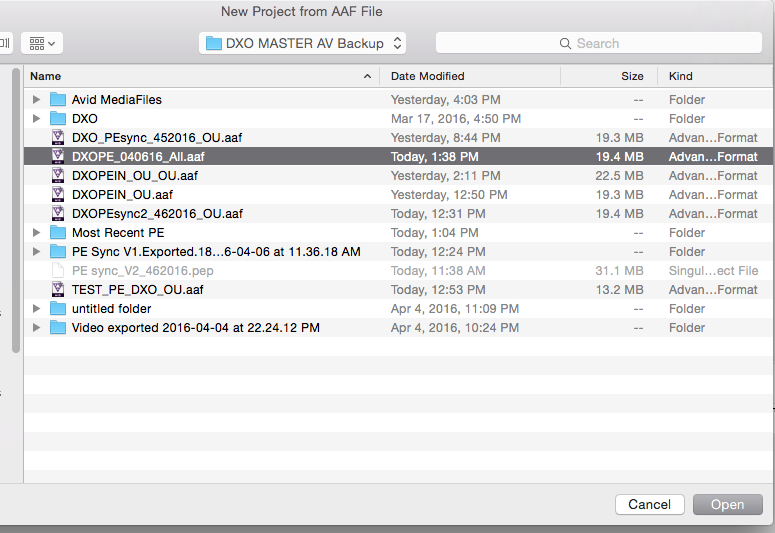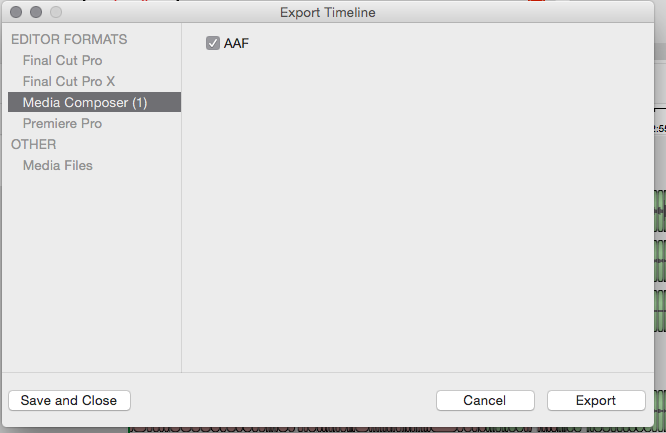Page History
Use this wiki instead please for syncing in AVID using waveforms:
AVID - Using Audio Waveforms to Sync Double System Audio
Open AVID | |||||||
Bring media in via AMA appropriate workflows | |||||||
Import Audio Files | https://wikis.utexas.edu/display/comm/AVID+Importing+Audio+AVID+Media+Composer+5.5+and+6 | ||||||
You will have a bin of Video files | |||||||
Also there will be a bin of Audio files | |||||||
Make a timeline and place all the clips image and Sound Clips into the Timeline | |||||||
Mark an in and out point of what portion or all of the timeline to export | |||||||
Export this as an .aaf file for Plural Eyes | |||||||
Click on Options | |||||||
Use these settings for .aaf export | |||||||
Click on the Audio Details |
| ||||||
Choose to save the file as an .aaf and choose the location | |||||||
When Finished Quit AVID and open Plural Eyest | |||||||
Choose >File>New Project from Media Composer | |||||||
Navigate to the .aaf file | |||||||
The process will begin to bring into Plural Eyes and Prep Media | |||||||
Once it has been processed | |||||||
Go to Sync | |||||||
Syncing will start |
| ||||||
Save the project | |||||||
Choose a location to save the project file | |||||||
After the synchronizing is finished you need to send the information back to AVID.
Go to >File>Export | |||||||
| Choose Media Composer and AAF>Click Export | |||||||
Export will appear as a completed export and timestamped
The export will go to the same location as the imported .AAF | |||||||
File Structure will look like this.
Save project in Plural Eyes and close the application | |||||||
| Open AVID again | |||||||
Open your project and import the newly created .aaf
Open a Bin and go to >File>Import> | |||||||
Navigate to the .aaf file in the folder that Plural Eyes created
Click Open | |||||||
Check Sync in AVID > If there are still files that didn't sync then re import your .aaf into Plural Eyes and do another pass.
| |||||||
Try the next pass with Level Audio turned on and then export that into AVID. Then try the next pass with Try Really Hard and Lastly Allow Sync to Change Clip Order. But only try these if you are not having any luck with sync when they are off. |
...