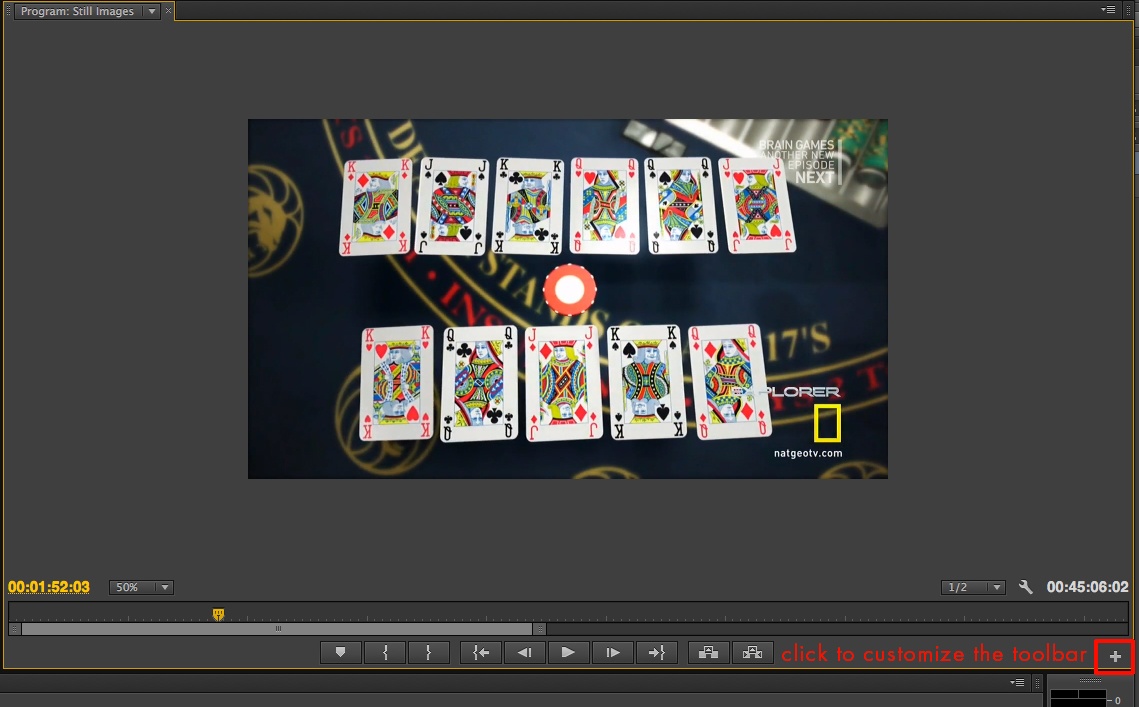Page History
This workflow will show you how to export an image file from a frame of video in Adobe Premiere Pro
Place (park) the playhead on the frame of video you would like to save as an image. |
Click the Export Frame button located on the button bar at the bottom of the canvas window. |
After clicking the Frame Export button the Export Frame dialog box opens. Here you can: |
|
Attention: If you do not have the Export Frame button available do not panic.It can very easily be added to the toolbar. |
Click on the PLUS sign in the bottom right corner of the canvas. This will open the Button Editor. |
The Button Editor allows you to customize the tool bar for easy access to the tools you use most. |
Simply drag and drop a button to the button bar. |
You can always revert to the default layout by clicking the Reset Layout button. |
Once you have completed customizing the toolbar just click OK. |
...
Overview
Content Tools