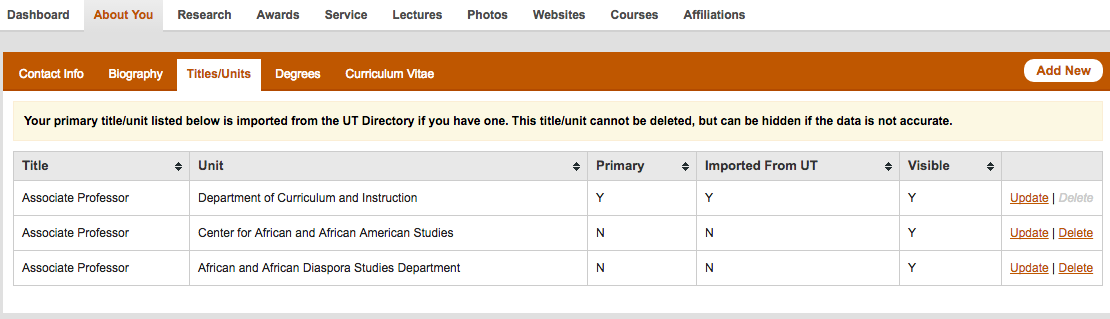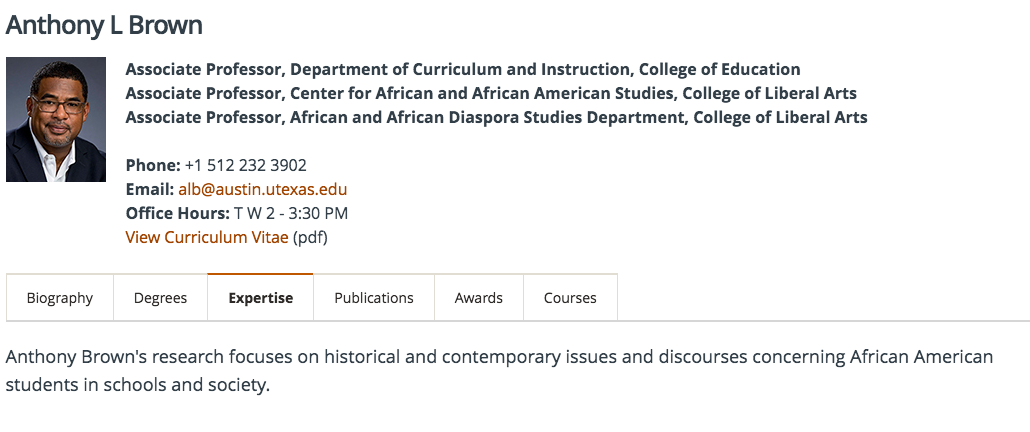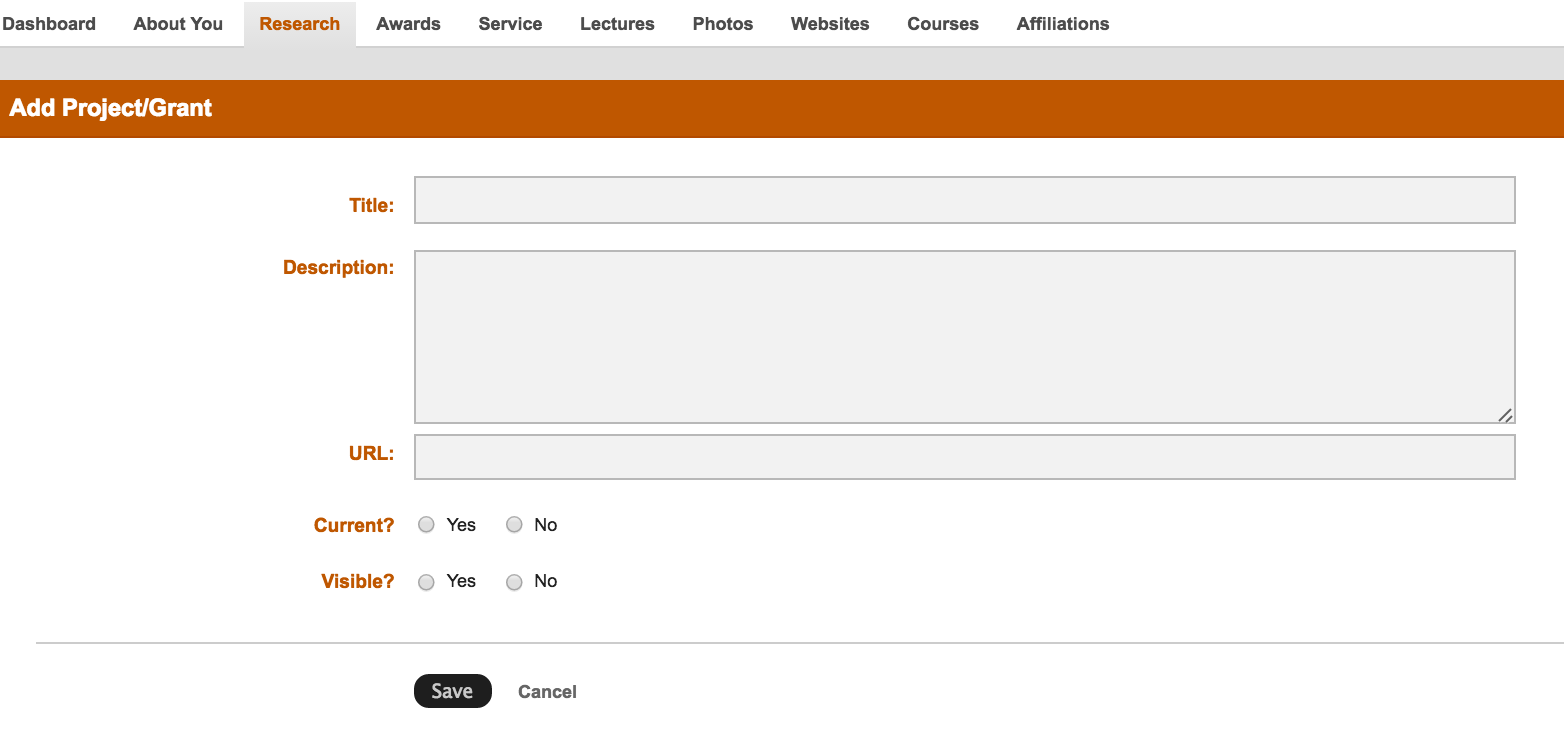...
| Tip |
|---|
Remember to click "Save" before moving on. |
3.2 Biography
You can copy/paste from Microsoft Word, but please note formatting will be lost. Use the shortcodes provided at the left of the text box field to apply available formatting.
...
| Tip |
|---|
| Remember to click "Save" before moving on. |
3.3 Titles/Unit
Your primary title will be imported from UT Direct, but you can add other UT Austin-related titles such as an endowed chair or an appointment with another department. Click the "Add New" button on the right to get started.
| Warning |
|---|
| One title MUST be selected "Primary" in order for your profile to be visible. |
3.4 Degrees
Click the "Add New" button to add a degree.
...
It also will appear under the "Expertise" tab on your profile page.
4.2 Your Research - Research Keywords
...
Click "Add New" to get started.
4.4 Publications
| Info |
|---|
| All publications entered will have APA formatting applied automatically. There is no need to add a period at the end of a field as the system will add them and apply other formatting styles for you. Also note that previous entries may be updated. We suggest you list no more than 10 publications. Be sure to use your most recent or the publications that best represent your work. |
...
| Tip |
|---|
| Contact the Office of Communication to schedule a new portrait session. |
...
9. Websites
Use this section to add links to your affiliated websites and professional social media accounts.
...
If you would like to create a site for your lab or research project, please contact the Office of Instructional Innovation.
...
10. Courses
Courses will be pulled automatically from UT Direct.
...