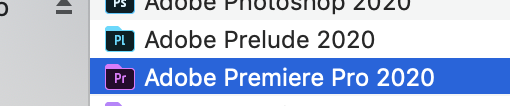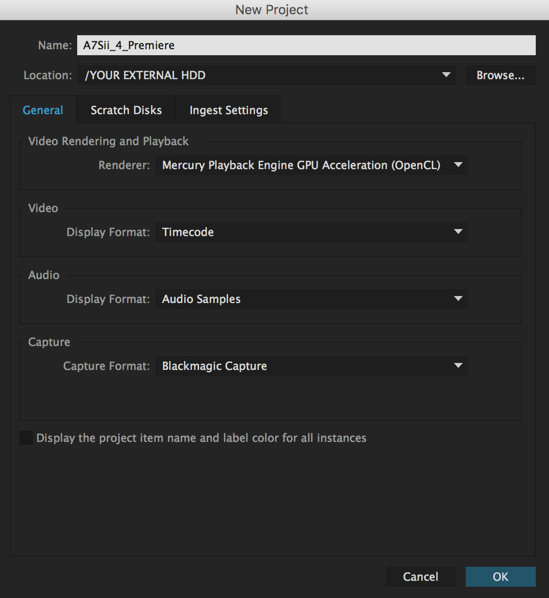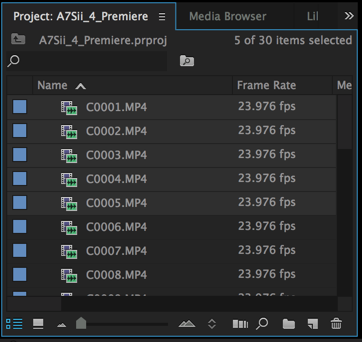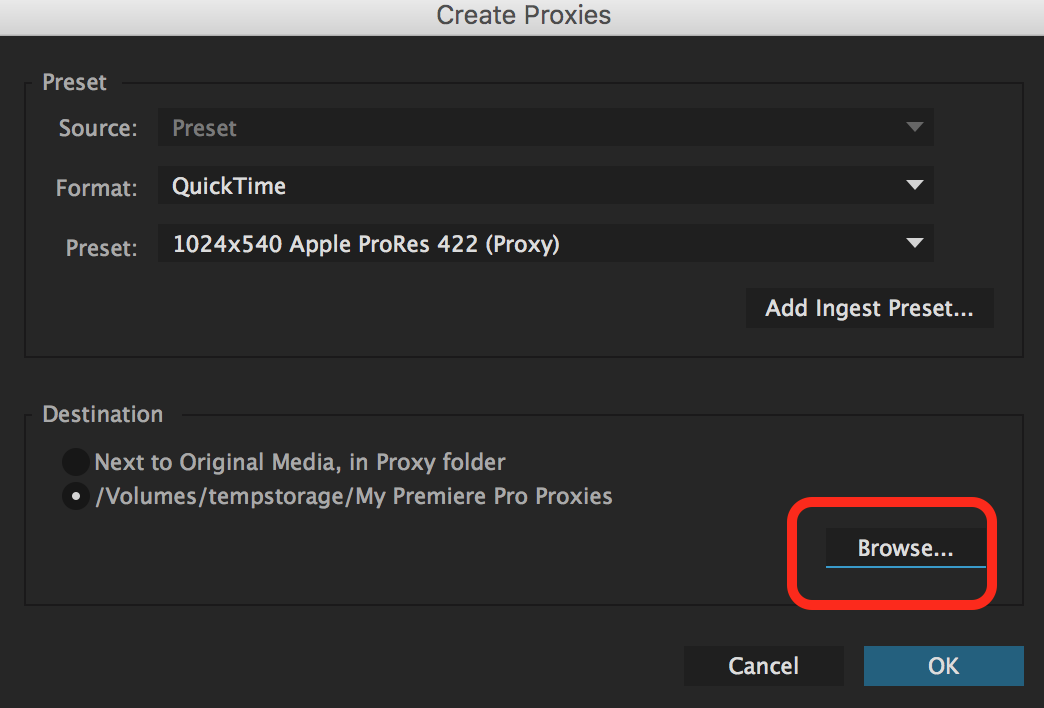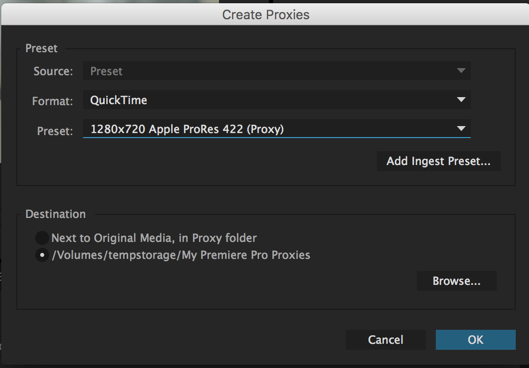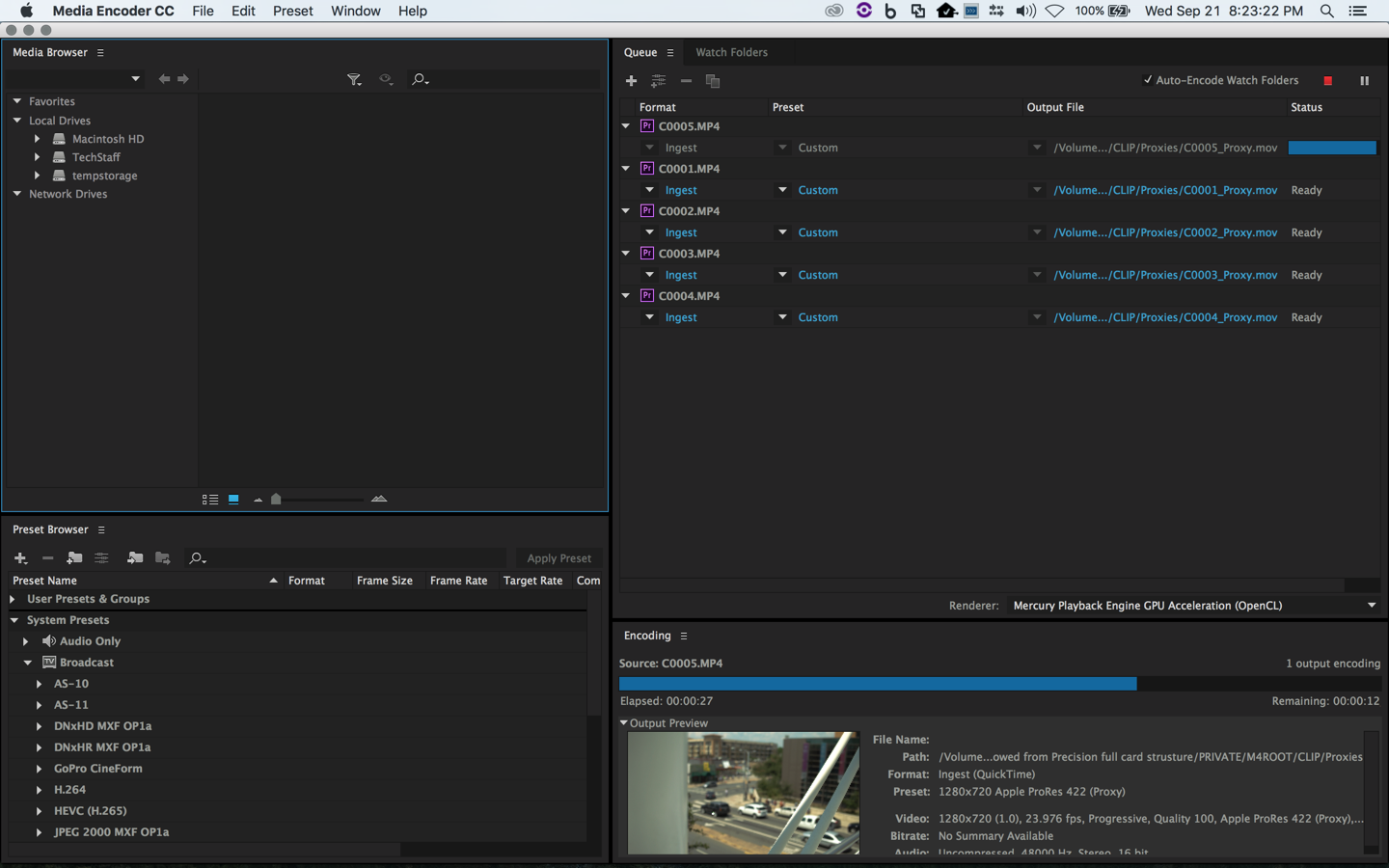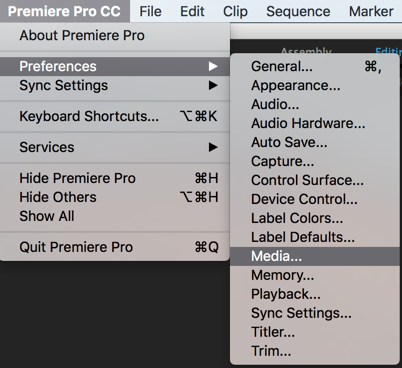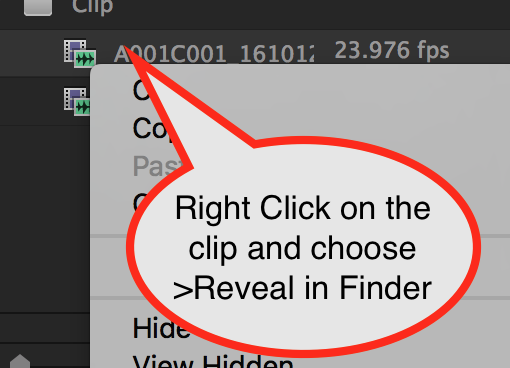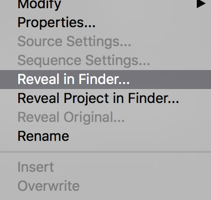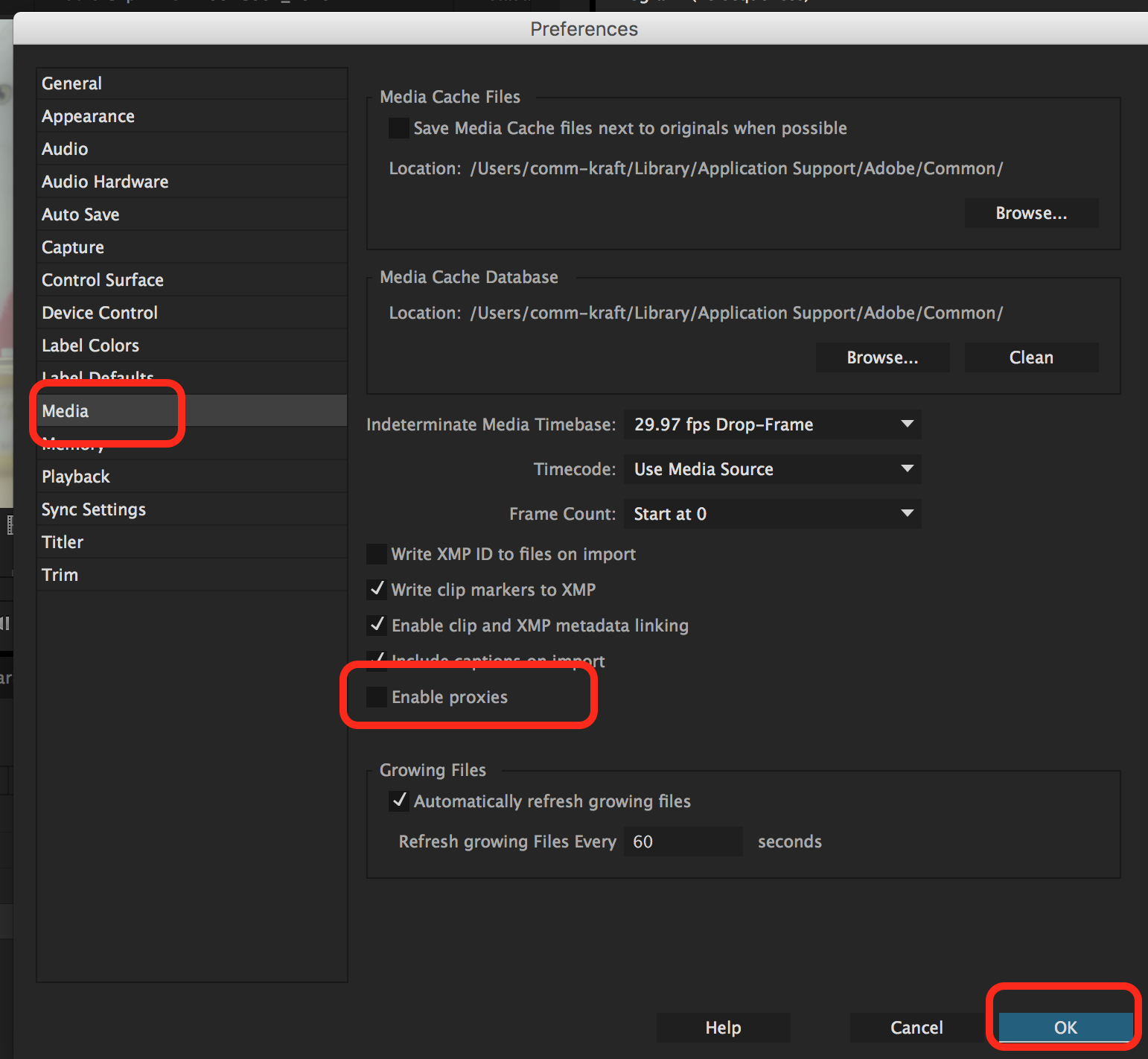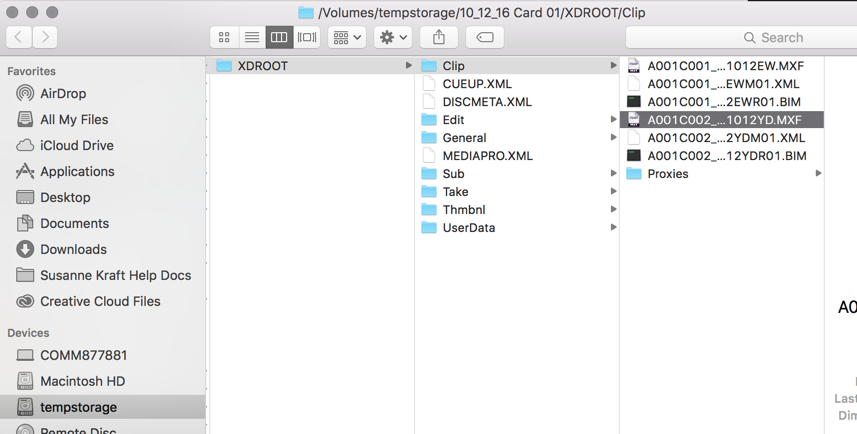Page History
| Open Adobe Premere Pro | |||
Name your project. And Browse to a place you'd like your project to be saved...like your external hard drive. | |||
Under the Scratch Disk tab, if you have every dropdown as "Same as Project" you should be fine. | |||
| Click OK | |||
Once you've created your project choose File > Import... or Command + I | |||
| Navigate to | If you have not already opened a project and importedyour A7Sii or any other types of HD to 4K native camera footage clips | footage go to this linkEdit 4K Natively in Premiere||
| It's easier to select the MP4 files if you sort by kind, by clicking on the word "kind" in the kind column | |||
Highlight the clips you want click Import | |||
Select the clips that you would like turned into proxies. (usually all of them) | |||
| Right click on your selected clips choose Proxy > Create Proxies... | |||
Choose the Browse button to choose a place that you would like to store your proxies. (Recommended)
| |||
| Next Navigate to your hard drive or shared storage volume and create a new folder and click Create. | |||
| Choose Select Folder to apply the changes of saved files location | |||
Choose Quicktime as the Format and 1280x720 Apple ProRes 422 (Proxy) as the preset.
| |||
| Media encoder will automatically launch... | |||
| ...and start encoding your proxies. | |||
Back in Premiere Choose Premiere Pro CC > Preferences > Media... | |||
| Make sure the "Enable proxies" check box is checked | |||
| Click OK | |||
| You can watch Media Encoder and once all your clips have "Done" and a Green check mark all your proxies have been created. | |||
Back in Premiere - check that the proxies are being referenced properly you can "right click" on the file in the Project Window and choose "Reveal in Finder"
| |||
| You should see the clips in the designated Proxy folder | |||
You should notice a significant performance increase in the computer processing by using Proxies. Edit the project with the proxy files. | |||
When you're done editing and want to Reconnect to the 4K media, uncheck the "Enable proxies" under the "Premiere Pro CC > Preferences > Media..." menu check box Click OK | |||
To check that the files are being referenced properly to the 4K media you can "right click" on the file in the Project Window and choose "Reveal in Finder" Will now show you that the files are linked to the XDROOT folder using the 4K native data that you backed up off the Sony F5 SXS card Now you can color correct and export at 4K resolution |