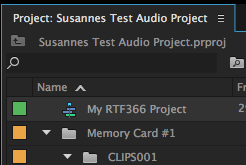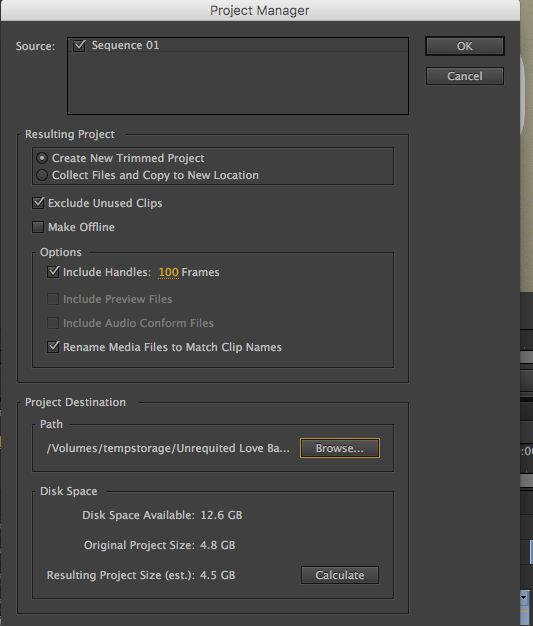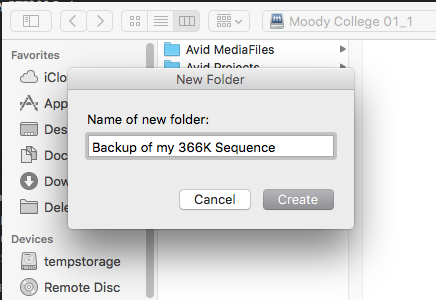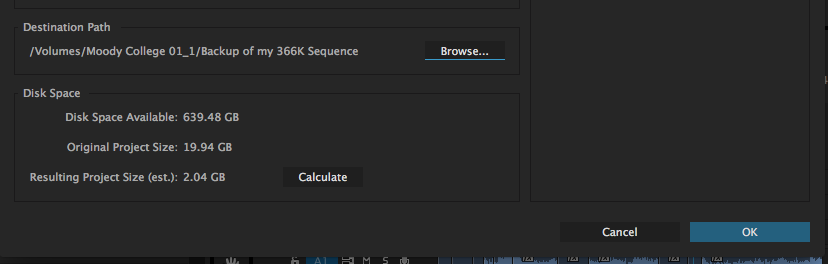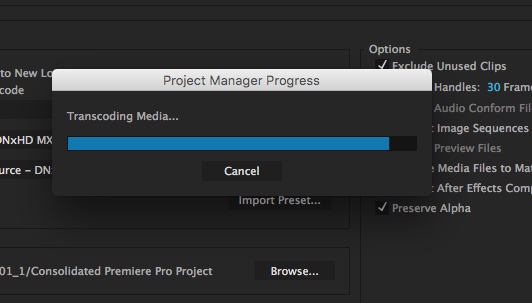Page History
Select the project timeline that you want to backup in the Project Window | |||||||
Go to >Project>Project Manager | |||||||
Choose the sequence you want to backup Create New Trimmed Project
Browse to the location you want to back the files up to | |||||||
Make a New folder on the hard drive so it is more organized | |||||||
Select the folder and click on "Choose" | |||||||
You can click on Calculate to tell you how much disk space the backup will need. | |||||||
Save the project by clicking Yes here | |||||||
Project Manager will start backup process | |||||||
To test the backup unmount all the original drives except the one with the backup on it and open the premiere
|