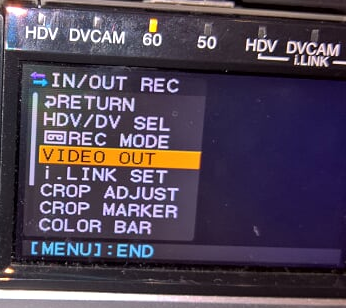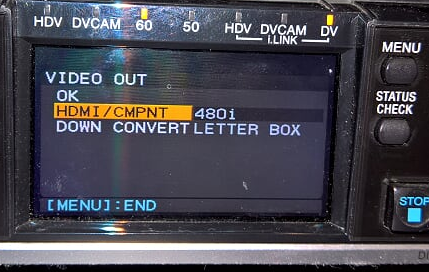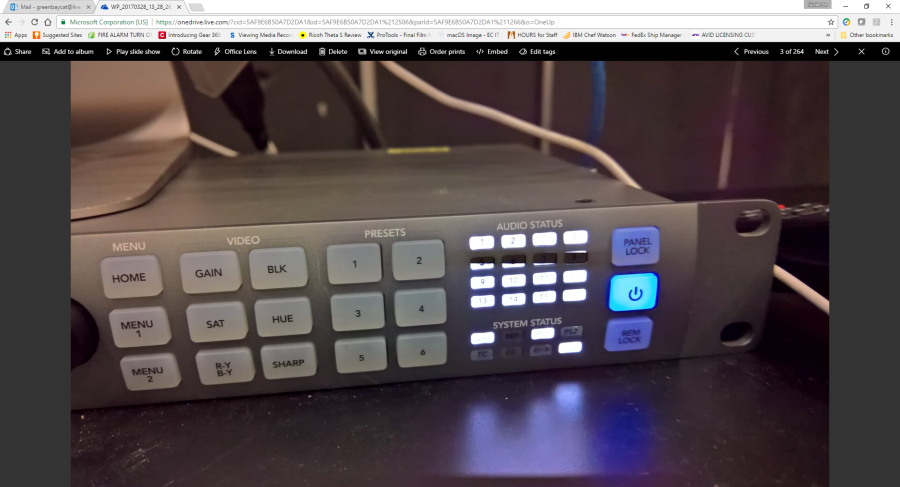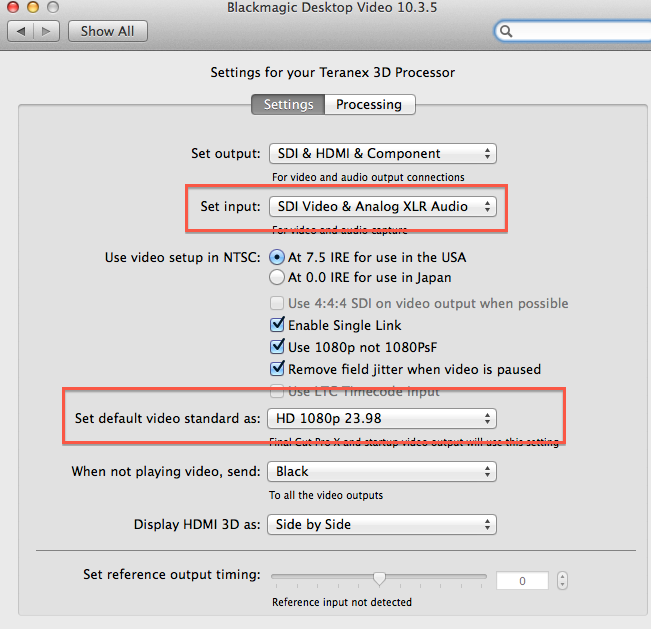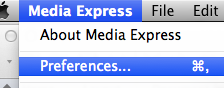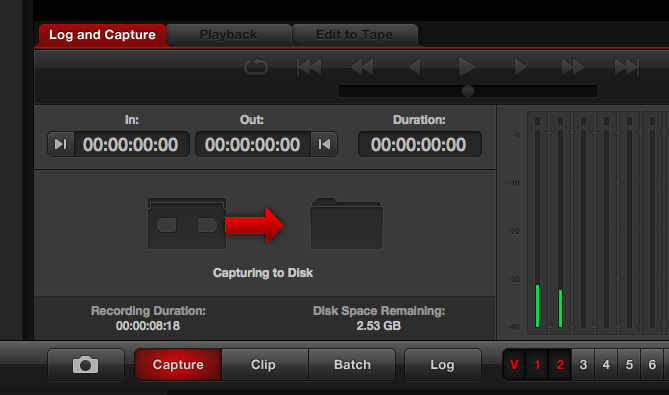Page History
Turn on HDV Deck | |
Click on Menu | |
Make sure HDV/DV is set to DV | |
Click on Video Out | |
Set to HDMI / CMPT to 480i | |
Audio Mixer make sure the Tape to mix button should be pushed to get the audio from the DVCAM deck. | |
Make sure the Thunderbolt cable is connected to the computer (IMac) and the Teranex | |
Put the tape in the deck | |
Click on PLAY make sure there is some image on the tape and play for a at least 20 seconds | |
Turn on the Teranex | |
System Prefs >Blackmagic Desktop Video | Click on the Setup Icon |
System Prefs >Blackmagic Desktop Video Click On Video Input |
Set Default video as HD 1080p 23.98
Component Video | |
Click on the Audio Tab and change the Audio to XLR Click on Save | |
Open Blackmagic Media Express | |
Go to >Media Express> | |
Set the Video Format to |
anchor
Capture File Format will be ProRes 422 | |
Click on the Log and Capture Tab in Media Express |
...
You should see audio levels
Then click on the Capture Button to start capturing.
Capture Button will turn RED
Click Capture to stop capturing
| Turn off the Teranex when finished | |
| Turn off the VTR's when finished |