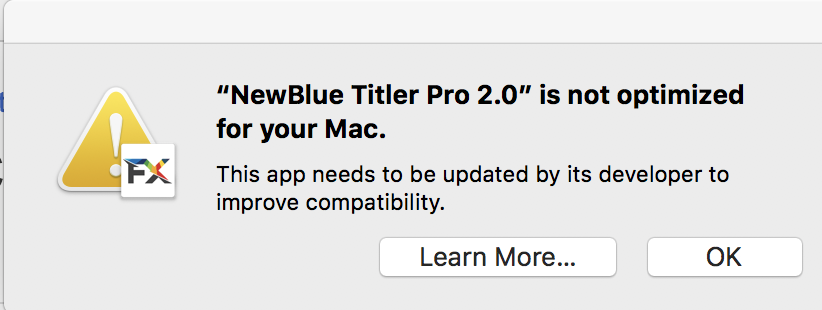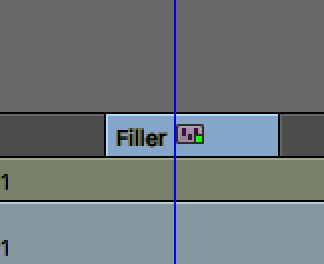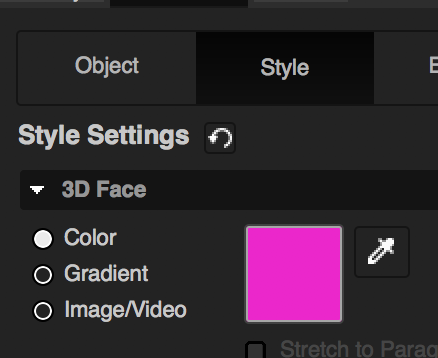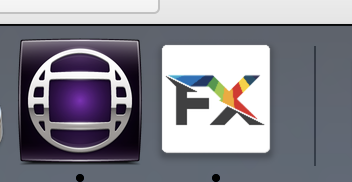Page History
Go into your AVID Project – Click on the Effect Tab>Select NewBlue Titler Pro 2 | |
| |
| You will get this Error hit OK | |
| Just close this window - Don't click Continue with Trial | |
| |
| |
| |
| |
| |
This interface will open and it is pretty easy to figure out Font information is on Top and Position, Rotation and Scale is on the side. |
...
https://www.newbluefx.com/support/help-files/titler-pro-2_5/basic-lower-third |
...
Close the tool click on the red close button in the upper left corner and the title will be added to the timeline and you just need to render it | |||
To Modify an existing title Put the timeline indicator on the title you want to change | |||
| click on Effect Mode | |||
Then click on Launch User Interface and FX will open | |||
You can then manipulate the the title and re save it. | Click the upper left circle button to close the title tool and it'll save the title |
You can add dissolves at the beginning and end of the title to add fades in and out. |