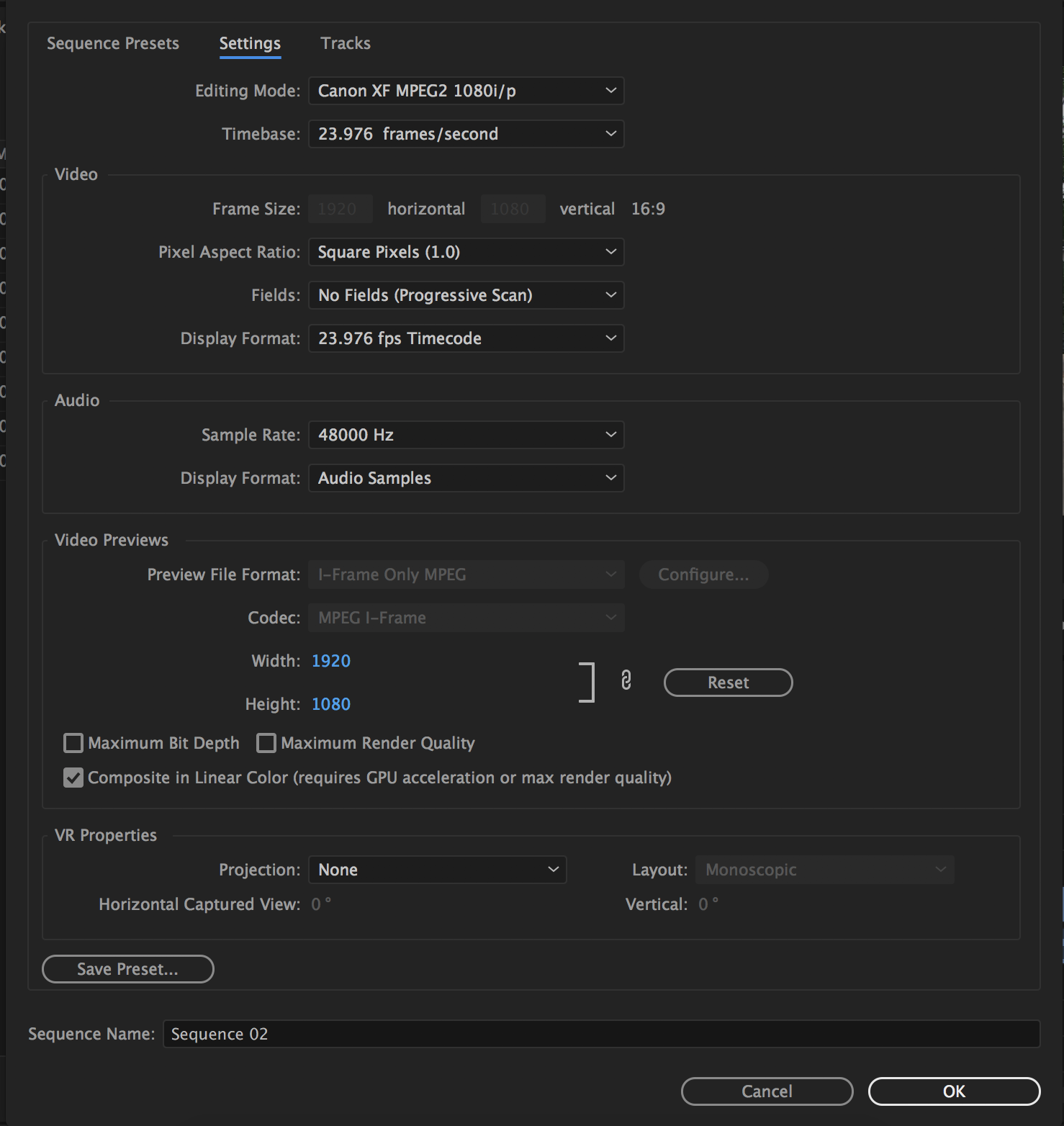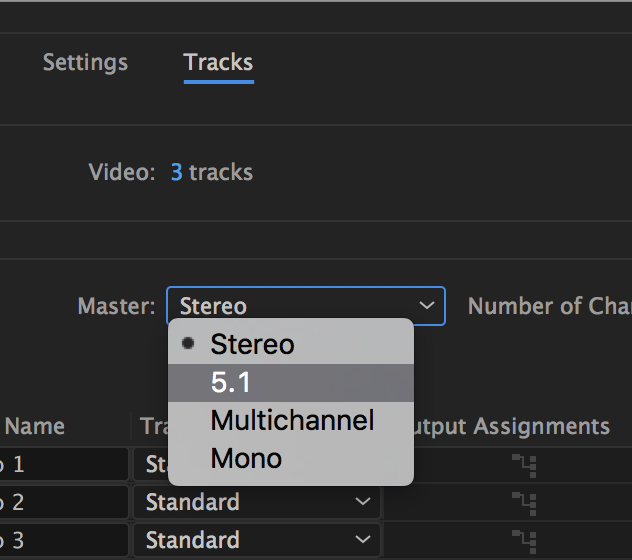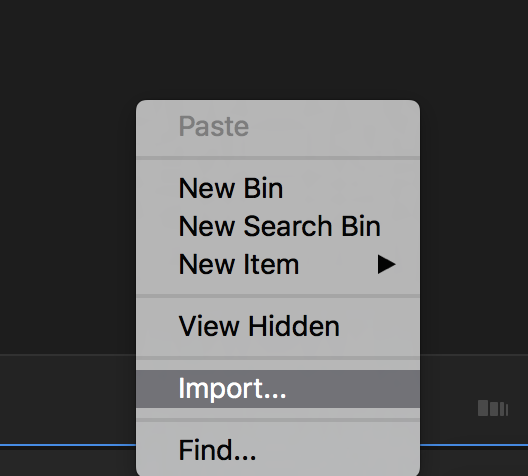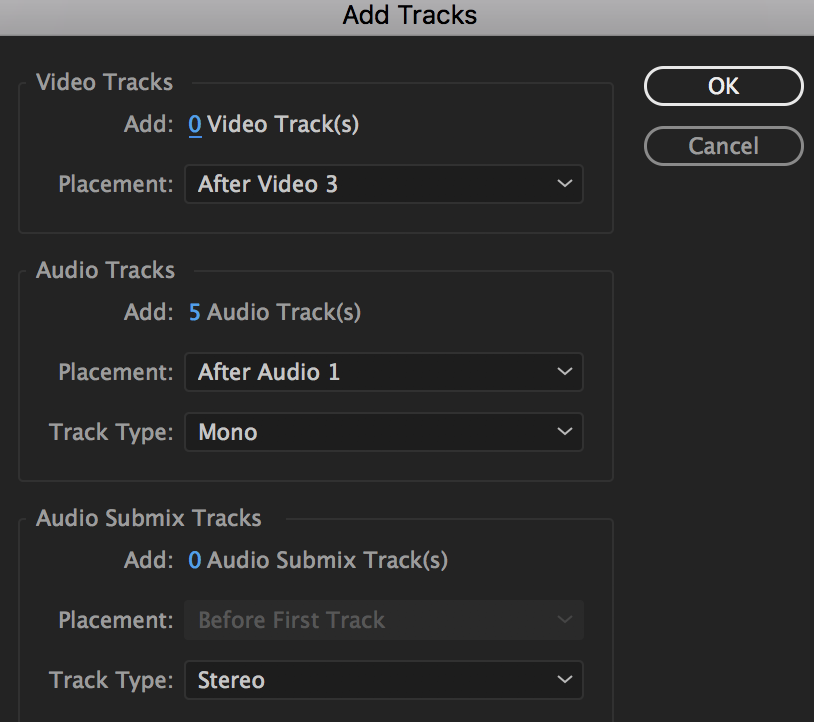Page History
| Click on the New Item and choose Sequence | |
| Choose Sequence | |
| Choose Canon XF MPEG2 1080p 23.976 | |
| Import the Audio Files | |
| Select the files and import | |
Add audio clips to the sequence. Drag audio clips from the Project window to the 5.1 surround sequence in the Timeline window. You can drag an audio clip only to a track with the same number of channels, so if necessary choose Sequence > Add Tracks to add new tracks containing the number of channels that match the clips you want to import. Add them as follows A1 - Left A2 - Right A3 - Center A4 - LFE A5 - Left Surround A6 - Right Surround | |
| Open the Audio Track Mixer | |
Label the Tracks A1 - Left A2 - Right A3 - Center A4 - LFE A5 - Left Surround A6 - Right Surround | |
Turn up LFE to "Zero" or unity use the LFE gain knob | |
Export the QuickTime File>Export>Media | |
Click on the Sequence to export and choose >File>Export>Media or click "Command M" | |
Choose the following: | |
Click on Audio tab and choose Sample Rate 48 Sample Size 24
| |
Audio Channel Configuration Output Chanels 5.1 L,R,C, LFE, Ls, Rs | |
| Choose Export |