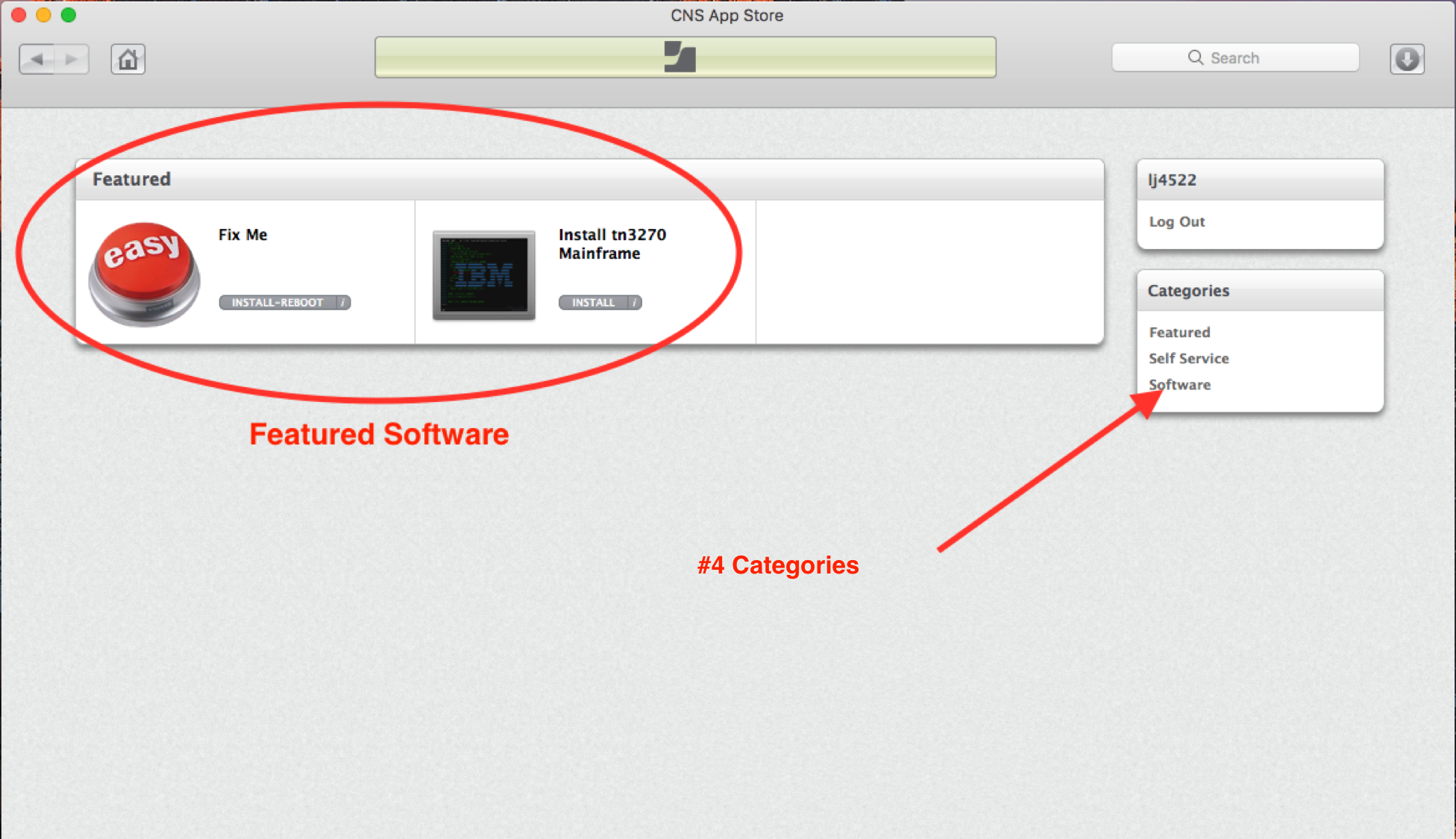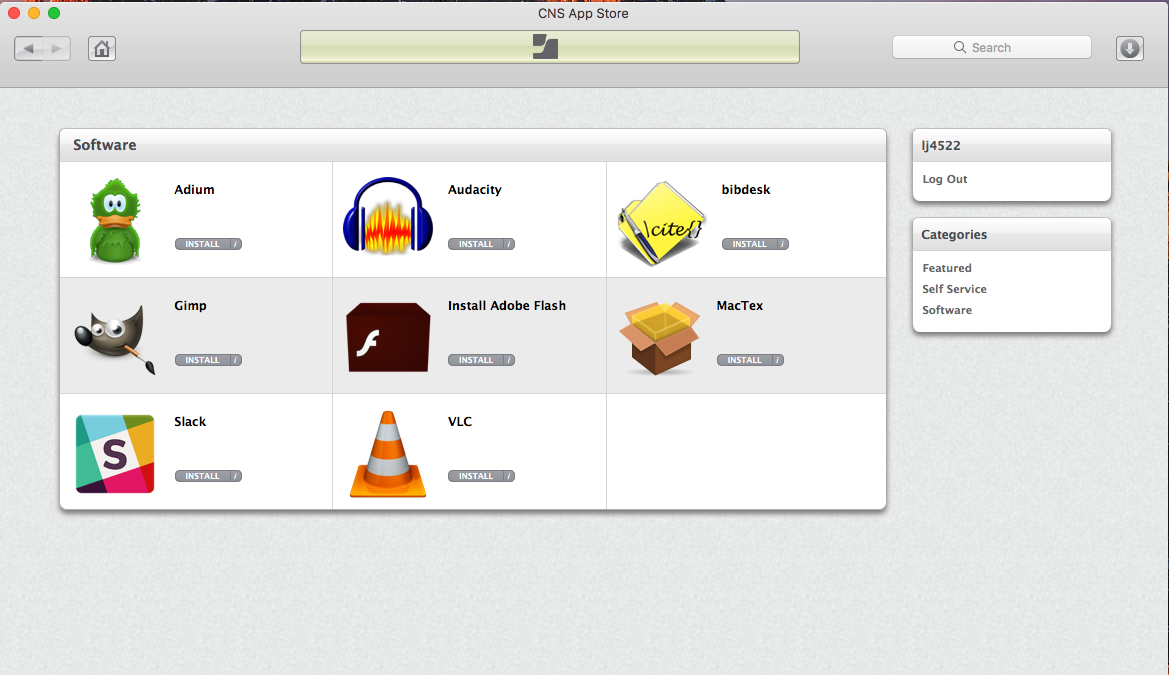Page History
- On your keyboard, hold down Command ⌘, and press the Space bar to open Spotlight search as seen below:
- In the search box, type "CNS App Store", and the CNS App Store should appear as one of the search results. Select CNS App Store from the search results.
- If the CNS Appstore Does not appear in your search results, click the "Go" menu at the top of the screen, then click "Applications", and check for "CNS App Store" on this applications folder.
- If CNS App Store is not available on your computer contact CNS IT here to find out how to get the App Store: http://cns.utexas.edu/help
- Click "Log In", then type your EID, and corresponding password.
- Some of the software you may need is available in the featured software section here.
Otherwise, click the other listed categories to view all available software. - All software currently available to you through the CNS App Store is listed here. Click "Install" on the software you need to install.
If the software you need is not available here, or if you would like to request additional software be added to the CNS App Store, please let us know by submitting a ticket to CNS IT here: http://cns.utexas.edu/help
Overview
Content Tools